How to configure custom Apache handlers in cPanel
This article describes how to use cPanel to configure custom Apache handlers for your web site. Apache handlers are used to specify how certain file types are processed by the server.
About Apache handlers
Apache is an open-source web server that is used to serve your web site's content. Apache handlers specify how certain types of files are processed by the web server. For example, by default Apache is configured to process files that have .pl extensions as Perl files. If you also wanted to process files that have .script extensions as Perl files, you could set up a custom Apache handler for your site.
Adding a custom Apache handler
To add a custom Apache handler, follow these steps:
- Log in to cPanel.If you do not know how to log in to your cPanel account, please see this article.
- Open the Apache Handlers tool:
- If you are using the Jupiter theme, on the Tools page, in the Advanced section, click Apache Handlers:
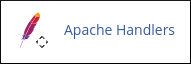
If you are using the Paper Lantern theme, in the ADVANCED section of the cPanel home page, click Apache Handlers:
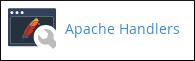
- If you are using the Jupiter theme, on the Tools page, in the Advanced section, click Apache Handlers:
Under Create an Apache Handler, in the Handler text box, type the name of the handler.
To see a list of handlers available, you can view the System Apache Handlers at the bottom of the page.In the Extension(s) text box, type the file extension or extensions that you want the handler to process.
You must add a period ('.') before the extension name.- Click . cPanel adds the custom handler.
Deleting a custom Apache handler
You can delete custom Apache handlers at any time. However, you cannot delete system-wide Apache handlers.
To delete a custom Apache handler, follow these steps:
- Log in to cPanel.If you do not know how to log in to your cPanel account, please see this article.
- Open the Apache Handlers tool:
- If you are using the Jupiter theme, on the Tools page, in the Advanced section, click Apache Handlers:
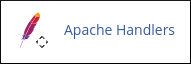
If you are using the Paper Lantern theme, in the ADVANCED section of the cPanel home page, click Apache Handlers:
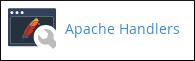
- If you are using the Jupiter theme, on the Tools page, in the Advanced section, click Apache Handlers:
- Under User Defined Apache Handlers, in the Actions column, click Delete for the custom handler that you want to delete.
- Click . cPanel deletes the custom handler.
Article Details
- Product: Managed Dedicated Server Managed VPSReseller HostingShared Hosting
- Level: Intermediate
Grow Your Web Business
Subscribe to receive weekly cutting edge tips, strategies, and news you need to grow your web business.
No charge. Unsubscribe anytime.
Did you find this article helpful? Then you'll love our support. Experience the A2 Hosting difference today and get a pre-secured, pre-optimized website. Check out our web hosting plans today.