How to use Widget Block Editor to edit WordPress widget area
Widget Block Editor is a new feature in WordPress that allows users to insert blocks and widgets into Widget Areas or Sidebars. This feature is very similar to the Gutenberg editor, where you can use the entire core library of blocks. This article shows you how to insert a block to the WordPress widget area.
Using the Widget Block Editor to edit WordPress widget area
To use the Widget Block Editor and edit the WordPress widget area, follow these steps:
- Log in to your WordPress site with an administrator account.
- On the Dashboard in the left sidebar, click Appearance, and then click Widgets:
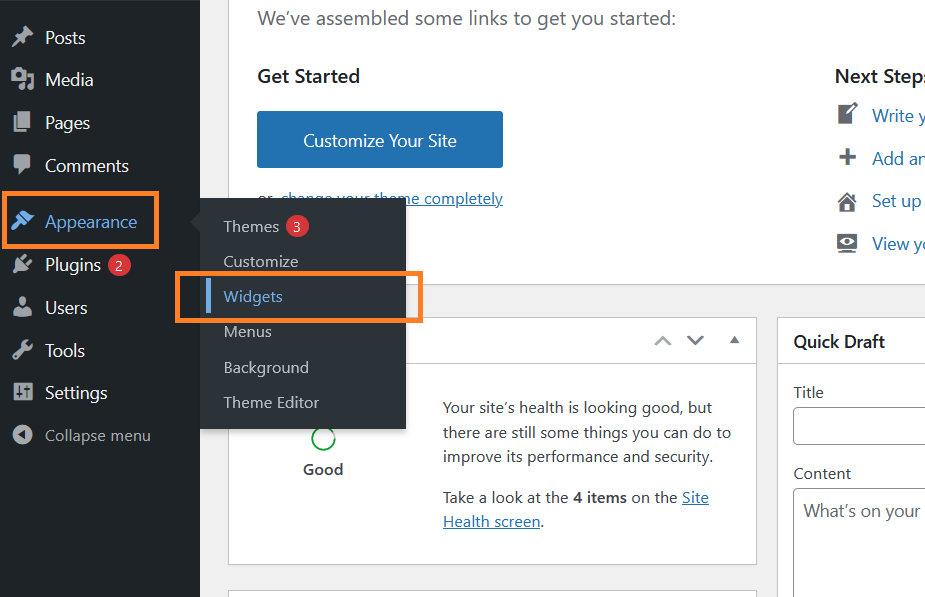
The welcome page to the new Widget Block Editor is displayed:
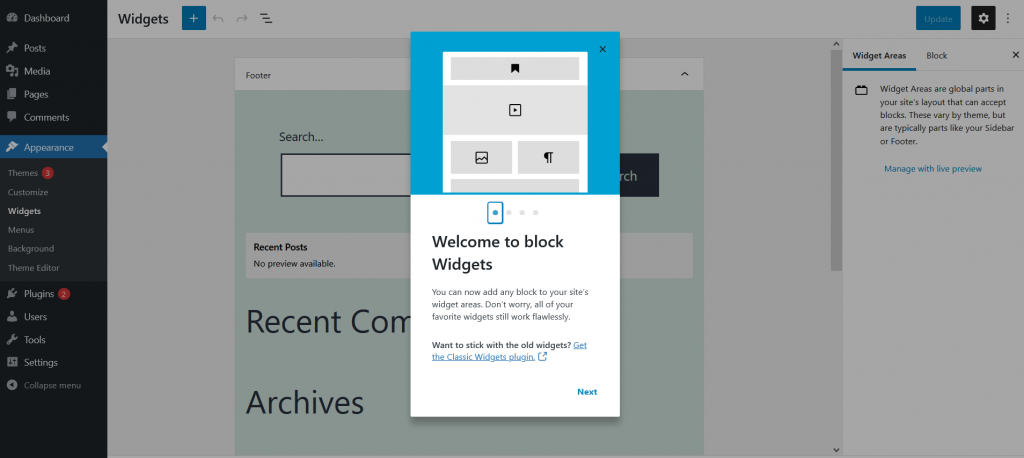
Click on the Add new block button to add a new widget:
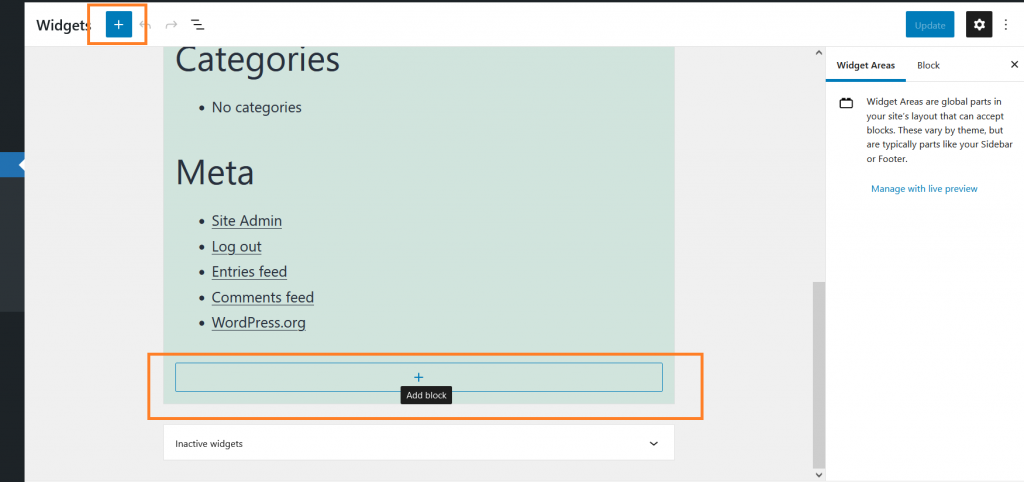
Select the Block element to be added on the page. This example shows how to add a paragraph:
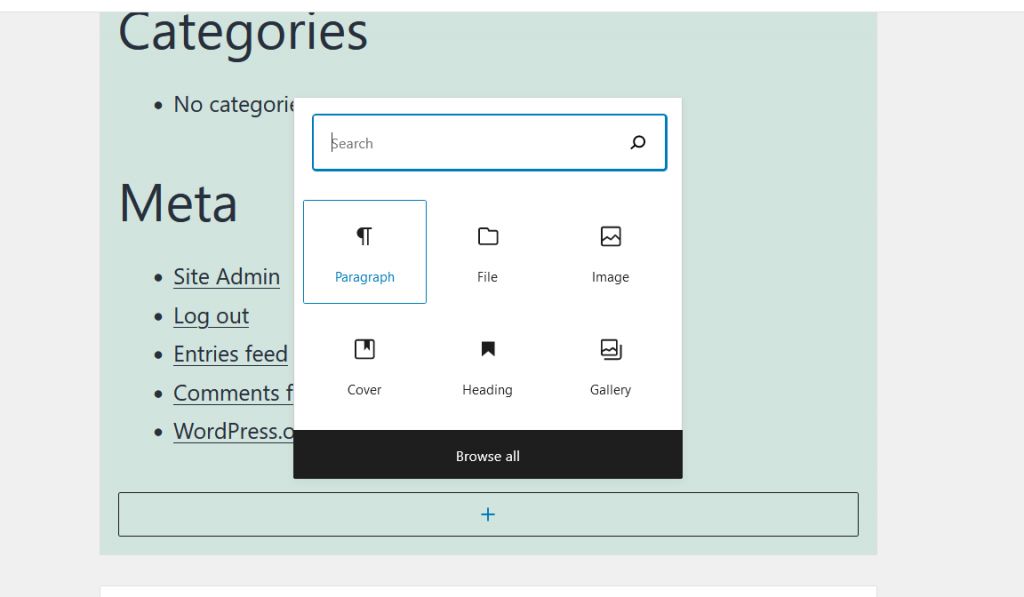
Add text, and then click on Update the site:
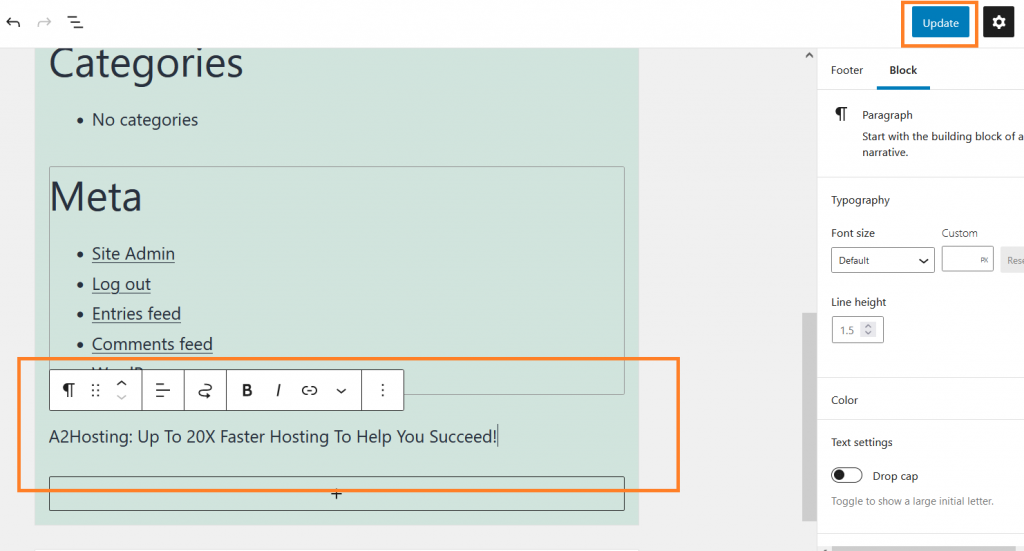
The widget is added to the site:
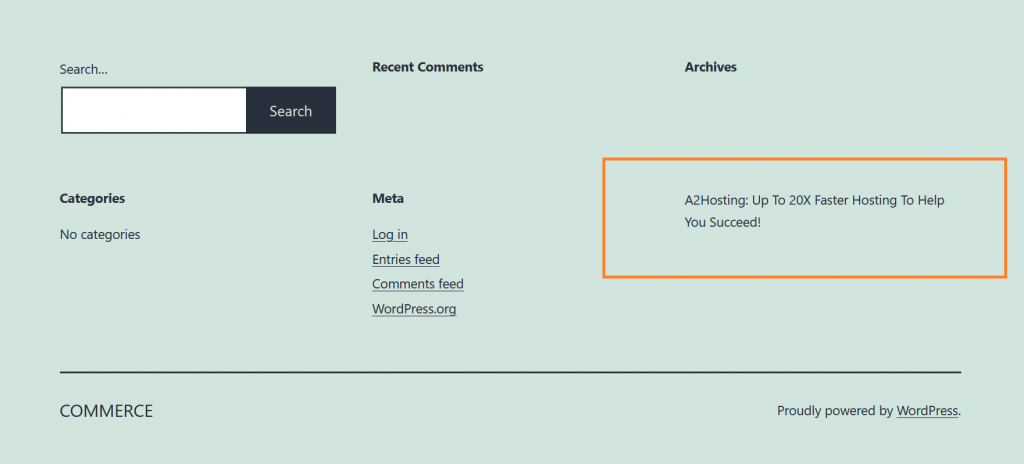
More Information
For more information about the Widget Block editor, please visit: https://wordpress.org/support/article/block-based-widgets-editor/
Article Details
- Product: All accounts
- Level: Beginner
Grow Your Web Business
Subscribe to receive weekly cutting edge tips, strategies, and news you need to grow your web business.
No charge. Unsubscribe anytime.
Did you find this article helpful? Then you'll love our support. Experience the A2 Hosting difference today and get a pre-secured, pre-optimized website. Check out our web hosting plans today.