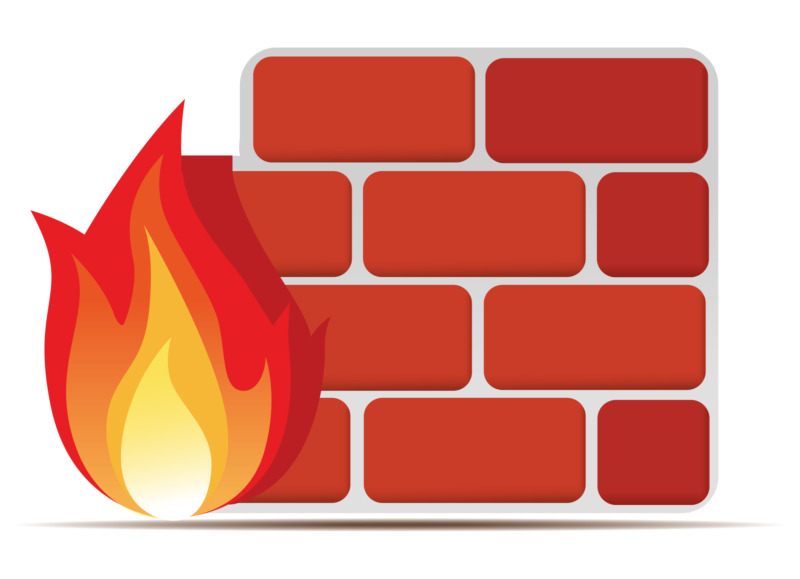How to Implement a CAPTCHA Solution on Your Website
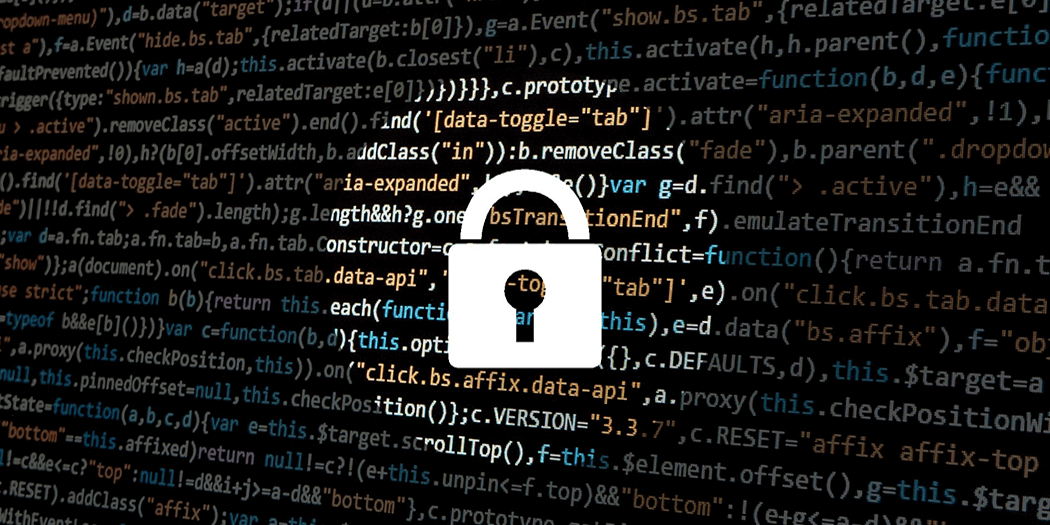
Is your comment section full of spam links that drag down the quality of your website? Are you tired of sorting through tons of garbage form submissions to find the valuable ones? One of the best ways to prevent spam comments and form submissions is with a CAPTCHA. You might not know them by name, but you have probably used them many times before. We explain what CAPTCHAs are, how they can keep your website safe, and the best way to implement a solution for your site.

What Is a CAPTCHA?
CAPTCHA stands for Completely Automated Public Turing Tests To Tell Computers and Humans Apart, which certainly is a mouthful. They are a common web security tool to determine whether you are a human or a bot.
If you have signed up for a website or left a comment on a blog post at any time in the last 20 years, you have probably solved a CAPTCHA first. Early versions featured text on a messy background that was easy for humans to read, but very difficult for computers to detect.

These simple tests started appearing in the late 1990s and early 2000s, helping to prevent fraudulent website sign-ups. Most CAPTCHAs involve challenges like identifying distorted text, selecting images that match a description, or solving a simple puzzle. However, some can even detect if you are human based on your recent web activity.
CAPTCHAs are commonly used to prevent repeated and malicious signups or log-in attempts. Scammers use these bots to find potential security vulnerabilities that allow them to gain access to your website or even sensitive customer information.
CAPTCHAs also prevent bots from posting spam comments. At best, the comments are sales pitches for less than reputable web stores. However, these comments have increasingly been used to get your site visitors to go to malicious websites.
Should I Add CAPTCHA to My Website?
Not every website needs a CAPTCHA. If you don’t allow comments or use web forms, you don’t need one on your website. However, we recommend using one any time you allow visitors to post comments directly to your website or have any type of contact or sign-up form.
A CAPTCHA helps prevent spam and fraudulent form-fills. At best, these are a nuisance that wastes your time. And at worst, they malicious attempts to defraud you or your website visitors. They will reduce spam on your website and increase your website security by blocking bots.
If you allow customers to comment or sign-up for your website, there are several reasons you should use a CAPTCHA to increase your security:
- Preventing Automated Attacks – CAPTCHAs help protect your website from automated attacks, such as brute-force login attempts, spamming, and data scraping. By adding this layer of security, you make it harder for bots to perform malicious activities.
- Reducing Spam – Websites with forms for comments, registrations, or contact inquiries are common targets for spammers using bots. CAPTCHAs prevent bots from submitting spammy content, ensuring that only legitimate human users can interact with your site.
- Protecting User Accounts – On sites that require user authentication, CAPTCHAs can help prevent bots from repeatedly attempting to guess passwords, thereby protecting user accounts from being compromised.
- Preserving Server Resources – Bots can generate significant amounts of traffic, consuming server resources and potentially slowing down your website. By using CAPTCHAs, you can filter out non-human traffic, preserving bandwidth and reducing the load on your server.
- Ensuring Data Integrity – For sites that collect data through forms, such as surveys or user feedback, CAPTCHAs help ensure that the data collected is genuine and submitted by real users, not bots.
- Improving Overall Security – CAPTCHAs contribute to the overall security posture of a website by adding a layer of verification that can deter a variety of automated threats. This helps protect both the website and its users.
CAPTCHAs are a simple but effective tool for enhancing the security of your website, protecting it from automated threats, and ensuring that user interactions are genuine.
How to Integrate CAPTCHAs on Your Website In 3 Easy Steps
There are many different CAPTCHA solutions available. However, reCAPTCHA from Google is the most widely used option.
It has evolved from text-based CAPTCHAs to more user-friendly versions like “I’m not a robot” checkboxes, image-based challenges, and invisible reCAPTCHAs that don’t require any user interaction.
reCAPTCHA offers incredible security and is extremely easy to use. Plus, you can integrate it into your website in three easy steps:
- Register your website on reCAPTCHA.
- Add the reCAPTCHA script to your website.
- Place the CAPTCHA on your site.
Yes, it really is that simple! Let’s look a little closer at those steps:
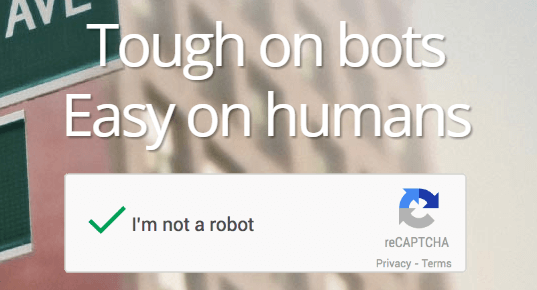
-
Step #1: Register Your Website on reCAPTCHA
To get started, visit Google’s reCAPTCHA site, then hit “v3 admin console” from the nav bar.
-

Screenshot of the Google reCAPTCHA website -
On the next screen, you need to enter a label for your website so you can identify it among your reCAPTCHA properties. We recommend you use the website domain because it is easy to remember and limits confusion if you are using reCAPTCHA on multiple sites.

-
The reCAPTCHA type is set to Score based (v3) automatically. This version automatically authenticates most users without them needing to do any verification by tracking their behavior. If it is unable to verify them automatically, they will get a challenge-based CAPTCHA. Because it is seamless for most users, we recommend leaving the type set to Score based.

If you change the type to Challenge (v2), you have the option of using either the “I’m not a robot” Checkbox or the Invisible reCAPTCHA badge. They offer the same level of protection but require more user interaction than the Score based (v3) reCAPTCHA.
Then add your website domain.
The last part of sign-up involves your Google Cloud Platform (GCP). Most users might not have an existing Google Cloud, so you will need to set one up, which is as simple as entering a name for your GCP project.
The project name can be anything you want, but it only allows letters. You cannot use special characters or punctuation marks. While we recommend using the your domain name, you will need to remove the domain suffix. That’s the last part of the domain after the dot, for example, .com, .net, .org, and .gov.
If you already have a GCP, it will appear below the project name field. In this case, we recommend that you use your domain name without the domain suffix and then reCAPTCHA to differentiate it from your other projects.
Finally, check the box to agree to the terms of service and hit the submit button. On the next screen, you’ll receive both a Site Key and a Secret Key.
For the purposes of this tutorial, we will only need the site key. So hit the COPY SITE KEY and let’s move on.
Step #2: Add the reCAPTCHA Script to Your Website
In order to display our CAPTCHA, we need to tinker with some code. More specifically, you need to insert the following line of code between your site’s <head> tags:
-
<script src='https://www.google.com/recaptcha/api.js'></script>You only need to add this code to pages you plan to use the CAPTCHA feature. reCAPTCHA will not work if you don’t include this code. If you are not using reCAPTCHA on a given page, you do not need to add the code there.
Step #3: Place the CAPTCHA on Your Site
To display our CAPTCHA, we’ll need to add one more line of code to our pages. More specifically, this particular line should be inserted wherever you want your CAPTCHA to appear:
<div class="g-recaptcha" data-sitekey="Your site key goes here"></div>Note that the line includes a placeholder for your own reCAPTCHA Site Key, which we obtained during the first step. Paste it between the quotation marks and save your changes. Your CAPTCHA should be live now!
Is Google’s ReCAPTCHA Free?
Unless you get a ton of comments or signups every month, you can use reCAPTCHA on your site for free. When you sign up following the steps above, you are automatically enrolled in Google’s reCAPTCHA Essentials tier, which includes up to 10,000 free assessments per month.
If you do need more, the Standard tier pricing is just $8 per month. The first 10,000 assessments are still free, with the additional fee covering reCAPTCHA assessments from 10,000 to 100,000.
The Enterprise package covers over 100,000 assessments, with the first 100,000 costing $8 and each additional 1,000 costing $1.
In most cases, small to medium-sized businesses will only ever need the Essentials tier. However, larger businesses will likely need to upgrade to the Standard or Enterprise tiers.
Hero image: madartzgraphics / Pixabay.