How to add WHOIS protection to an existing domain
This article describes how to add WHOIS protection to a domain you have already purchased through the A2 Hosting Customer Portal.
Table of Contents
Adding WHOIS protection to an existing domain
WHOIS privacy protection prevents your personal contact information from appearing in the domain's public record, which can help reduce the amount of unwanted e-mail (spam) sent to your domain.
You may have already purchased a domain through the A2 Hosting Customer Portal, but did not add WHOIS protection to your order. To add WHOIS protection to an existing domain, follow these steps:
- Log in to the Customer Portal.If you do not know how to log in to the Customer Portal, please see this article.
- On the menu bar, click , and then click :
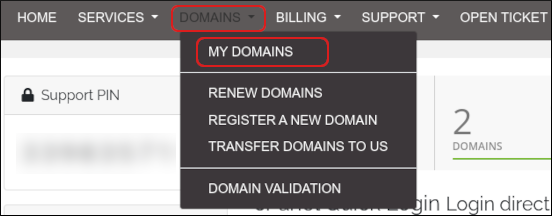
Click the domain for which you want to add WHOIS protection.
You can filter the list of domains to only display active, expired, cancelled, or expiring domains. To do this, in the View sidebar, click the type of domain status you want to view:
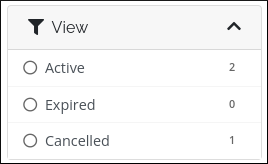
In the Manage sidebar, click Addons:
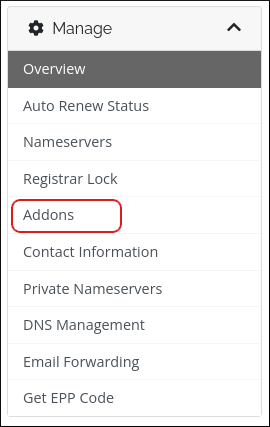
Under Addons, in the ID Protection section, click Buy Now:
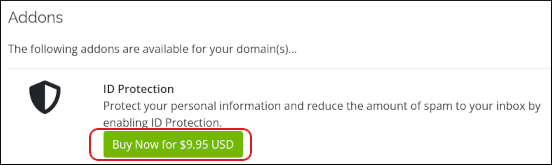
Article Details
- Product: All accounts
- Level: Beginner
Grow Your Web Business
Subscribe to receive weekly cutting edge tips, strategies, and news you need to grow your web business.
No charge. Unsubscribe anytime.
Did you find this article helpful? Then you'll love our support. Experience the A2 Hosting difference today and get a pre-secured, pre-optimized website. Check out our web hosting plans today.