How to work with tickets on the Customer Portal
This articles describes how to use the Customer Portal to open a ticket and view your ticket history. You can open tickets with support, sales, and billing.
Table of Contents
Opening a ticket
Opening a ticket with A2 Hosting on the Customer Portal is easy. You can open a ticket with our billing, technical support, or sales staff.
To open a ticket, follow these steps:
- Log in to the Customer Portal.If you do not know how to log in to the Customer Portal, please see this article.
- On the menu bar, click :

Select the type of ticket you want to open by clicking , , , or :
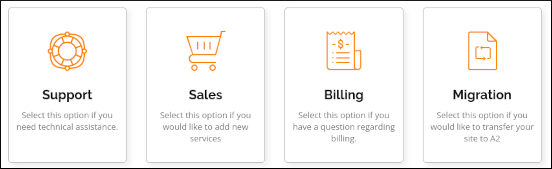
- Each ticket type has one or more prompts for basic information. Complete the prompts, and then click .
After completing the prompts, fill in the Ticket Subject and Message text boxes. Additionally:
- Follow the suggestions in the section below to write a helpful ticket.
- Make sure your e-mail address is current and functional. If you need to update the e-mail address for your account, please see this article.
- If you are opening a technical support ticket, you can specify a temporary administration password in the Admin Password text box.
Providing a password is not required, but it may decrease the time required to resolve the problem.
- If you are opening a technical support ticket, make sure you specify the affected domain in the Affected Domain list box.
- You can optionally upload a file and attach it to the ticket.
- Click . We will respond to your ticket as soon as possible.
Writing a helpful ticket
Writing a helpful ticket is the first step to getting a prompt and correct response. Use the list below as a guide for helpful items to include in your ticket. This list is not exhaustive, and not every item applies to every situation.
- Try self-help:
The A2 Hosting Knowledgebase has solutions to many common problems. Some issues have multiple possible solutions. Any possible solution you try reduces the number of things support needs to investigate, and you might just solve the problem yourself!
Include all details:
When resolving a ticket, nothing saves time as much as including all of the details. Useful details include:
- What you have already tried to fix the issue, and what the results were.
- If an error message is shown, please provide the exact error message received.
- Tell us about the environment:
- What operating system are you using on your computer?
- What browser and version is installed?
- What CMS is installed and what version?
Describe any recent changes:
- Was there a manual or automatic update to the software?
- Was a lot of new data uploaded?
- Was the site recently migrated?
Can the problem be repeated? If so:
- When did the problem start?
- Does it happen from multiple locations?
- Does it happen accross multiple browsers?
- Does it happen at all times of day?
- If mail delivery is an issue, we may need the complete headers of the e-mail message. For information about how to view e-mail message headers, please see this article.
Screenshots:
Include any screenshots that help describe the issue.
Viewing your ticket history
You can use the Customer Portal to view a list of all tickets you have opened previously. To do this, follow these steps:
- Log in to the Customer Portal.If you do not know how to log in to the Customer Portal, please see this article.
- On the menu bar, click , and then click :
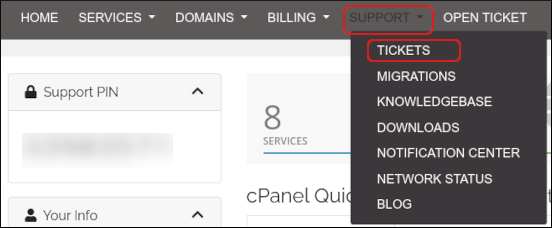
A list of all tickets you have submitted appears:
- To view a specific ticket, click the ticket title. You can update the ticket or post a reply.
- To sort the list of tickets, click a column heading. For example, to sort tickets by status, click the Status heading.
Article Details
- Product: All accounts
- Level: Beginner
Grow Your Web Business
Subscribe to receive weekly cutting edge tips, strategies, and news you need to grow your web business.
No charge. Unsubscribe anytime.
Did you find this article helpful? Then you'll love our support. Experience the A2 Hosting difference today and get a pre-secured, pre-optimized website. Check out our web hosting plans today.