How to change PHP versions and settings using MultiPHP
This article describes how to change the PHP version and additional settings by using MultiPHP in cPanel.
Table of Contents
Changing the PHP version
MultiPHP enables you to use multiple versions of PHP on your server at the same time. To do this, follow these steps:
- Log in to cPanel.If you do not know how to log in to your cPanel account, please see this article.
- Open MultiPHP Manager:
- If you are using the Jupiter theme, on the Tools page, in the Software section, click MultiPHP Manager:
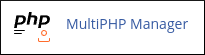
If you are using the Paper Lantern theme, in the SOFTWARE section of the cPanel home page, click MultiPHP Manager:
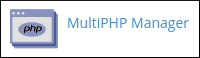
If you do not see MultiPHP Manager, your server does not support this feature. - If you are using the Jupiter theme, on the Tools page, in the Software section, click MultiPHP Manager:
- Under System PHP Version, cPanel displays the default PHP version for your server. Any domain that does not have a PHP version explicitly set uses this version.
To change the PHP version for a domain, under Set PHP Version per Domain, select the check box next to the domain for which you want to change the PHP version:
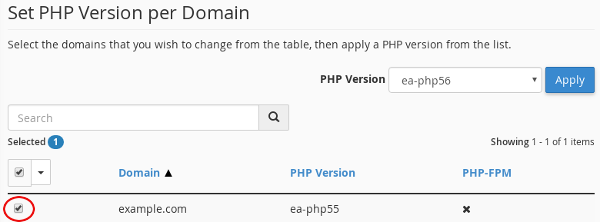
In the PHP Version list box, select the PHP version you want to use for the domain, and then click :
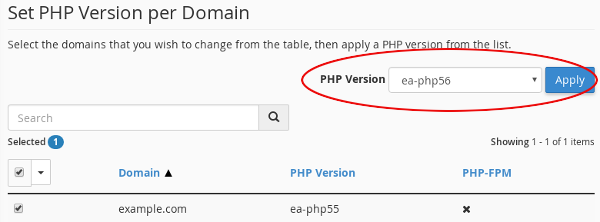
- The new PHP version for the domain takes effect immediately.
Changing PHP settings
In addition to changing the PHP version from cPanel, you can change various PHP settings using MultiPHP. You can enable and disable PHP extensions, as well as configuration directives such as allow_url_fopen, error_log, and many more.
To change your PHP settings, follow these steps:
- Log in to cPanel.If you do not know how to log in to your cPanel account, please see this article.
- Open MultiPHP INI Editor:
- If you are using the Jupiter theme, on the Tools page, in the Software section, click MultiPHP INI Editor:
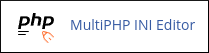
If you are using the Paper Lantern theme, in the SOFTWARE section of the cPanel home page, click MultiPHP INI Editor:
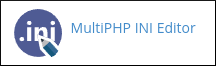
If you do not see MultiPHP INI Editor, your server does not support this feature. - If you are using the Jupiter theme, on the Tools page, in the Software section, click MultiPHP INI Editor:
Under Configure PHP INI basic settings, in the Select a location list box, select the home directory or a domain document root:

- Under PHP Directive, locate the PHP directive you want to change.
Under Setting, select the new setting that you want for the directive.
Depending on the directive you select, you may need to use a slider to enable or disable the setting. Alternatively, you may need to type a value into a text box.- At the bottom of the page, click . The new PHP settings take effect immediately.
Article Details
- Product: Managed Dedicated Server Managed VPS
- Level: Beginner
Did you find this article helpful? Then you'll love our support. Experience the A2 Hosting difference today and get a pre-secured, pre-optimized website. Check out our web hosting plans today.