How to check MySQL database and table sizes
This article demonstrates how to check the size of MySQL databases and tables. You can do this by using the phpMyAdmin web interface or by using the command-line mysql program.
Table of Contents
Using phpMyAdmin
You can use the phpMyAdmin web interface to check the sizes of MySQL databases and tables. To do this, follow these steps:
- Log in to cPanel.If you do not know how to log in to your cPanel account, please see this article.
- In the DATABASES section of the cPanel home screen, click phpMyAdmin:
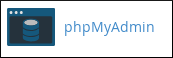
The phpMyAdmin administration page appears in a new window.
- In the left pane, click the name of the database that you want to view.
In the right pane, locate the Size column. phpMyAdmin lists the size of each table in the database:

To obtain the total size of the database, scroll down to the end of the Size column:
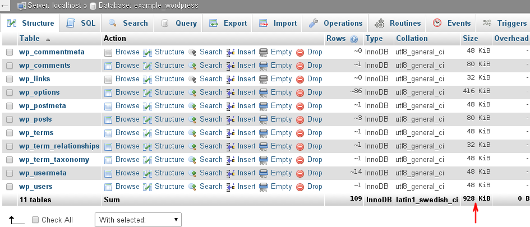 If the database contains a large number of tables, you may need to click the > icon to advance to the next page of tables. To obtain the total database size, add together the size totals from each page.
If the database contains a large number of tables, you may need to click the > icon to advance to the next page of tables. To obtain the total database size, add together the size totals from each page.
Using the mysql command-line program
You can use the mysql command-line program to check the sizes of MySQL databases and tables. To do this, follow these steps:
- Log in to your account using SSH.
- At the command line, type the following command, replacing username with your A2 Hosting account username:
mysql -u username -p - At the Enter Password prompt, type your password. When you type the correct password, the mysql> prompt appears.
To check the sizes of all of your databases, at the mysql> prompt type the following command:
SELECT table_schema AS "Database", ROUND(SUM(data_length + index_length) / 1024 / 1024, 2) AS "Size (MB)" FROM information_schema.TABLES GROUP BY table_schema;
Depending on how many databases you have and how large they are, this command may take a minute or two to complete. After the command finishes, it lists of all of your databases and their corresponding size (in megabytes).To check the sizes of all of the tables in a specific database, at the mysql> prompt, type the following command. Replace database_name with the name of the database that you want to check:
SELECT table_name AS "Table", ROUND(((data_length + index_length) / 1024 / 1024), 2) AS "Size (MB)" FROM information_schema.TABLES WHERE table_schema = "database_name" ORDER BY (data_length + index_length) DESC;After the command finishes, it lists all of the tables and their corresponding size (in megabytes), with the largest table at the top and the smallest table at the bottom.
More Information
- For more information about phpMyAdmin, please visit https://www.phpmyadmin.net.
- For more information about the mysql command-line program, please visit https://mariadb.com/kb/en/mysql-command-line-client.
Article Details
- Level: Intermediate
Grow Your Web Business
Subscribe to receive weekly cutting edge tips, strategies, and news you need to grow your web business.
No charge. Unsubscribe anytime.
Did you find this article helpful? Then you'll love our support. Experience the A2 Hosting difference today and get a pre-secured, pre-optimized website. Check out our web hosting plans today.