How to update WordPress manually
This article describes how to update a WordPress site manually.
- You can update WordPress using Softaculous. For information about how to do this, please see this article.
- You can update WordPress using the command line. For information about how do this, please see this article.
Table of Contents
Updating WordPress Manually
You should update a WordPress installation frequently to ensure it is running the latest version. There are several reasons for this:
- Security: WordPress updates contain fixes that patch security vulnerabilities. One of the most important things you can do to maintain a more secure WordPress site is apply updates regularly.
- Stability: WordPress updates contain fixes that patch bugs and other issues. Your site is more stable when you apply the latest updates.
- New features: WordPress is continually improving, and by running the latest version, you have access to the latest features and functionality.
To update WordPress, follow these steps:
- Log in to WordPress as the administrator.
- In the left sidebar, click Dashboard, and when updates are available, the number of updates are indicated in a red circle:
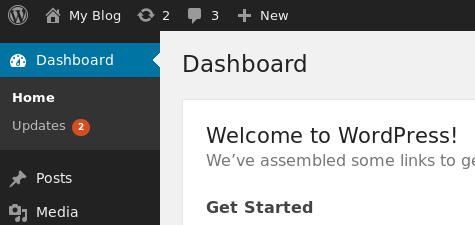
Click Updates. WordPress displays any updates available for the WordPress core installation, plugins, and themes:
- To update WordPress, click .
- To update plugins, select the plugin or plugins that you want to update, and then click .
- To update themes, select the theme or themes that you want to update, and then click .
To keep the WordPress site updated automatically, click the Switch to automatic updates… link:
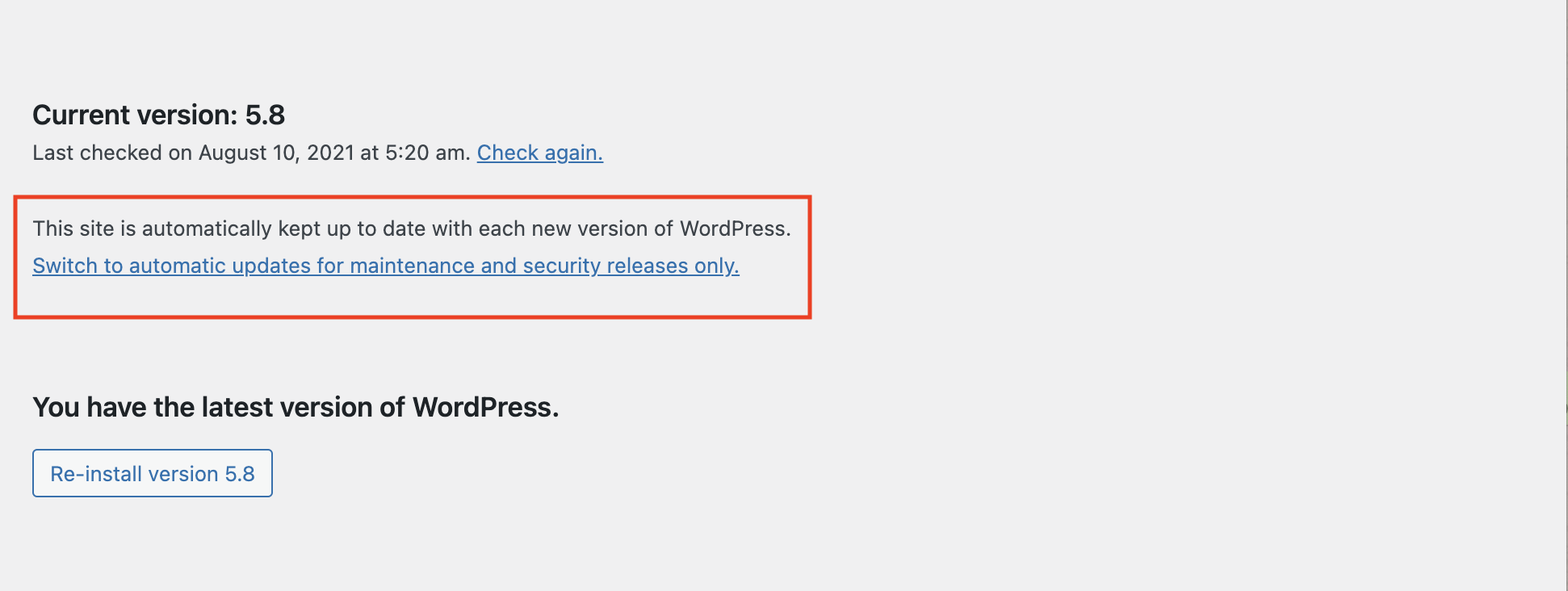
Article Details
- Product: All accounts
- Level: Beginner
Grow Your Web Business
Subscribe to receive weekly cutting edge tips, strategies, and news you need to grow your web business.
No charge. Unsubscribe anytime.
Did you find this article helpful? Then you'll love our support. Experience the A2 Hosting difference today and get a pre-secured, pre-optimized website. Check out our web hosting plans today.