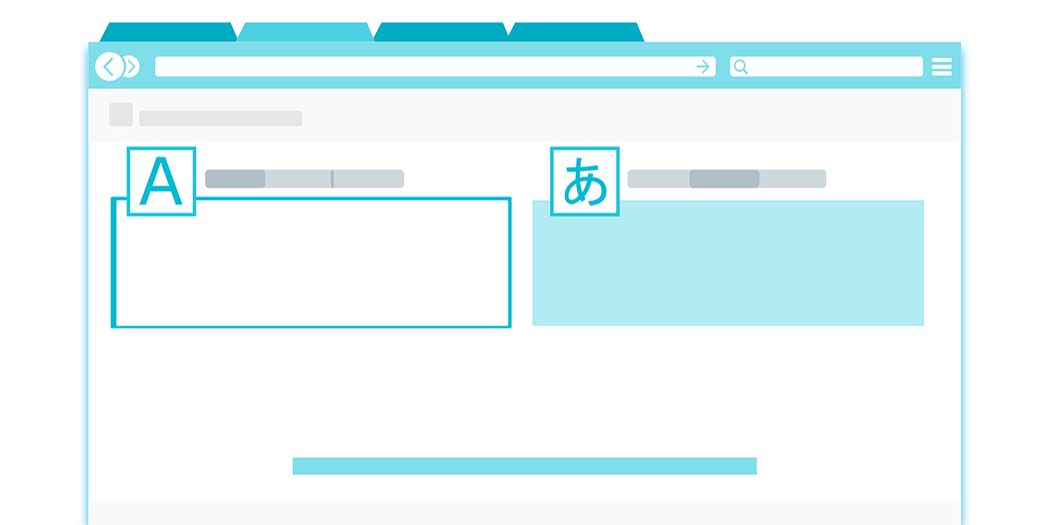How to Identify an Excellent WordPress Plugin (In 4 Simple Steps)
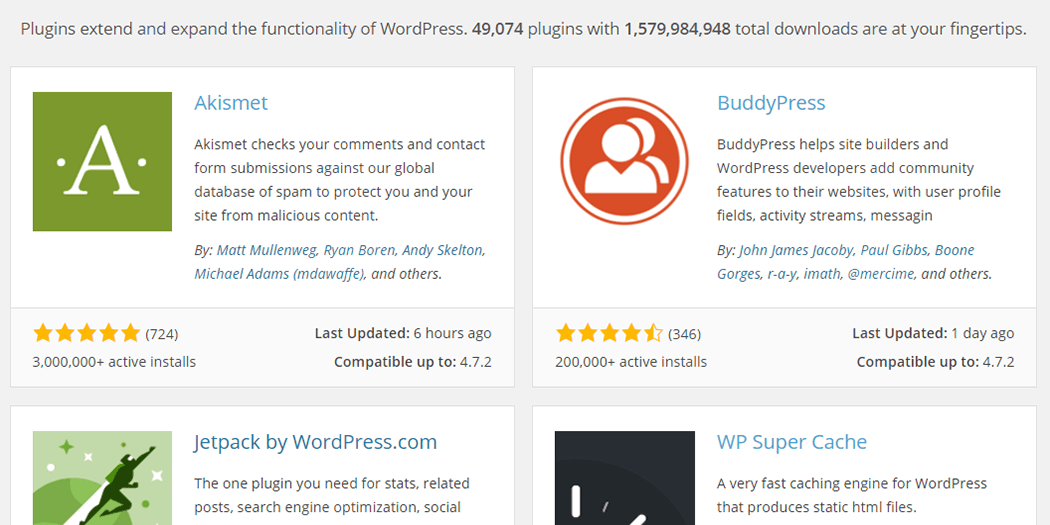
One of the best things about using WordPress is that there’s a plugin for nearly every feature under the sun. However, this can be a double-edged sword. There are so many plugins available that sifting through them to find the right one can be a seriously time-consuming affair.
Thankfully, there are steps you can take to make the whole process much simpler. While finding the right plugin for your needs can take a bit of trial and error, there’s no reason to waste your time on duds. If you learn how to separate the best plugins from those that aren’t quite right, your WordPress experience will be significantly improved.
In this article, we’ll talk about where you can find WordPress plugins, before revealing the four basic steps you can take to identify an excellent plugin that fits your needs.
Where to Find the Best WordPress Plugins
Before we start talking about how to spot good plugins, we need to discuss where you can find them.
There are plenty of repositories for WordPress plugins, but if you’re a new user, we recommend that you stick to free plugins from WordPress.org. Marketplaces like CodeCanyon can be a good option for premium alternatives, but you probably shouldn’t make any purchases until you’re confident in your ability to identify high-quality plugins.
Both WordPress.org and CodeCanyon offer search functionality to help you find the tools you’re looking for. They also display plenty of information about each plugin, some of which we’ll go into in more detail below.
How to Identify an Excellent WordPress Plugin (In 4 Simple Steps)
Now that we know where to look for plugins, let’s find out how to identify the cream of the crop. We’ll kick things off by talking about updates!
Step #1: Check Its Update History
If you find a plugin that seems to fit your needs perfectly, but it hasn’t been updated for a while, we’d recommend looking for an alternative. Out-of-date plugins can cause compatibility issues with other plugins, themes, and even WordPress itself.
Furthermore, long periods between updates may point to the developers having moved on. This means they probably won’t be available to offer support or help you troubleshoot should any issues arise.
WordPress.org enables you to check out every plugin’s update history. First, you should find out the last time a plugin was updated. This will be shown on the right-hand side of its official page:
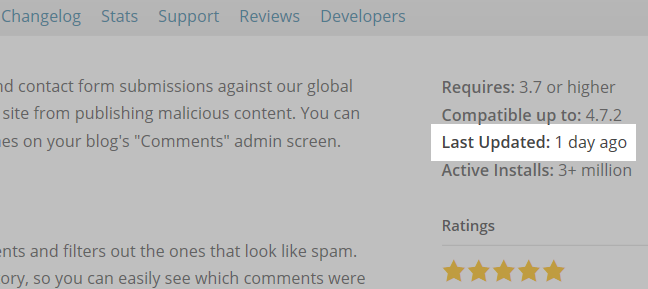
As a rule of thumb, you should reconsider installing any plugin that hasn’t had an update in over six months.
You can also click on the Changelog tab to see what changes have been made. Some developers will include specific dates in their logs, which makes it easy to check for a pattern of consistent updates:
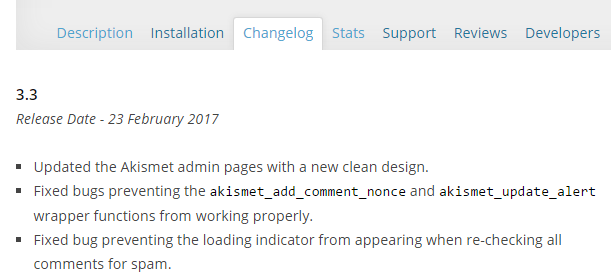
If the plugin you’re looking at doesn’t include dates in its changelog, you’ll need to make a personal assessment. However, if it has been updated recently, you should be in the clear.
Step #2: Analyze Its Ratings and Reviews
Most plugins that have been around for a while should have an average rating and a decent number of reviews. Examining these elements is the fastest way to judge a plugin’s quality without testing it yourself.
Often, reviews will reveal specific problems such as conflicts with other plugins, support issues, bugs, and setup difficulties. Both WordPress.org and CodeCanyon have ratings and reviews available for anyone to check. In both cases, you can find average ratings to the right of any plugin’s page:

As a rule of thumb, if a plugin has a decent number of ratings (five at the very least) and an average score of four or more, it should be a solid option. If you have time to delve a little deeper, you can read exactly what other users have to say. WordPress.org enables you to read the content of reviews by clicking on the individual rating levels:
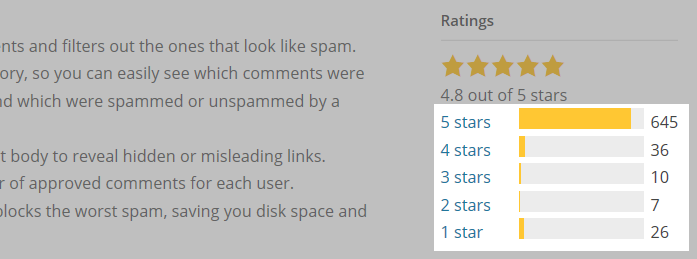
On CodeCanyon you can click on the Reviews tab at the top of each plugin’s page:
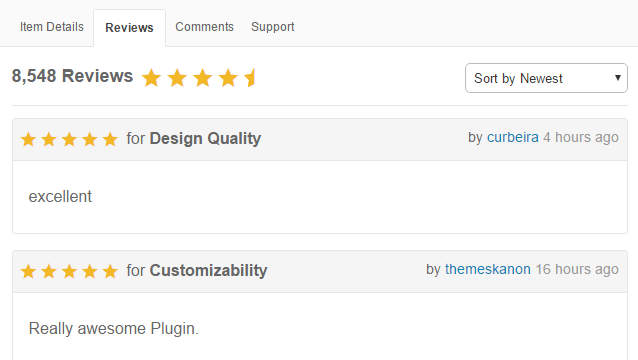
It’s always a good idea to take some time to read at least some recent reviews – both positive and negative – before moving forward with an installation. The latter can be particularly illuminating when it comes to spotting troublesome plugins.
Step #3: Search for In-Depth Reviews
The reviews available on WordPress.org and CodeCanyon are a good place to start, but depending on which plugin you’re considering, chances are you can find even better resources.
The popularity of WordPress means there are hundreds of sites featuring articles devoted to discussing the best and latest plugins, how they work, how they compare to others, and even how to use them. It goes without saying that these reviews are much more in-depth than those you’ll find in most plugin’s official pages.
From time to time, here on the A2 hosting blog we’ll devote an article to talking about specific plugins, or how two options fare against each other:
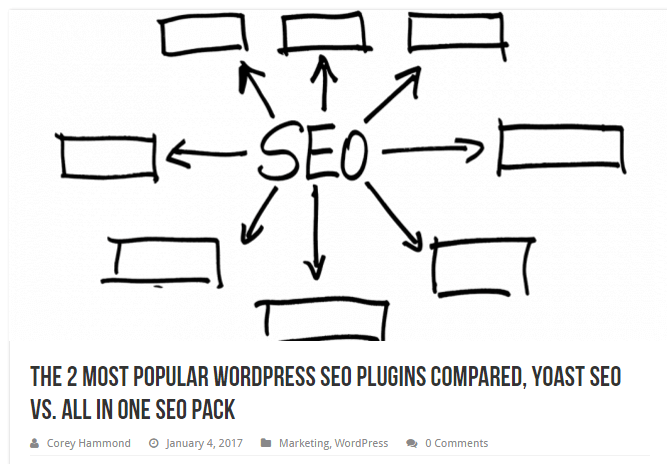
However, there are also plenty of other resources you can check for in-depth analyses. We recommend starting with WPBeginner, WPMU DEV, and ThemeIsle. Finally, you can always look to Google or other search engines to help you find reviews.
Step #4: Test the Plugin(s)
By now, you should have a pretty good idea if the plugin you’re considering is worth your time. However, if you like to be thorough, there’s one more step you should consider – testing it.
It may not be practical to test every plugin that you’re planning to install, but it’s the most efficient way to find out if they deliver on their promises. Furthermore, it’ll enable you to ascertain if there are any compatibility issues with your active plugins and theme – which is something you aren’t likely to find out from a review.
The key to testing plugins safely is to use a ‘staging’ site. A staging site is basically a copy of your live website used for testing purposes. You can set one up by installing WordPress locally and copying your live site over to that environment. Aside from the ability to test plugins, a staging site will provide you with a safe environment to try out new themes and trial any other significant changes.
It may sound like a lot of extra work, but using a staging site can save you from having to deal with potentially costly bugs within your live site.
Conclusion
Finding the perfect WordPress plugin for a specific feature can be overwhelming if you’re not used to the process. However, all it takes is learning a few simple techniques to turn you from a plugin newbie into a full-fledged connoisseur.
If that sounds like a title you’d like to sport, here’s what you need to do:
- Check the plugin’s update history.
- Analyze its ratings and reviews.
- Search for in-depth reviews.
- Test the plugin in question.