- Oct 22, 2018
 0
0- by A2 Marketing Team
WordPress plugins are incredibly useful tools, expanding what you can do with your website. However, installing the wrong plugin can be damaging, by breaking your site or opening it up to security risks. Therefore, it’s important to be savvy when deciding which plugins to use.
Fortunately, there are ways to check plugins for potential problems beforehand, so you can minimize the risks involved. For example, you can find out how active the plugin’s developers are, and see whether it has largely positive reviews. In addition, there are easy methods for reviewing your existing plugins, to see if they’re still worth keeping around.
In this article, we’ll explain what to look for when deciding whether to install a new plugin, as well as how to evaluate the ones you’ve already installed. Let’s get to work!
Why Selecting Your WordPress Plugins Carefully Is Crucial
As we mentioned, plugins are an excellent way to make the most out of your WordPress site. They can be used to add nearly any feature or functionality you can think of, without requiring any custom coding.
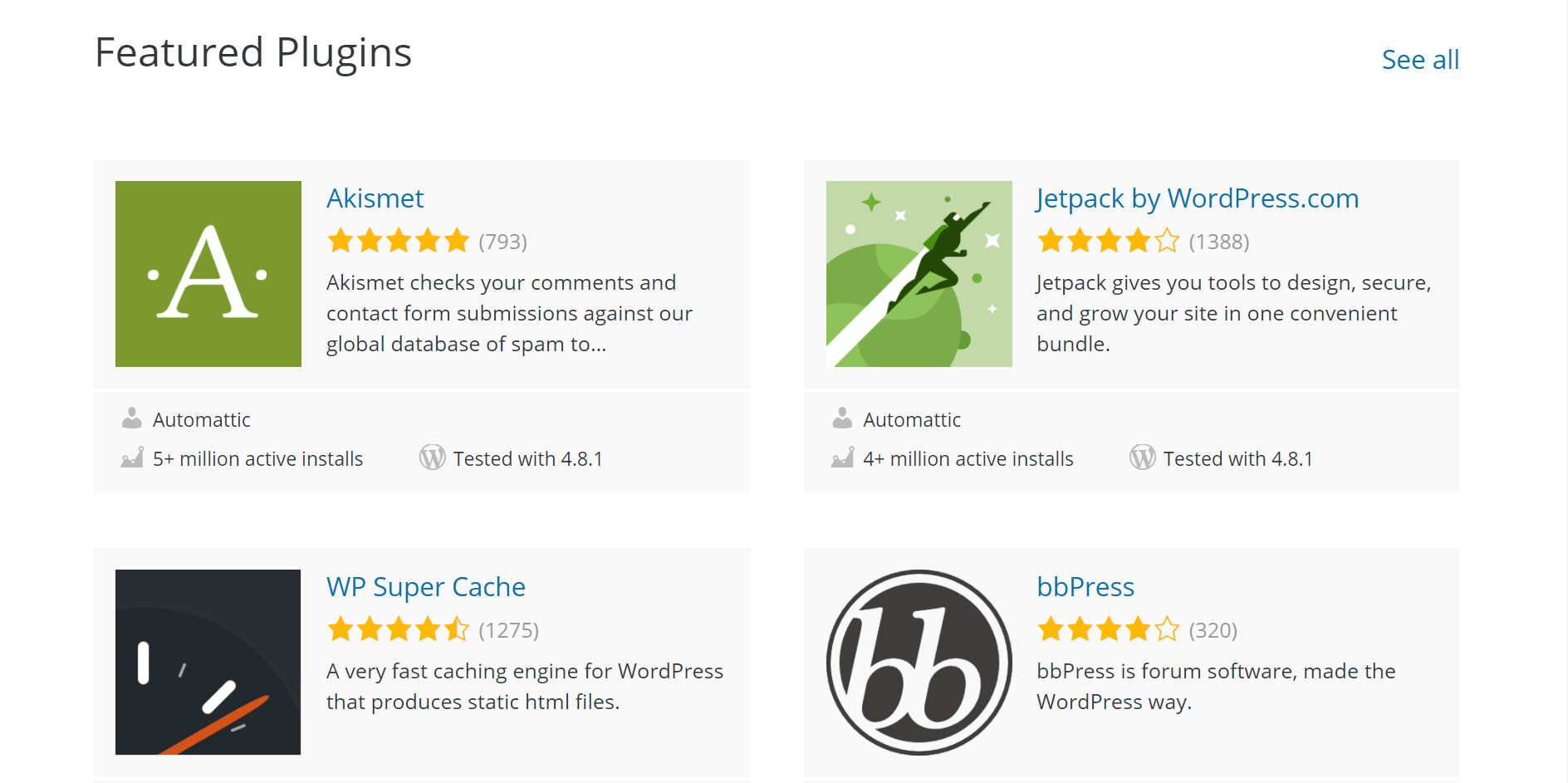
However, it’s important to keep a carefully-curated roster of plugins, rather than installing whatever looks interesting. While many plugins are well-coded and won’t do anything to harm your site, others can be prone to things like:
- Bugs. Software bugs are essentially mistakes in the code, which can cause a plugin to perform abnormally. This can effect other parts of your website, making them display incorrectly or even break.
- Memory drains. Every active plugin you have on your site uses some memory. Some plugins are bigger ‘memory hogs’ than others, however, so it’s important to only install those that won’t negatively effect your site’s performance.
- Security vulnerabilities. If a plugin is poorly coded or not kept up to date, it can open your site up to security vulnerabilities. WordPress is constantly evolving to combat the latest security threats. If a plugin’s developer hasn’t been keeping it compatible with the latest, most secure version of WordPress, this can create potential gateways for hackers.
The inevitable question is: How do you know which plugins are safe to use? In the next few sections, we’ll help you sort through your existing plugins and decide what to keep.
How to Evaluate Your WordPress Plugins (In 3 Steps)
It’s crucial to periodically review your WordPress plugins, since even the ones that were originally good choices might become outdated or unnecessary. The following steps will help you decide whether or not any given plugin is worth keeping around.
Step 1: Ask Yourself If You’re Still Using the Plugin
Some plugins have a limited function. For example, the Duplicator plugin is excellent for migrating or copying a site. However, once that process is complete, you may not need the plugin anymore.
Plugins that you’re not actively using take up unnecessary space and memory on your servers. Worse than that, every plugin you have installed potentially puts you at risk for security vulnerabilities. If you’re no longer using a particular plugin, it’s best not to keep it installed.
Every six months or so, you’ll want to visit the Plugins > Installed Plugins section of your WordPress dashboard:
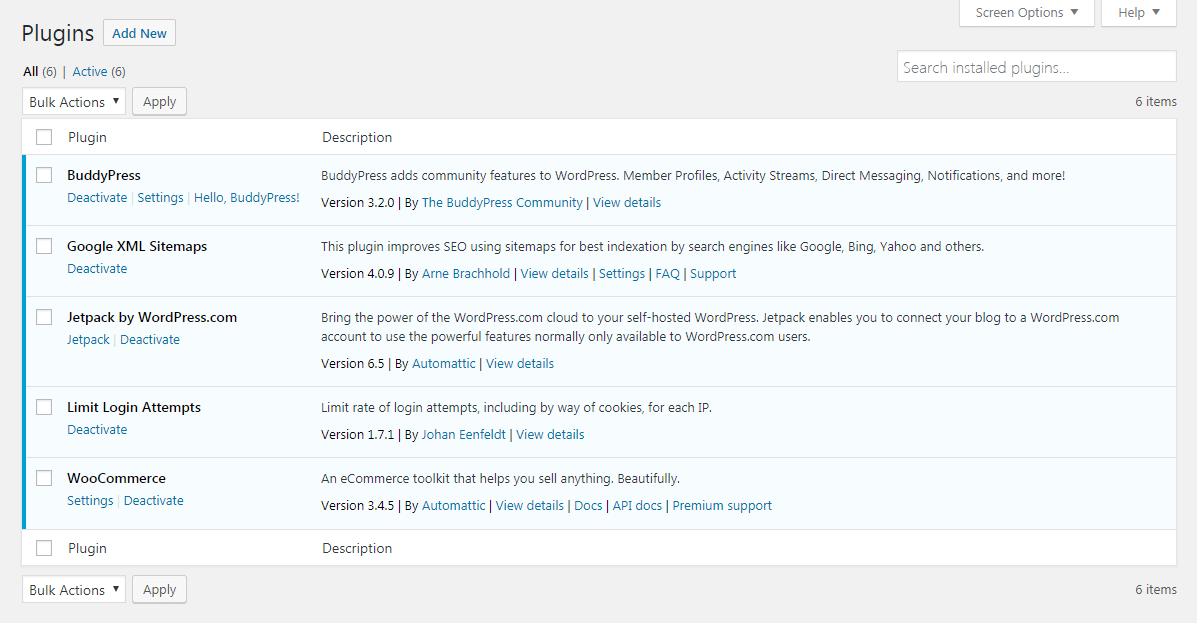
Take a look through the list, and see if there are any plugins you don’t actually need. If you find one that should be removed, you’ll first need to select the Deactivate button next to its name:
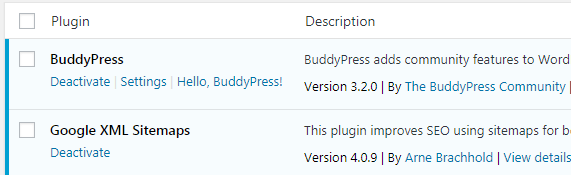
Then, simply hit the new Delete option that appears, and the plugin will be uninstalled. However, in some cases this doesn’t remove all the files associated with that plugin. Fortunately, completely removing a plugin from your site is a fairly simple process.
Step 2: Make Sure the Plugin Is Compatible with Your Version of WordPress
WordPress is constantly evolving, and putting out both large and small updates. Any plugin you install (or keep using) must be compatible with the latest major version of WordPress, or it could cause your site to break.
To check this, go back to the Installed Plugins page in your dashboard. Next to each plugin, you can select the View Details link:
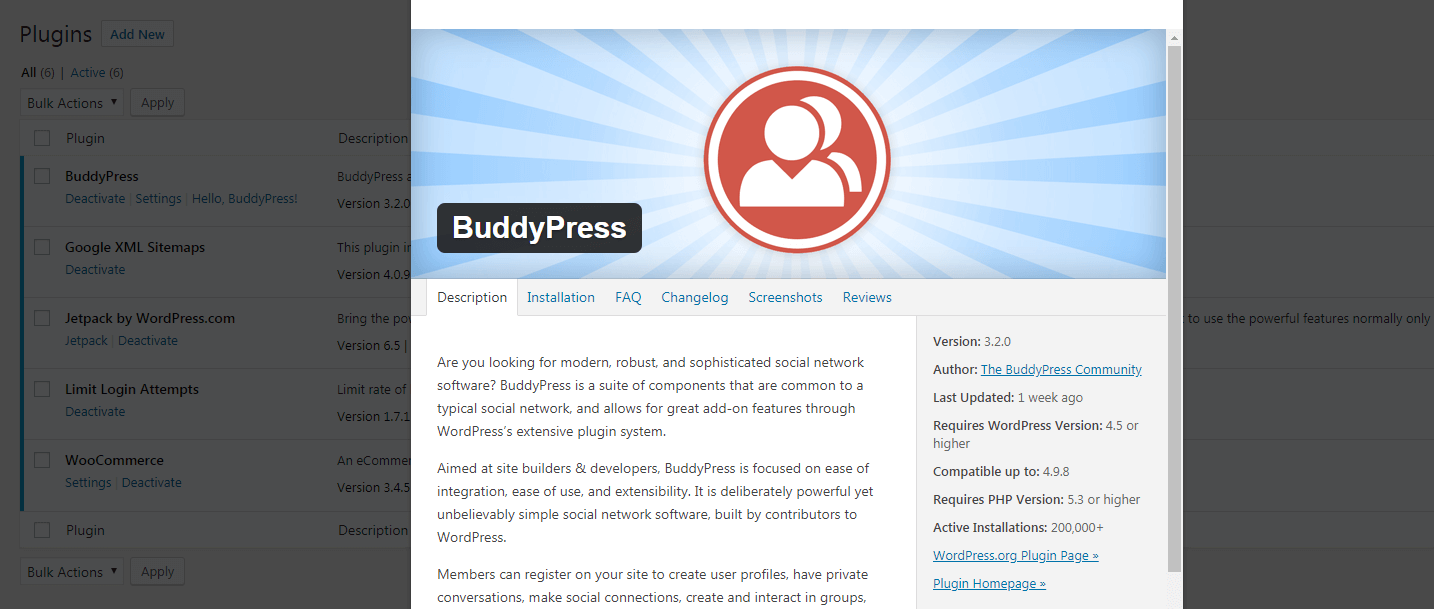
There’s a lot of information here, but you just need to find the part where it mentions what version of WordPress the plugin is compatible with. Then, you can compare it with WordPress’ list of updates, to make sure it supports the latest version.
Step 3: Find Out When the Plugin Was Last Updated
Plugins require periodic maintenance from the developer’s end. Sometimes a developer will abandon their plugin, resulting in potential breaking points on your site (or even security risks). After you install a plugin, it’s important to make sure that it stays up to date.
On the View Details pages mentioned in the previous section, you can see when each plugin was last updated. If the plugin is in the free WordPress directory, you can also find this information on its dedicated page:
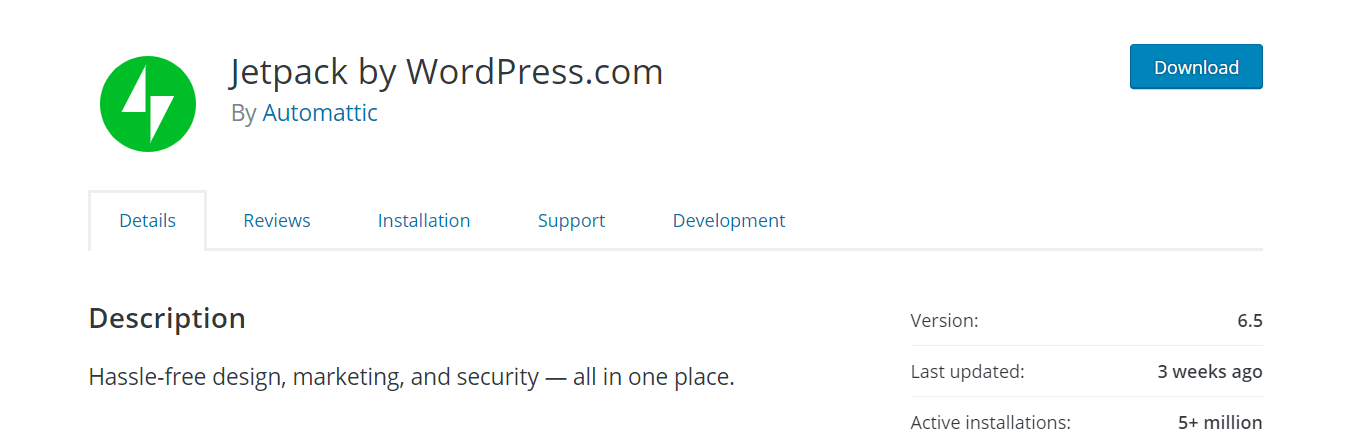
The more recently the plugin was updated, the better. In general, you’ll want to stick with those that have been updated within the past six months – and anything longer than a year is a red flag.
How to Decide Whether to Install a New WordPress Plugin
Much of the above advice applies when installing a new plugin as well. You’ll want to make sure any plugin you add to your site is useful, compatible, and frequency updated.
However, there are a few additional things to keep in mind if you want to make prudent choices moving forward. These include:
- Checking out the plugin’s ratings and reviews. A poorly-rated plugin rated may be a cause for concern. When choosing plugins from the WordPress Plugin Directory, it’s best to stick with those that have an average rating of four stars or higher.
- Determining if the plugin is ‘freemium’. One tactic developers use is to offer a great-looking plugin for ‘free’, except that all of the best features are reserved for its premium (paid) version. Make sure you carefully read the plugin’s description, and check to see if it has all the functionality you’re going to need.
- Finding out whether the developers are responsive and active. Another smart thing to do is take a look at the plugin’s support logs. Every plugin displays a green bar showing how many reported bugs have been handled. If the number of bugs far outweighs the responses, the developers may not be supporting the plugin actively.
- Testing the plugin with a sandbox tool. Not all plugins are compatible with all themes, or with other plugins. It can be difficult to predict issues like this, however. Fortunately, you can use a ‘sandbox’ tool like Addendio to test a plugin out before adding it to your real site. Addendio creates disposable testing environments where you can try out a new theme or plugin for 15 minutes, in order to test its compatibility with your existing setup.
If you keep these tips in mind whenever you consider adding a new plugin to your site, you’ll be much less likely to encounter problems down the road.
Conclusion
Being critical about which plugins you install and keep is critical for maintaining your WordPress website‘s health. Since every plugin could potentially be a means for hackers to access your site, you’ll want to take steps to minimize the risks involved.
To recap, here are three things to check for when evaluating plugins on your site:
- Are you still using the plugin?
- Is the plugin compatible with your current version of WordPress?
- When was the plugin last updated?
Image credit: Max Pixel.












