How to Set Up Your Own Self-Hosted Wiki
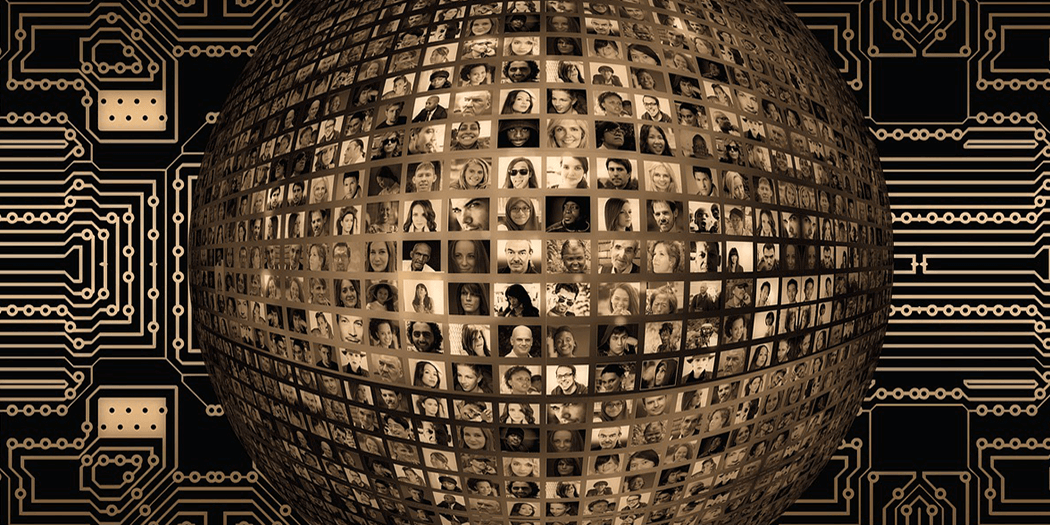
The more information your website has, the harder it can be to navigate. Complex topics can span dozens of articles and pages, which can, in turn, confuse visitors and make it difficult for them to find what they need.
Wikis are an excellent way to present visitors with a broad range of information without intimidating them. People expect wikis to be thorough and to cover every aspect of any given topic. That means using one gives you license to dig in as deep as you want.
In this article, we’re going to talk about when you should consider using a wiki platform for your website. Then we’ll teach you how to set up one from scratch using one of the platforms we’ve previously discussed. Let’s get to it!
When You Should Use a Wiki Platform
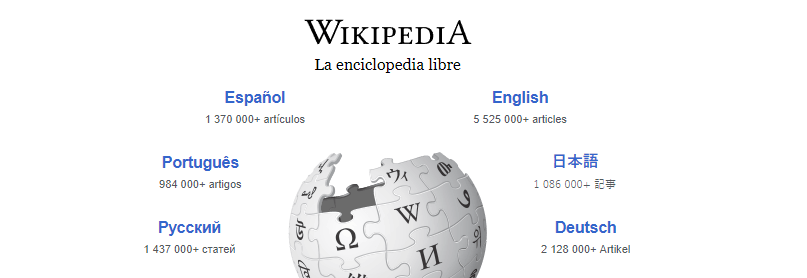
Wiki websites have been around since the 90s, long before Wikipedia came around. Since Wikipedia’s rise, wikis have become an incredibly popular platform for disseminating all kinds of information. For example, chances are you can find wikis dedicated solely to your favorite book series or TV show, and pretty much anything you can think of.
It’s important to note when we talk about wikis, we’re referring to a particular style of website that resembles an online encyclopedia. Wiki platforms, on the other hand, are the software that powers those sites and there are plenty to choose from.
Before we talk about your options, let’s discuss some of the situations where using a wiki instead of a regular website makes sense:
- For documentation websites. If you’re offering an online service or product that requires a knowledgebase, a wiki can be an excellent option.
- Online encyclopedias. Wikis and encyclopedia websites are a match made in heaven.
- For community-run sites. If you want people to collaborate on your website’s articles, wikis are the perfect model to make it happen.
With that out of the way, let’s talk about what your options are when it comes to wiki platforms.
How to Choose the Right Wiki Platform
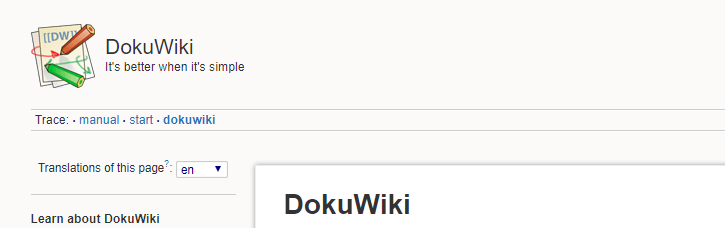
Most wiki platforms are somewhat similar when it comes to functionality. They enable you to create and share articles, manage who can edit them, and more. However, as you can imagine, some platforms offer a few more advantages than others. Here’s what you should keep an eye out for while choosing yours:
- Advanced editing capabilities. Ideally, you want an editor that’s easy to use and not lacking in features.
- Simple collaboration options. You want to keep track of who makes changes to each page and manage permissions.
- Customization options. Some wiki platforms enable you to customize them using themes and extensions, which add more functionality to your website.
As far as we’re concerned, there are three platforms we’d recommend in most cases. Those are Tiki, MediaWiki, and DokuWiki. The first one is unmatched regarding customization options, whereas MediaWiki is the ideal choice for large websites. In fact, that’s the same platform Wikipedia uses to run its operations. However, as far as ease of use goes, MediaWiki is your best bet. It’s the perfect platform for beginners, and it provides you with a lot of options thanks to its template and plugin systems.
How to Set Up Your Self-Hosted Wiki (In 3 Steps)
Throughout this tutorial, we’re going to use A2 Hosting to illustrate how to set up a wiki website. Don’t worry, though – the steps should remain the same as long as your web host uses cPanel for its clients, which is one of the most popular control panels around.
1. Sign Up for a Hosting Plan and Access Its Control Panel
Signing up for a hosting plan is easy regardless of which provider you’re using. All you have to do is pick the right plan for your needs, fill out a few forms, and pay for at least a month of hosting in advance:
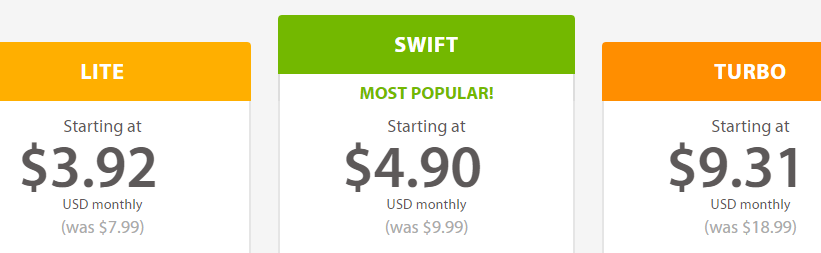
In most cases, the only difference during this process will be what payment types your web host accepts or the types of plans they offer. Either way, once you sign up, you can access your web hosting control panel from your provider’s homepage. Inside, you’ll find a breakdown of all the services you’ve signed up for. If you click on the Login button under cPanel Quick Login, you’ll gain access to your control panel:
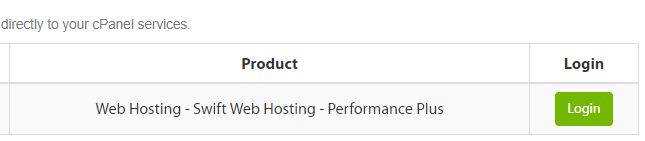
Now that you’re in, it’s time for step number two.
Step #2: Install DokuWiki Using Your cPanel
Your cPanel enables you to do everything from installing new platforms on your website to setting up FTP accounts, manage your domains, and more. For now, let’s focus on installing DokuWiki. To do that, click on the Wikis button under SOFTACULOUS APP INSTALLER > Categories:
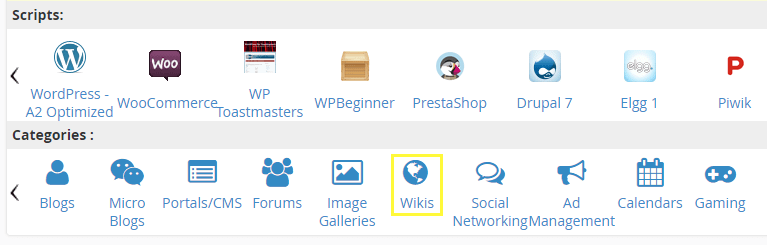
Inside, there should be a DokuWiki button amidst other choices. Click on it and then hit the Install Now button:

In the next screen, you can choose which domain you want to associate with your wiki and in which directory it should go. We recommend leaving the In Directory setting empty if you want to use your root folder:
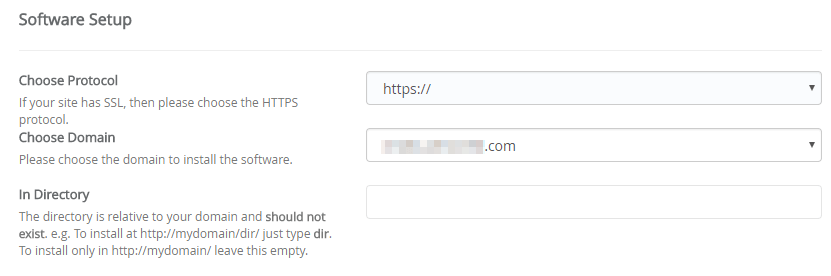
Next, you can name your wiki and configure its default collaboration settings. In an open wiki, anyone can read and edit articles, whereas only registered users can edit and read posts on public ones. Private wikis, on the other hand, require everyone to register to get access to their features:

Finally, you get to choose your admin username, password, and email:

When you’re done, set a language for your wiki and click on the Install button.
Step #3: Configure Your Wiki
After installing your wiki, you’ll see a screen indicating its primary address and its administrative URL:
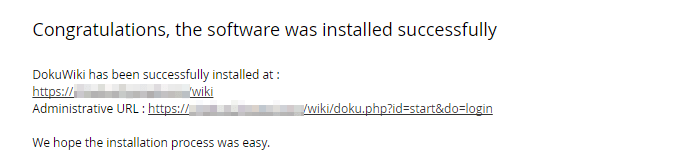
When you visit your main wiki page, you’ll see a login button on the top right edge of your screen so you can access your dashboard when you want to. After logging in, you’ll be able to customize your wiki by adding templates, extensions, and changing its main settings:
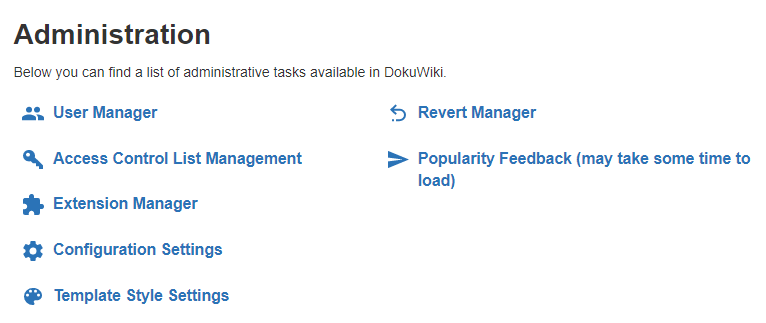
If you’ve ever used a CMS then interacting with this dashboard shouldn’t be complicated. Either way, we recommend you take a quick look at DokuWiki’s user manual for instructions on how to use – and customize – your new wiki. When you’re ready, you can create your first wiki page by returning to your homepage and clicking on the Create this Page button to the right:
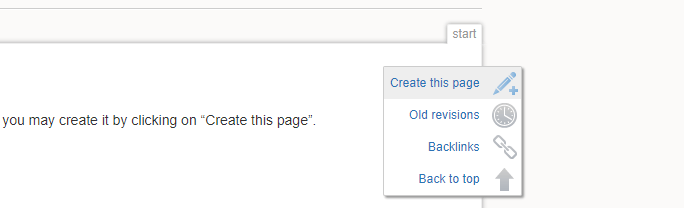
Now, all that’s left is to dig down and populate your wiki with as many pages as it takes until it’s a veritable online encyclopedia.
Conclusion
Wiki websites are perfect if you want to tackle a subject in as much depth as possible. Think about movie databases and encyclopedias, as great examples of how to use them. These are all perfect matches for wikis, and the best part is, there are plenty of platforms you can use to set up yours easily.
As far as wiki platforms go, we’re partial to Tiki, MediaWiki, and DokuWiki. However, we suggest you use the latter if this is your first wiki website since it combines ease of use with advanced functionality. Here’s how to get started with it:
- Sign up for a hosting plan and access its control panel.
- Install DokuWiki using your cPanel.
- Configure your wiki for use.
Image credit: Pixabay.