How to create custom error pages in cPanel
Whenever visitors to your web site experience an error, they see an error page. This article describes how to use cPanel to create custom error pages for your web site.
Table of Contents
Creating a custom error page
Visitors to your web site see an error page whenever an error occurs. For example, if users enter an incorrect URL or are not authorized to access specific directories, they see an error page. Companies often customize error pages by branding them with a corporate image and a link to their home page.
To create or modify a custom error page, follow these steps:
- Log in to cPanel.If you do not know how to log in to your cPanel account, please see this article.
- Open the Error Pages tool:
- If you are using the Jupiter theme, on the Tools page, in the Advanced section, click Error Pages:
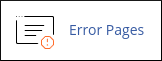
If you are using the Paper Lantern theme, in the ADVANCED section of the cPanel home page, click Error Pages:
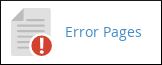
- If you are using the Jupiter theme, on the Tools page, in the Advanced section, click Error Pages:
- Under Step 1, select the domain you want to configure for error pages.
- Under Step 2, click the error page that you want to customize.
Type the HTML that you want to use in the error page. You can use the links above the editor to insert variables into your code for dynamic content. For example, the following HTML code demonstrates how to use a variable in a custom error page:
<h1>404 Not Found</h1> <p>The requested page, <!--#echo var="REQUEST_URI" -->, is not available.</p>
- Click . cPanel saves the custom error page.
Deleting a custom error page
When you create a custom error page, cPanel creates a file with the filename format error_number.shtml in the document root of the domain. You can use the cPanel File Manager to delete this file. To do this, follow these steps:
- Log in to cPanel.If you do not know how to log in to your cPanel account, please see this article.
- Open the File Manager:
- If you are using the Jupiter theme, on the Tools page, in the Files section, click File Manager:

If you are using the Paper Lantern theme, in the FILES section of the cPanel home page, click File Manager:

- If you are using the Jupiter theme, on the Tools page, in the Files section, click File Manager:
- Locate the document root directory (public_html) of the domain where you created the custom error page.
- Delete the related file for the error number. For example, if you created a custom error page for the 404 Not Found error, delete the 404.shtml file.
More Information
For more information about HTTP return codes, please visit https://documentation.cpanel.net/display/CKB/HTTP+Error+Codes+and+Quick+Fixes.
Article Details
- Product: Managed Dedicated Server Managed VPSReseller HostingShared Hosting
- Level: Intermediate
Grow Your Web Business
Subscribe to receive weekly cutting edge tips, strategies, and news you need to grow your web business.
No charge. Unsubscribe anytime.
Did you find this article helpful? Then you'll love our support. Experience the A2 Hosting difference today and get a pre-secured, pre-optimized website. Check out our web hosting plans today.