WordPress Toolkit for resellers
This article discusses how to use the WordPress Toolkit as a reseller.
About WordPress Toolkit
The WordPress Toolkit provides a convenient, easy-to-use interface that you can use to complete many administrative tasks for WordPress, including:
- Installing new WordPress sites.
- Configuring and managing WordPress updates.
- Installing, configuring, and managing plugins and themes.
- Checking site security settings and resolving potential issues.
- Backing up and restoring WordPress sites.
- Cloning existing WordPress sites.
- Staging WordPress sites.
Using WordPress Toolkit as a reseller
As a reseller, you have access to the WordPress Toolkit from within WebHost Manager (WHM). This enables you to easily install, configure, and manage all of your customers' WordPress sites from one convenient location. To do this, follow these steps:
- Log in to WebHost Manager.If you do not know how to log in to your WebHost Manager account, please see this article.
- In the search box at the upper left of the WHM screen, start typing toolkit, and then under Plugins, click WP Toolkit when it appears:
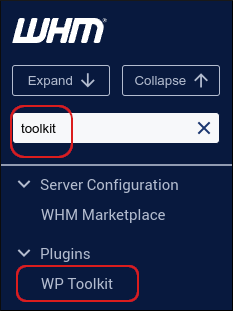
The WP Toolkit page appears with a list of all of the WordPress sites for you and your customers:
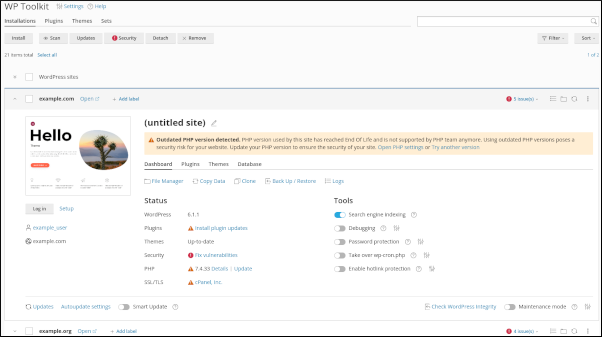
From here, you can manage site installations, plugins, themes, and more:
- For information about how to install a WordPress site, please see this article.
- For information about how manage your WordPress sites, please see this article.
- For information about how manage your WordPress plugins, please see this article.
- For information about how manage your WordPress themes, please see this article.
- For information about how to stage a WordPress site, please see this article.
Security best practices
You have direct control over all of your customers' WordPress sites, so it is important to keep security in mind. In particular:
- Be selective about the plugins and themes you download for customers. Check to make sure that developers are actively maintaining your plugins and themes, that they have high ratings, and that they respond to comments in WordPress Marketplace.
- Make sure you update your plugins and themes regularly to help ensure your sites stay more secure.
More Information
For more information about WordPress Toolkit, please visit https://www.cpanel.net/wp-toolkit.
Article Details
- Control Panel: cPanel
- Product: Reseller Hosting
- Level: Intermediate
Related Articles
- Installing WordPress with the cPanel WordPress Toolkit
- Managing multiple sites with the cPanel WordPress Toolkit
- Managing plugins with the cPanel WordPress Toolkit
- Managing themes with the cPanel WordPress Toolkit
- Managing WordPress with the cPanel WordPress Toolkit
- Staging WordPress with the cPanel WordPress Toolkit
Grow Your Web Business
Subscribe to receive weekly cutting edge tips, strategies, and news you need to grow your web business.
No charge. Unsubscribe anytime.
Did you find this article helpful? Then you'll love our support. Experience the A2 Hosting difference today and get a pre-secured, pre-optimized website. Check out our web hosting plans today.