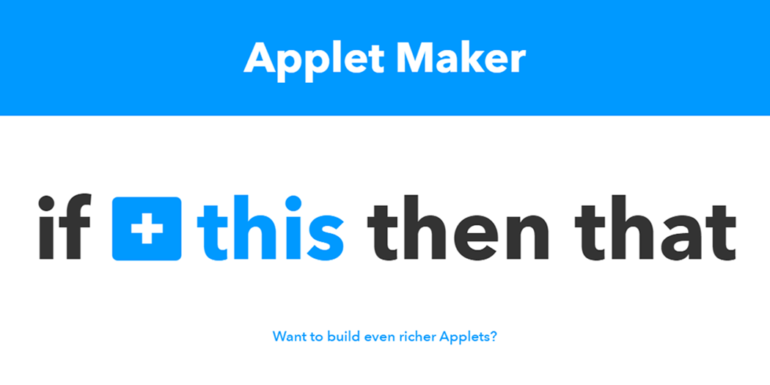- Feb 24, 2017
 0
0- by A2 Marketing Team
When it comes to running a website, efficiency is key. Even with a robust platform like WordPress, you still need to stay on top of various simple tasks that combine to take up a lot of your time. Learning how to tackle them efficiently is crucial in order to regain control over your schedule.
That’s where If This Then That (IFTTT) comes in. This service enables you to set up complex reaction chains in a matter of minutes, and it works with many different platforms, including WordPress. By using the two together, you can save time and resources – especially when it comes to integrating with social media.
In this article, we’ll tell you more about using IFTTT with WordPress, before introducing three simple reactions you can use to step up your social media game.
An Introduction to Using IFTTT With WordPress
IFTTT’s scope goes far beyond WordPress integrations. In fact, the platform supports dozens of services – it can connect to smart home appliances just as easily as to MailChimp.
To do this, IFTTT uses applets, also known as ‘recipes’. These are simple logical chains that trigger specific actions whenever a condition is met. They enable you to increase your productivity by cutting down on repetitive tasks.
In the case of WordPress, you can use the publishing of posts as either triggers or ‘reactions’. For example, you could trigger a Facebook post to be published each time a new article appears on your blog. Similarly, you can trigger new posts on WordPress each time you add content to one of your social media platforms.
3 Ways to Use IFTTT Alongside WordPress
Before we go over a few examples, it’s worth noting that each of the following integrations already have existing applets, which we’ll provide within each section. However, going through the steps will help you become more familiar with how the platform works. You can then move on to creating more complex custom applets to make your life even easier!
Before you begin, you’ll need to create an account on IFTTT, which won’t take but a minute.
1. Tweet Your WordPress Blog Posts
This first integration will enable you to tweet each new post you publish on WordPress automatically. Setting up this simple chain reaction can help you boost your social media presence without having to tweet each new publication manually. Furthermore, you won’t need to set up any bulky plugins to take care of the process for you.
Make a start by going to the My Applets tab and picking the New Applet option:
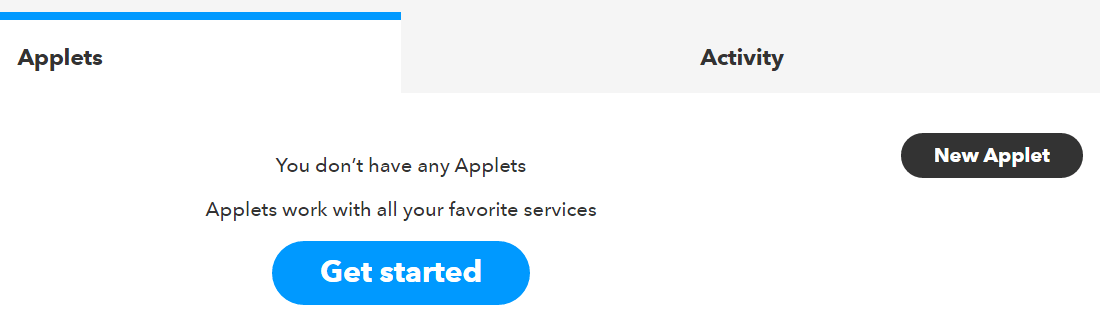
On the following screen, click on the words + this to choose your trigger:

Use the search function to locate the WordPress option:

Next, choose Any new post as your trigger:
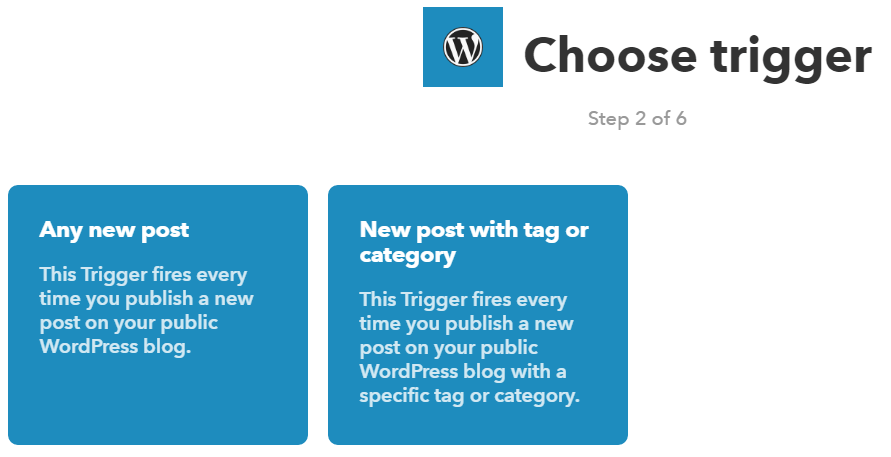
Now let’s move on the reaction side of things. Click on + that to get started:

On the following screen, look for Twitter among the list of available services. It should be among the first options:
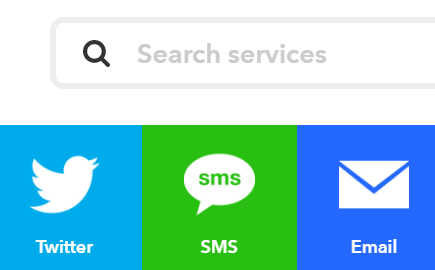
At this stage, IFTTT will ask you to authorize the application on Twitter if you haven’t done so already. Afterwards, you’ll get the option to choose the reaction you want. Let’s go with Post a tweet with image on the right:

Now you’ll be asked to confirm what information you want to appear in each tweet. The default settings include each WordPress post’s title and featured image, which is perfect for our needs:

Now your first applet is ready to go. Here’s what it will look like on your account:
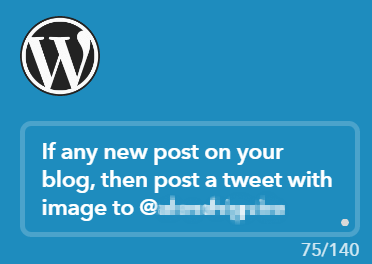
Alternatively, if you want to skip the manual setup, you can use this ready-to-go applet. All you need to do is authorize both applications and you’re good to go!
2. Share Instagram Photos to WordPress
The function of this next recipe will be to create and share a WordPress post using each new photo you upload to Instagram. This can be quite the time-saver and can be handy for portfolios, personal sites, blogs, and more.
To start, let’s head to the My Applets tab and click on New Applet. Then, we need to choose a trigger. Use the search function to locate the Instagram option and click on it. There are several triggers available that fit our needs, but we recommend going with Any new photo by you or New photo by you with specific hashtag:
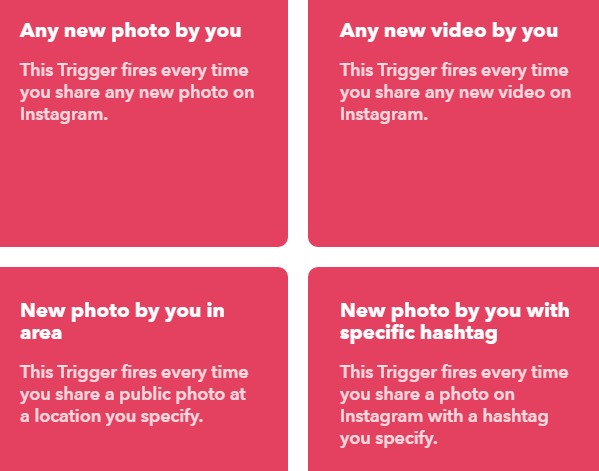
As their names imply, the former will trigger whenever you post any new photo to your account, and the latter only if it includes a specific hashtag. That second option can come in handy if you’d rather filter the content that gets uploaded to your WordPress website.
Now that we have a trigger, let’s choose an action. Look for the WordPress option and then click on Create a photo post:
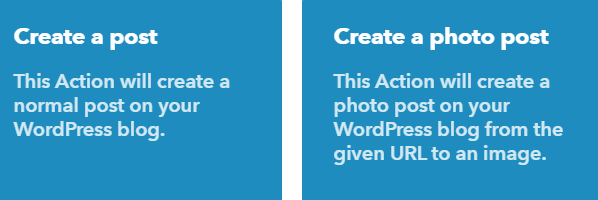
At this stage, you’ll be able to configure the details for your photo posts, including title, body, and whether to publish it immediately.
When you’re done, IFTTT will ask you to confirm that you want to save your recipe:

Instead of following these steps, you can opt to simply use this applet, which is ready to go. As long as you’re logged into Instagram and your WordPress account is linked to IFTTT, you can turn it on right away.
3. Post New YouTube Videos to WordPress
Similarly to the previous integration, this recipe will enable you to set up automatic blog posts for each new video uploaded to your YouTube account.
If you’re looking to set up a podcast website, this is one efficient and inexpensive way to go about it. It will save you the work of creating posts for each episode, and it also enables you to redirect traffic back to your YouTube channel.
For this recipe, add a new integration and choose YouTube as your trigger. The platform will prompt you to connect your account at this stage:
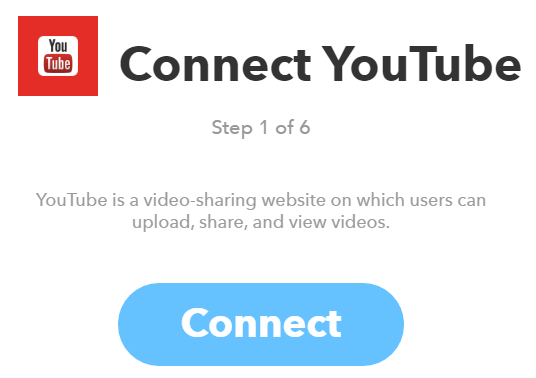
When that’s done, it’s time to select your trigger. For this applet, let’s go with New public video uploaded by you on the right:
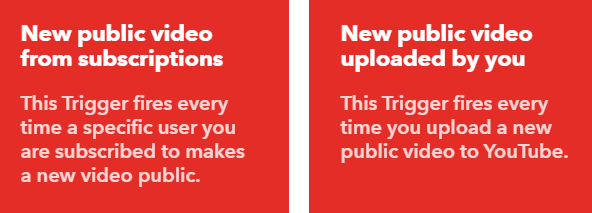
For our reaction, we’ll select WordPress again and choose the Create a post option. On the following screen, you’ll be able to configure the post’s settings:

Make sure not to remove the {{EmbedCode}} section, since that’s what will include your YouTube video in each new post. When you’re ready, click on Create action, and you’re all set.
If you’re in a hurry, you can use this ready-to-go applet to take care of the entire process for you.
Conclusion
If used correctly, IFTTT can help you step up your social media game, and it requires only a small time investment. Setting up a new WordPress recipe can take as little as a few minutes, but can save you hours over the long-term.
Let’s recap three of the ways IFTTT can help you improve your WordPress experience: