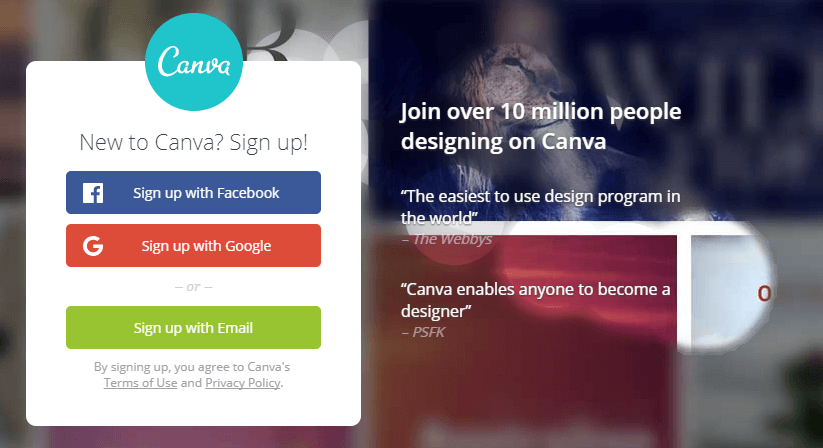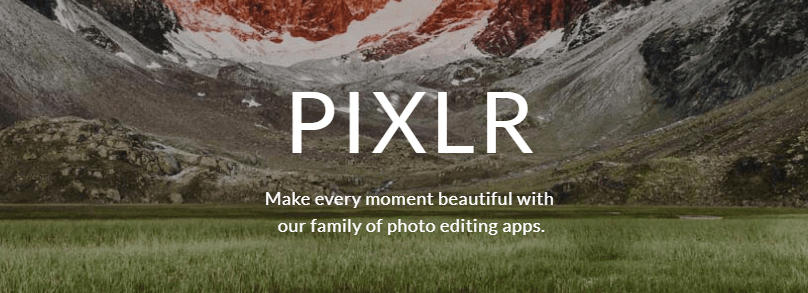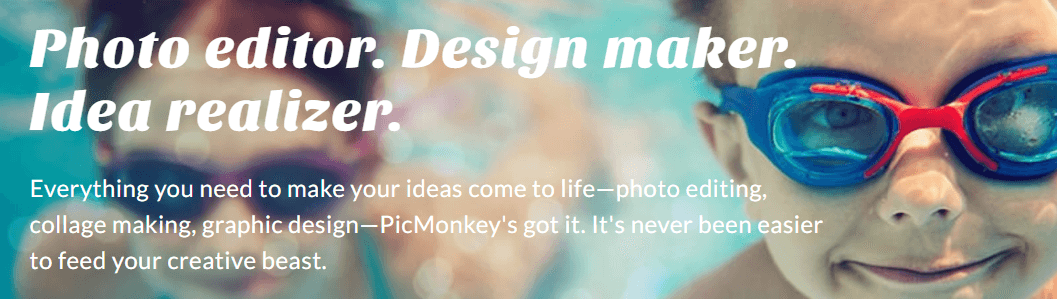Website Graphics: 3 Tools To Create Images For Website
Images are a vital component of any website, and using the right ones can enhance both your content and design. The problem lies in finding the right graphics without resorting to the same free stock images everyone else uses.
If you really want to set your site apart, there’s an alternative to stock images – you can create your own. The best part is, you don’t need to be a designer to get it done. Nowadays, there are plenty of tools that can help you create stylish graphics with only a little practice, and they’re a great option if you don’t have the budget to hire a designer.
In this article, we’ll talk about why images are so important for any website, then we’ll introduce you to three tools that can help you create your own custom graphics. Let’s get started!
Why Website Graphics Important?
Just about every site uses images nowadays. They may appear as backgrounds, banners, or graphics to illustrate your content, and much more. There are very few instances where your content couldn’t be made better by an image or two, so it’s important to use them whenever possible (if it makes sense to do so, of course).
Furthermore, images are useful beyond making your website look better. They can also increase your site’s usability in multiple ways, such as:
- Providing you with Search Engine Optimization (SEO) opportunities. You can optimize your images using ‘alt text’ and descriptive titles to improve your search results.
- Highlighting essential parts of your content. Images can help you make your point or offer additional context. Think about tutorials, for example, and imagine how hard they’d be to follow along without accompanying images.
- Providing break points for long-form articles. In some cases, people might not want to read a wall of text. Using images can help you separate your longer content into digestible bites.
We’ve already established that images are useful, but finding the right ones can be tricky, especially when you factor licensing and usage rights into the equation. You can always turn to stock image sites, but in most cases, you’ll want to make sure your graphics are as relevant as possible. One great way to ensure that is by making them yourself.
3 Top Tools to Create Website Graphics
Creating your own images sounds complicated. By using these tools, however, almost anyone can do it. Plus, they provide you with the freedom to create almost any type of graphics you want, which translates to more control over how your website looks.
Let’s now take a look at three tools that can help you create custom graphics for your website!
1. Canva
Canva is a powerful tool that enables you to create several types of images, including infographics, posters, presentations, book covers, and more. It can be overwhelming at first glance, but once you see it in action, you realize it uses a very intuitive system.
All the magic happens using a simple drag-and-drop editor, and you get an extensive library of elements to play with such as custom icons, charts, and illustrations. You just have to arrange all of them however you want, export your work as an image when it’s ready, and upload it to your site.
Key Features:
- Lets you create dozens of types of graphics using a library of pre-built elements.
- Offers a drag-and-drop editor to customize your projects.
- Enables you to access dozens of fonts for each graphic.
- Provides templates to speed up your work.
- Lets you export your projects as images to use however you want.
Price:
Canva offers a comprehensive free plan that enables you to access all of its key features. There’s also a premium tier that starts at $12.95 per month for each user, which gives you access to more elements and functionalities.
2. Pixlr
Unlike Canva, Pixlr doesn’t enable you to create graphics from scratch. Instead, it offers you a combination of two tools – an image editor much like Photoshop, and a simple tool to add effects to your existing files.
Either of these options is great if you’re looking for a way to customize the stock images you’re already using. For example, you can add borders or stickers with just a few clicks, using the Pixlr Express tool. In most cases, the stock images you’ll find online are free for you to modify, so tools such as this come in handy to adapt them to your style.
Key Features:
- Provides access to either a full-blown image editor or a simplified version of it.
- Lets you customize your images using advanced features and pre-built graphics.
- Enables you to export your images in a range of formats.
Price:
Both the Pixlr Editor and Pixlr Express tools are free to use, and available as web apps.
3. PicMonkey
PicMonkey is essentially a combination of the two tools we’ve covered so far. It enables you to create your own graphics from scratch, and customize your existing images with an editor.
To be fair, PicMonkey’s editing features are relatively simple. They include such basic elements as aftereffects and custom overlays. It’s a great tool to touch up your images, but not as powerful as a full-blown editor such as Photoshop.
Where this tool does shine is when creating your own images. It works using a system very similar to Canva – albeit not as smooth to use – but it includes a lot more templates to help you create designs faster. If you want to create professional-looking graphics as quickly as possible, PicMonkey is a good option.
Key Features:
- Enables you to create custom graphics and customize them.
- Lets you touch up your images and photographs using a broad collection of features.
- Provides a vast library of templates to help speed up your work.
- Lets you export your projects as images to use as you wish.
Price:
PicMonkey is a premium tool, and plans start at $3.99 per month – but you can opt for a seven-day free trial to test it before making a commitment.
Website Graphics Conclusion
Using the right images can elevate a good website to a great one, and make for a better user experience. The only difficulty lies in finding the right graphics. If you’re tired of using stock images, you can always create your own instead. Doing so enables you to have full control over the graphics you use, and helps you adapt them to your content and design.
Let’s go over three of the top tools that can easily help you create custom graphics for your site:
- Canva: Create almost any type of custom graphics you want using a simple interface.
- Pixlr: Customize your images and photographs using two advanced tools.
- PicMonkey: Create graphics and customize them using an intuitive editor.
Also, keep in mind that adding a lot of images to a website can sometimes result in slower load times. There are several ways to ensure your site speed is still up to par. You may want to check out this recent blog post that shows you how to optimize your images for the lowest possible website loading times.
Image credit: Pixabay.