- Apr 16, 2020
 0
0- by A2 Marketing Team
WordPress comes with its own comments system. However, using it may mean you’re actually missing out on quality engagement. If that’s the case, you might find your website struggles to build a vibrant community that can retain visitors and potentially drive traffic.
The Disqus commenting system is one possible solution to this problem. It’s a robust extension that delivers a range of features while creating a social media-like environment that could encourage visitor engagement on your site’s posts.
In this article, we’ll first take a look at the importance of having a comments section, and what Disqus is. Then, we’ll look at some of the advantages that come with using it. Let’s get started!
The Importance of Having a Comments Section
You may have already utilized WordPress’ default comments system. It comes with a range of settings that let you manage and filter who can comment on your posts. These options can be valuable since they can add an extra layer of protection against abusive commenters.
While such precautions are important, particularly against trolls and spammers, a comments section doesn’t have to be a toxic environment. In fact, it could be an asset to your site.
By enabling comments, you make your site more open to visitors. After all, you’re giving people a platform to engage with your content, express their opinions, and contribute to your site overall through constructive feedback or queries.
In fact, your bounce rates could even improve. Indeed, active commenters may also frequently return to your site to write more replies, or otherwise interact with your website.
Over time, your comments section can become a vibrant community. Through it, you may draw in more traffic, and better understand the wants and needs of your visitors.
An Introduction to the Disqus Commenting System
Disqus is a popular plugin for extending the native comments system deployed by WordPress. In fact, it’s used by millions of publishers across 191 countries:
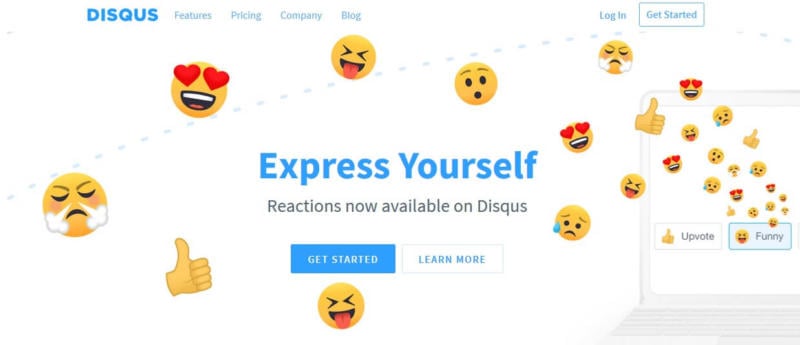
Given those figures, it could open up your platform to a broader audience and potentially encourage wider engagement. Disqus’ core features include:
- A professional-looking User Interface (UI)
- Automated detection of spam
- A responsive design for mobile device support
- Extensive social media integration
- Comprehensive moderation functionality, including the ability to filter restricted words
- Analytics tools for identifying popular content and evaluating your levels of engagement and revenue
With such features at your disposal, you can develop a comments system that is ideal for your goals. Disqus also comes with its own scalable plans, enabling you to choose one that is optimal for the size and needs of your website.
Indeed, the Disqus pricing page itself notes which version is best for you depending on the number of daily views for your blog posts. Moreover, Disqus offers a free version that retains the plugin’s core features, albeit supported by ads.
How to Set Up the Disqus Commenting System for WordPress
Now that you have an understanding of how your WordPress site can benefit from extending your comments system, and the advantages that come with Disqus, your next step is to set it up and configure it.
Fortunately, it’s typically a smooth and quick process. First, you’ll have to install the Disqus plugin. This can be done either by downloading it as a .zip file and uploading it on the Plugins > Add New page, or you can use WordPress’s own plugin search feature to find it instead:
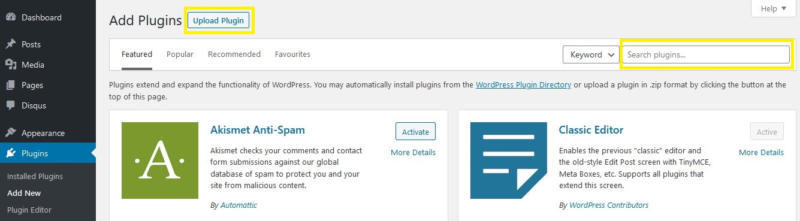
Once you have activated the plugin, it’s just a matter of confirming whether or not you have a Disqus account and if you’ve registered your site on it. If not, you’ll be prompted to go to the Disqus WordPress installation page:
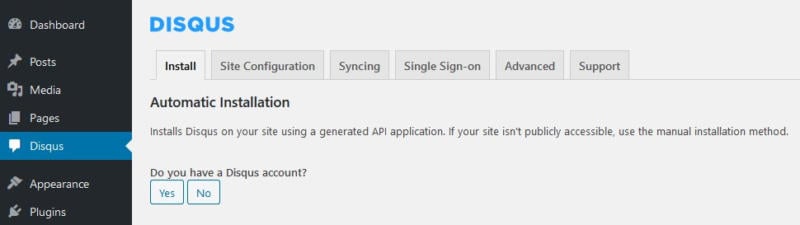
There, you’ll sign up, enter the name of your website, and choose an appropriate category for it:
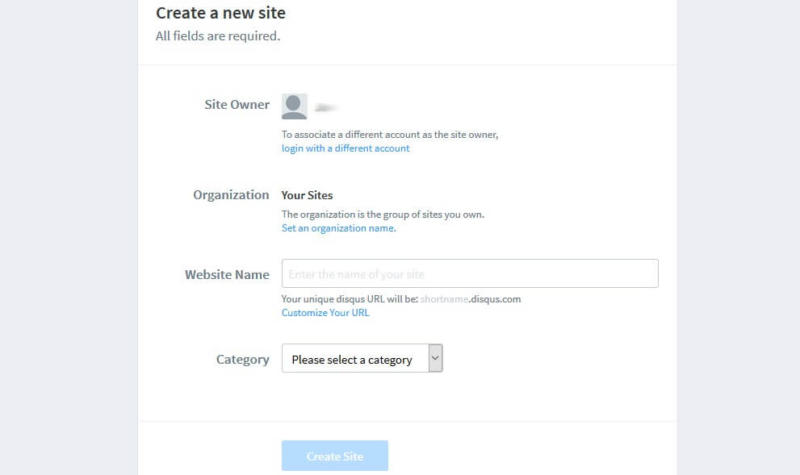
You’ll then be asked to choose either a paid plan or the basic, free version and specify which platform your site is on:
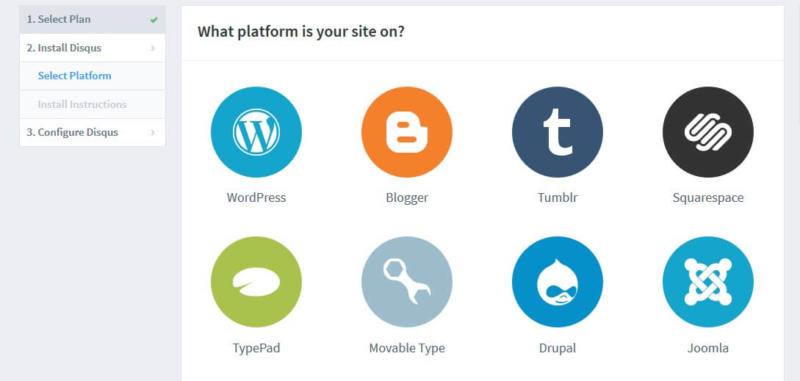
After that is done, your next step will be to connect Disqus with WordPress. To do so, you’ll need to retrieve your installation token:
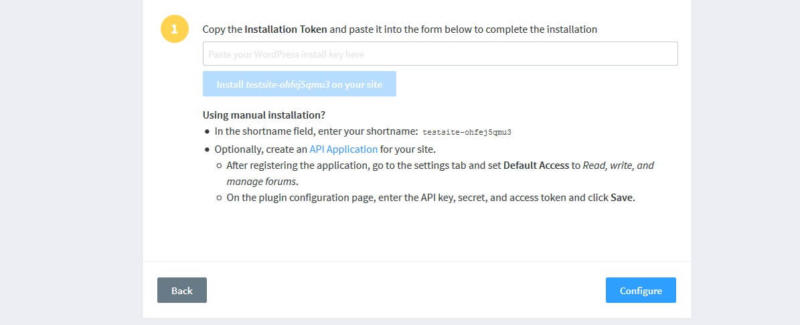
This can be found at Disqus > Install on your WordPress site’s back end. There, you’ll see your sync token:
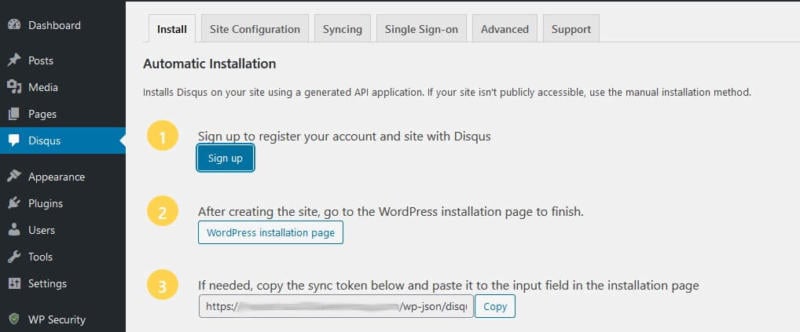
Copy and paste it to your Disqus account. After, it will take you to the configuration page. Here, you can change the color scheme and typeface for your comments section, as well as your website name and even a link to your commenting policy:
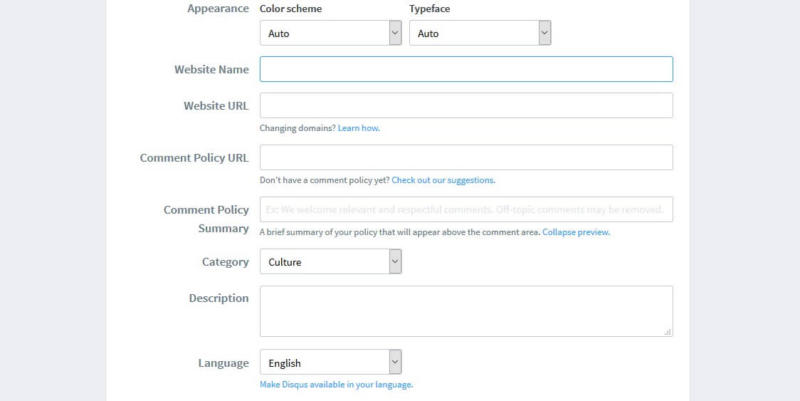
All of these settings can be reviewed and changed later on via the Disqus plugin itself if needed. Now that you’ve successfully set it up, you can get started on building and moderating your comments section.
Conclusion
A website that has a thriving comments section can see a significant increase in visitor retention. By encouraging conversations and feedback, you can also build meaningful connections with those using your site.
To get there, you’ll likely require a comprehensive commenting system. With Disqus, you can moderate effectively, protect your site from spam, and embolden visitors to be active and engaged. Best of all, these features come packaged in a plugin that delivers an environment akin to social media.
We hope you get great usage out of the Disqus commenting system!
Image Credit: Pexels.












