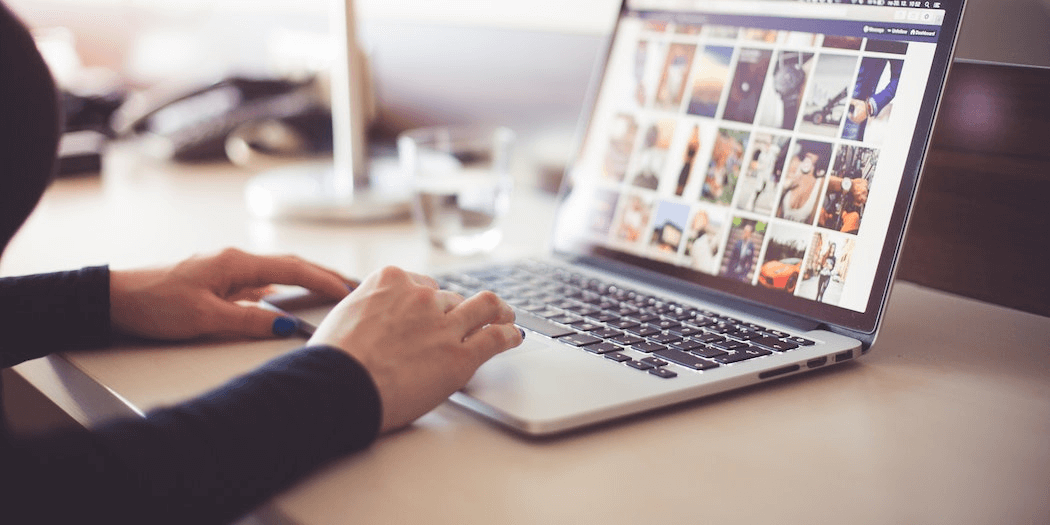3 Drupal Modules You Should Be Using
Drupal is widely considered to be a standout and powerful Content Management System (CMS). However, are you making the most of your Drupal website? If you haven’t explored some of the platform’s most popular modules, you may not be taking advantage of everything it has to offer.
Modules are pre-built tools that can take your site to the next level. There’s a wide range of modules available, offering everything from website backups to developer tools (and much more). These are an excellent way to expand your site’s functionality, without the expense of hiring a developer to build custom solutions.
This article will show you how you can make your Drupal site even stronger, by introducing a few of the modules you’ll absolutely want to have. Let’s get going!
A Brief Introduction to Drupal Modules
Before we get started, let’s quickly go over the concept of modules. Drupal is an open-source CMS, and it comes with a certain set of tools out of the box. However, it can only do so much by default. That’s why the wider Drupal community of developers creates modules, which are a way of expanding the platform’s functionality easily and cheaply.
Some of the most useful modules, such as the CK Editor, end up being incorporated into Drupal over time. However, there are still many features you can only achieve with dedicated modules. Fortunately, any user can download and install a module on their site, even if you’re a relative technical novice.
Of course, not all modules are equally useful or safe. It’s important to avoid potentially harmful modules, for example, as they can be security risks. However, there are plenty of popular modules by reputable developers, which offer functions that can drastically expand the way you use your site.
How to Install Modules on Your Drupal Site
In a moment, we’re going to look at a few of the best modules out there. Before that, however, you’ll need to know how to install them. To add a module to your Drupal site via the automatic import feature, you can follow a few simple steps. First, in your site’s admin panel, click on the Extend tab and select Install New Module:
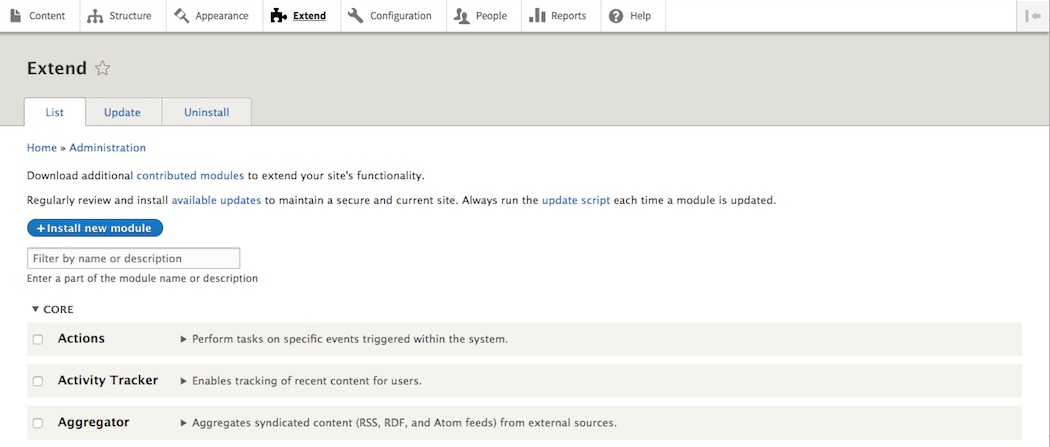
From there, you can perform an automatic import of the module’s files. Either paste in the module’s link from the Drupal extension directory, or click on Choose file and select the module’s .zip or .tar.gz file. You can download this file from the Drupal extension directory, or from a developer’s site once you’ve purchased a premium module:
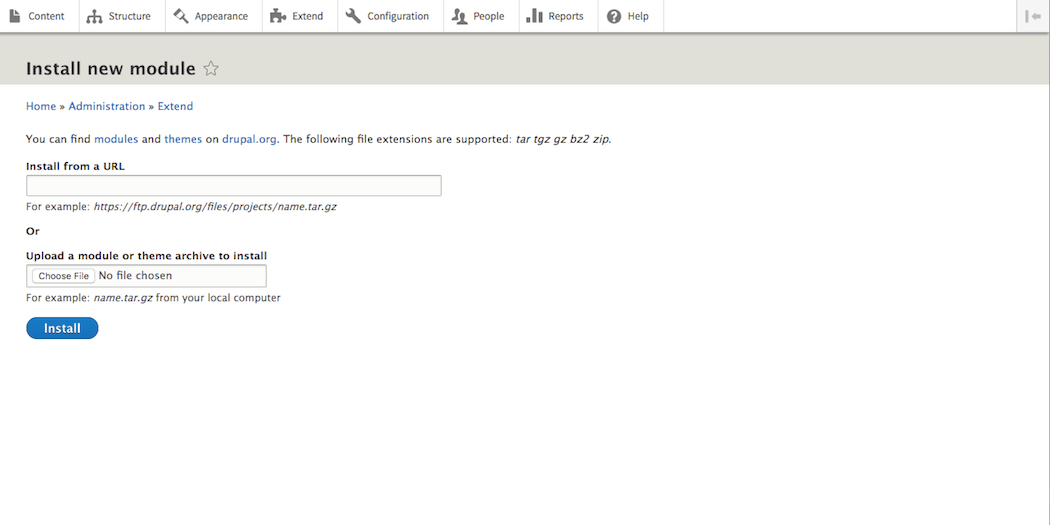
Once the file is imported, select the option Enable newly added modules to start it up. From there, it may begin to work automatically, or you might have to configure some settings (depending on the module’s purpose and complexity).
If necessary, you can also install a module manually. This just requires extracting the contents of its .zip or .tar.gz file, and adding the entire folder to your site’s directory in the appropriate location.
3 Drupal Modules You Should Be Using
Now you know how to install Drupal modules, you’re ready to start deciding which ones you’ll add to your site. There are a lot of useful options out there, but many are only appropriate for certain types of sites. The following three modules, on the other hand, are essential in nearly any situation. Plus, all three are completely free.
1. Chaos Tool Suite
It’s no secret that Drupal can be a little challenging to use, especially for relative beginners. With that in mind, Chaos Tool Suite is a must for web developers working on Drupal sites. It offers a wide range of tools that make certain webdev functions easier.
This module’s key features include a form wizard, which helps you generate forms without having to manually code them, and tools that enable you to clean up your CSS to improve page loading times. You also get access to exportables and object caching, making it easier for your site to store and use ‘objects’. These are a way to store a set of variables and methods, so that you can easily reuse them on different parts of your site. This can be a huge time-saver.
2. Pathauto
Next up, Pathauto makes it far easier to create user-friendly links. Drupal does not have a built-in feature for automatically organizing URLs for certain types of content. Pathauto enables you to set up an automatic system for generating nested URLs.
For example, if you publish a blog post under a certain category, you could tell Drupal to use the URL yoursite.com/category/blog_post_slug. By default, the URL would simply be yoursite.com/blog_post_slug, which doesn’t offer the reader as much information. What’s more, this feature can also have a positive effect on your site’s Search Engine Optimization (SEO).
3. Backup and Migrate
Finally, backing up your Drupal site is crucial. If your site is hacked, or if something is mistakenly broken or deleted, having a recent backup in place enables you to ‘undo’ the problem. The Backup and Migrate module enables easy automatic backups, which can take some of the worry off your shoulders.
This module can also be customized to suit your unique needs. For instance, you can choose to back up all or just some of your site’s database. In addition, you can use this module to clone or migrate your site. This means you can quickly create a test environment, or even move your site to a new server.
Conclusion
Drupal modules are a smart way to expand your site’s functionality. They can help make your site more user-friendly, get it noticed, or simply provide helpful tools for everyday management.
Some of the most popular Drupal modules you might want to consider using on your site include:
- Chaos Tool Suite: Provides a group of tools that make certain tasks much easier, including a form wizard and CSS caching.
- Pathauto: Offers you a way to automatically generate SEO-friendly links.
- Backup and Migrate: Makes it easy to set up automatic backups so you can restore, clone, or migrate your site.
Image credit: Pexels.