How to optimize images for WordPress with LiteSpeed Cache
You can use the LiteSpeed Cache for WordPress plugin to optimize images for your site. The LiteSpeed Cache plugin includes numerous options to help you get the best performance when serving images to your visitors.
To configure image optimization for LiteSpeed Cache, follow these steps:
- Log in to WordPress as the administrator.
- In the left sidebar, click LiteSpeed Cache, and then click Image Optimization:
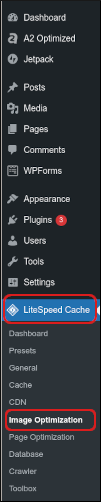
Under LiteSpeed Cache Image Optimization, click the Image Optimization Settings tab:
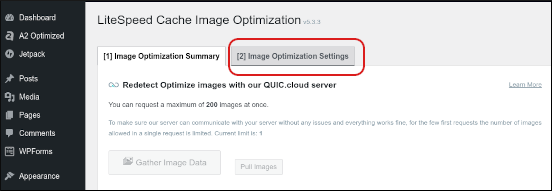
A list of available image optimization settings appears:
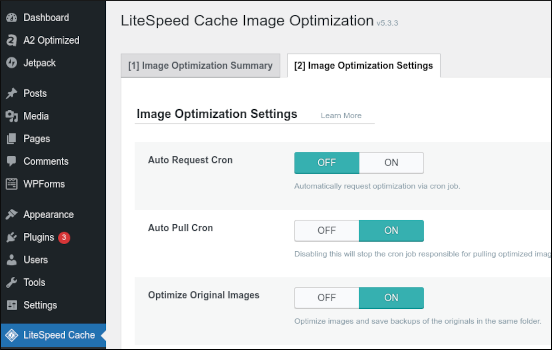 For detailed information about all of these optimization settings, please visit https://docs.litespeedtech.com/lscache/lscwp/imageopt/#image-optimization-settings-tab.
For detailed information about all of these optimization settings, please visit https://docs.litespeedtech.com/lscache/lscwp/imageopt/#image-optimization-settings-tab.
More Information
For more information about the LiteSpeed Cache for WordPress plugin, please visit https://www.litespeedtech.com/products/cache-plugins/wordpress-acceleration.
Article Details
Grow Your Web Business
Subscribe to receive weekly cutting edge tips, strategies, and news you need to grow your web business.
No charge. Unsubscribe anytime.
Did you find this article helpful? Then you'll love our support. Experience the A2 Hosting difference today and get a pre-secured, pre-optimized website. Check out our web hosting plans today.