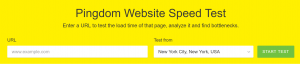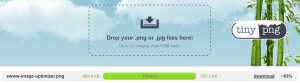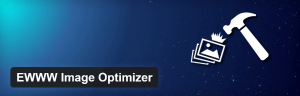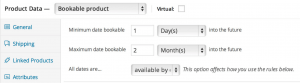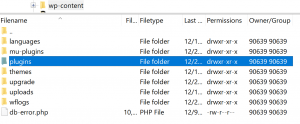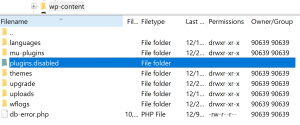- Jan 31, 2017
 0
0- by A2 Marketing Team
As a WooCommerce e-commerce store operator, you no doubt want to see your business reach its full potential. Speed and reliability are two key factors in ensuring that happens – your site needs to load quickly and reliably, regardless of traffic spikes or any other issues.
To achieve this end, you’ll need to learn how to keep an eye out for performance slowdowns and how to perform basic WooCommerce optimization tasks. A little ongoing maintenance here and there can keep your online store running in tip top shape in all but the most demanding of circumstances.
In this article, we’ll introduce you to three simple (and effective) methods to optimize your WooCommerce site’s performance. We’ll cover what makes them so important and guide you through their implementation. Let’s pop our store’s hood open and take a peek!
1. Upgrade Your E-Commerce Hosting Plan
If you own an e-commerce store, you’re probably already familiar with the concept of a hosting plan. However, you might not be aware that there are plans tailor-made for e-commerce users. These types of plans often offer additional e-commerce specific features and improved security (amongst other things) – everything you need to make sure your store runs smoothly.
Online store owners don’t have to opt for e-commerce hosting plans, but in many situations, doing so might improve performance. In any case, once your store grows past a certain size and starts to get sluggish – simply defined by slow loading times – upgrading to a better hosting plan is probably your best course of action.
Most web hosts offer plans on a tiered system, with the cheapest providing the fewest resources (like bandwidth and storage). As a rule of thumb, the more expensive the plan, the more resources and better hardware you get access to.
In this case, every tier gets unlimited basic resources – bandwidth and storage – but the higher you go, the more you’ll benefit from increased performance.
Let’s check out some examples of the features you’ll find in more advanced e-commerce hosting plans:
- Free Secure Sockets Layer (SSL) certificates, for increased security.
- Access to better (or dedicated) hardware to increase your store’s performance.
- Premium or preferential support from your web host, more in line with your WooCommerce store’s needs.
- Custom plans designed for your particular e-commerce platform – in this case, WooCommerce.
The process of upgrading hosting plans varies from provider to provider, but most of the time, it’s as simple as logging into your account and paying for your new digs. For example, here’s how we do it at A2 Hosting.
2. Optimize Your Media Files
When we talk about media files, we’re referring to product images, embedded videos, and pretty much anything else that’s not text. All these files require more time to load than plain text, since they have larger file sizes.
Admittedly, long loading times aren’t much of an issue these days, thanks to faster average internet speeds, but they can still pose a problem. E-commerce sites, in particular, often pack in as many product images as possible to incentivize customers, which can challenge even a speedy connection. When a potential customer is faced with heavy loading times, sometimes they’ll leave your store right away, which raises your bounce rate, and lowers your bottom line.
Not all e-commerce sites fall into this trap, though, which is why your first step should be to use a page speed testing tool, such as Pingdom, to check if you have anything to worry about:
If your loading times are over the two-second mark – or hovering in that vicinity – you should definitely look to optimize your media files. When it comes to simple images, we’re big fans of TinyPNG. This online tool enables you to upload your graphics and then sit back as it compresses them:
Moving onto videos, your best bet is probably to host them on a third-party platform (think YouTube) and use the embed function to place them on your site. That way, you avoid any unnecessary strain on your servers. However, if you want to go the self-hosted route, here’s a handy guide to optimizing HTML5 video files for the web.
Finally, if you’re a WordPress user, you’re in luck. It enables you to use plugins such as EWWW Image Optimizer to automate image optimization.
EWWW Image Optimizer supports PNG and JPEG files, and it uses lossless optimization techniques by default. That means it compresses your images as much as possible without affecting their quality. Check out this guide to set it up.
3. Identify (And Remove) Extension Bottlenecks
Unless you’re running WooCommerce as it came out of the box, you’re probably familiar with the platform’s extensions. To put it simply, they are to WooCommerce as plugins are to WordPress – tools you can install to expand your store’s features.
Here’s a screenshot of WooCommerce Bookings to show you the kind of functionality an extension can add to your store:
WooCommerce extensions are a great solution if you need to add a particular feature, but they can also take a toll on your store’s performance. For example, one (or more) of your extensions could be overtaxing your servers, which might require a plan upgrade to fix.
To find out if this is the case, we need to check our WooCommerce extensions one by one. As always, back up your site before making any significant changes to it. Once you’ve done so, you can disable your WooCommerce extensions one by one from your WordPress dashboard, as you would regular plugins. Proceed slowly and check if your loading times improve by using Pingdom after disabling each extension.
You can also tackle this process via FTP, using FileZilla. Access your site’s files using the client and locate following folder public_html > wp-content > plugins:
Renaming the plugins folder to something else will automatically disable all plugins and WooCommerce extensions on your site. It’s a nuclear troubleshooting option – only to be used if you want to be sure whether extensions are the source of your performance issues. (It goes without saying that you should backup your site before even considering doing so, since it could break during the process.)
If you manage to identify a troublesome WooCommerce extension, there are two courses of action:
- delete the extension altogether and look for a replacement, or
- upgrade your hosting plan to accommodate the extension’s need for more resources.
For the former, your search should begin either at WooCommerce’s official extension repository or CodeCanyon.
Conclusion
Even the most well-designed WooCommerce store is bound to flounder if it takes ages to load. Users aren’t that forgiving when it comes to performance hiccups, especially when it comes to e-commerce stores.
Don’t be scared, though – learning how to implement these three simple fixes can go a long way towards keeping your store sailing at full speed:
- Upgrade your e-commerce hosting plan (if necessary).
- Optimize your media files.
- Identify and remove (or replace) extension bottlenecks.