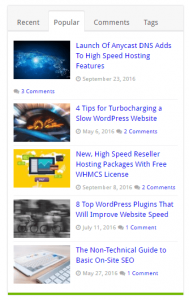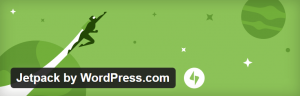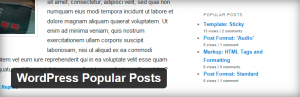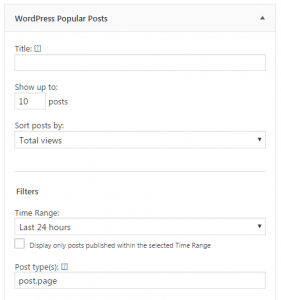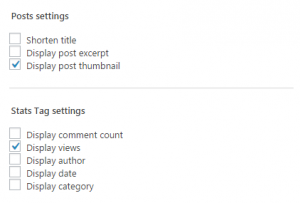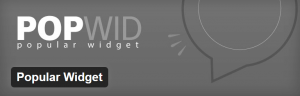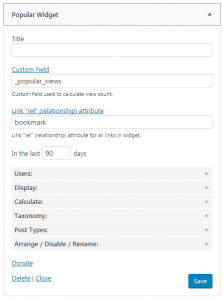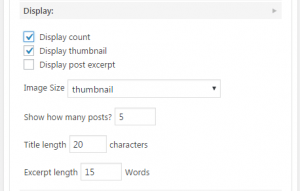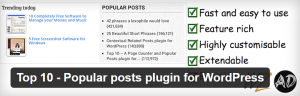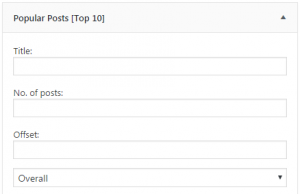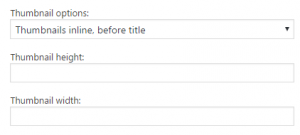- Nov 29, 2016
 0
0- by A2 Marketing Team
From time to time, you’ll write a post so fantastic that it’s heartbreaking to see it lose its popularity. After all, it’s the way things go with content-heavy WordPress blogs – visitors always focus on your latest and greatest articles, right?
In fact, there are plenty of ways to revitalize your old posts, but few are as effective as a popular posts section. If one of your posts does particularly well, keeping it active for longer by using a popular posts section also enables you to continue reaping the rewards it provides.
In this post, we’ll find out how to implement a popular posts section using four different plugins. However, first let’s talk a bit more about the benefits these sections can provide.
The Benefits of Adding a Popular Posts Section to Your Website
Simply put, a popular posts section is a roundup of your best performing posts within a particular period, and you’ll often add them to your site using a widget:
For such a simple addition, popular posts sections pack several benefits, including:
- Enabling your visitors to find and access your best content.
- Keeping high-performing old posts active for longer.
- Potentially revitalizing old content if a post from your archives happens to blow up, and appear within your popular posts section.
Best of all, popular posts sections are quite simple to implement – especially for WordPress users. Let’s take a look at how to do it!
4 Top Popular Posts Plugins for WordPress
While there are a lot of solutions available, we’re narrowed the choice down to four options. Throughout this list, we’ll discuss each plugin’s ease of use and the configuration process to help get you up and running.
1. Jetpack
Jetpack is a veritable WordPress Swiss Army knife, packing in a lot of useful functionality – including a popular posts feature – to help all manner of WordPress sites. It includes security features, basic analytics, and even performance tweaks. While there are arguably better tools available that offer Jetpack’s feature set individually, it remains an exceptional tool for small websites.
Jetpack’s Key Features
- A multipurpose WordPress plugin that’s perfect for starter websites.
- It includes a popular posts widget with basic customization options.
How to Use Jetpack to Create a Popular Posts Section
Creating a popular posts section using Jetpack is relatively straightforward. Firstly, navigate to Appearance > Widgets within your WordPress dashboard, find the Top Posts & Pages widget, and drag it into the relevant area on the right-hand side. Once added, expand the widget to tweak its options:
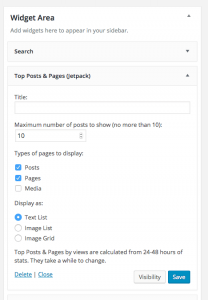
Choose your preferred settings, then save your changes. See? Simple!
2. WordPress Popular Posts
This creatively named plugin enables you to create a popular posts section with as many entries as you want. It’s added to your site as a widget, and it offers a lot of customization options such as defining your popularity parameters, and ordering posts according to a number of comments, views, or average daily visits.
Furthermore, you can also exclude individual posts, select custom time ranges, and choose which stats to display alongside each title. If you want to heavy customization of your popular posts sections, look no further!
WordPress Popular Posts’ Key Features
- A widget-based popular posts system.
- In-depth customization features.
- It also supports custom posts types.
How to Use WordPress Popular Posts to Create a Popular Posts Section
Similar to Jetpack, this plugin also is added to your site via a widget. Navigate to Appearance > Widgets, locate the WordPress Popular Posts widget, drag it to the relevant areas, then expand it to customize its settings:
Here, you can also enable some other options, including the Display post thumbnail setting, which is turned off by default.
As before, make sure you save any changes you make before attempting to view it on your site.
3. Popular Widget
Popular Widget offers a different take to the other solutions we’ve seen so far. It enables you to include multiple tabs on your popular posts section such as recent posts, or your most commented on articles. While WordPress offers similar widgets by default, this is an excellent choice if you want to roll them all into one.
Popular Widget’s Key Features
- It enables you to implement a tab-based widget for your popular posts section.
- You’re offered several customizations options for your widget.
- It also supports posts, pages, and custom posts types.
How to Use Popular Widget to Create a Popular Posts Section
As before, head into Appearance > Widgets and look for Popular Widget, before dragging it across. At first glance, Popular Widget is relatively straightforward, but it does offer a few advanced settings under the hood:
Firstly, click on the Display tab and select whether you want thumbnails to appear (we recommend turning this on), and do the same for your view count. Next, choose how many posts you want to appear in your popular posts section, and add a maximum title length:
Finally, click on Arrange / Disable / Rename, and select which tabs you want your widget to display. In our case, we went with Recent Posts, Most Commented, and Most Viewed.
As with the other plugins, once you’re ready, save your changes, then view it in all its glory on your site.
4. Top 10
Although the name suggests otherwise, Top 10 enables you to display as many – or as few – items as you’d like within your popular posts section. As you’ve probably come to expect by now, this plugin displays your popular posts section via a widget.
Top 10 enables you to display page views, set custom periods for your widget, and use thumbnails. Furthermore, the plugin also supports shortcode implementation for more advanced placement on your site.
Top 10’s Key Features
- It enables you to display popular posts sections via both a widget and shortcode.
- You’re offered in-depth customization options via the plugin’s setting page.
- It enables you to customize your popular posts section using CSS.
How to Use Top 10 to Create a Popular Posts Section
Firstly, head to Appearance > Widgets and find the Popular Posts [Top 10] widget. Drag it to the section that you’d like to display your popular posts section on, then expand it to check out its settings:
Most of the options here require no explanation, but we do recommend that you enable thumbnails, and tweak the Thumbnail height and Thumbnail width settings until you find the perfect size for your popular posts section:
As with the other plugins, make sure you save your changes before viewing them.
Conclusion
Popular posts sections are easy to implement, they make it easier for users to find your content, and they can revitalize older posts to boot. When it comes to WordPress, setting up a popular posts section is as simple as picking one of the four plugins below:
- Jetpack: Perfect if you’re after a no-fuss popular posts widget.
- WordPress Popular Posts: A great option if you want advanced customization options.
- Popular Widget: A solid solution for those who want to use tabbed widgets.
- Top 10: A great all-around option with advanced settings.
Looking for a new home for your WordPress site? Make sure to check out the WordPress solutions available from A2 Hosting.
Image credit: Pixabay.