- Dec 07, 2018
 0
0- by A2 Marketing Team
Your website and social media channels are the ‘face’ of your business online, so it’s crucial to keep them up-to-date and running smoothly. However, the necessary maintenance tasks, such as cross-posting your blog entries to social media, can take up valuable time.
Fortunately, there are ways to automate some of these tasks. IFTTT (If This, Then That) is a service that lets you create customized ‘applets’, which can help you save you time and boost your productivity. We’ve previously covered how to integrate IFTTT with WordPress, but there are also plenty of useful applets that aren’t platform-specific.
In this article, we’ll introduce a selection of key applets for your website. First, however, let’s talk a little more about automation!
How Automation Can Help You Save Valuable Time
As a business owner, time is one of your most precious resources. Everyday tasks like cross-posting to multiple social media platforms can add up quickly. Whether you’re handling these rote chores yourself, or hiring a social media manager to do it for you, they can easily become a burden.
However, you can reduce the time spent on these tasks by using automation tools. Automation is a way of setting up programs to perform specific, repetitive functions automatically. This enables you to put certain jobs on autopilot, and spend your own time more meaningfully.
There are plenty ways to automate your daily work, but a perfect place to start is with your website:
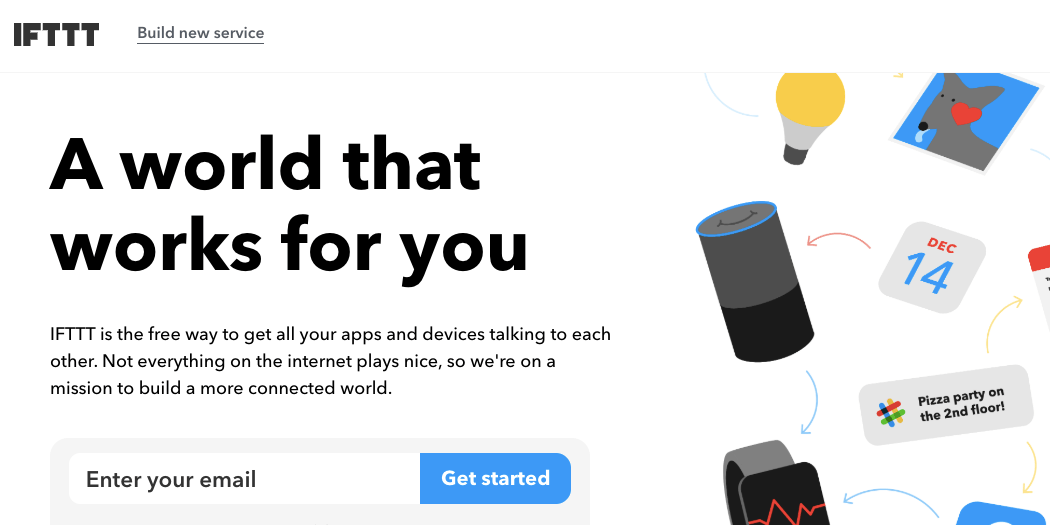
For example, you can use IFTTT (If This, Then That) to help you perform key maintenance tasks.
4 of the Best IFTTT Applets for Your Website
In IFTTT, an applet is a small program that performs one or more specific actions whenever a particular trigger occurs. Now, let’s look at a few time-saving applets you might want to consider for your website.
1. Post Your RSS Feed to Social Media
Creating regular social media posts can add up in time. However, it’s crucial to post consistently. If you neglect your social platforms, customers may lose confidence in your company. This is especially true if your business depends on an online shop, since without a physical storefront, customers may look to social media to determine if your business is still active.
Using IFTTT, you can connect your site’s RSS feed to Facebook and other social media platforms. This is an excellent way to save time while maintaining a high posting frequency. For instance, you can set up IFTTT to auto-post to multiple social media channels whenever you create a new blog entry.
If you don’t already have an RSS feed set up, you can do so using Softaculous. Then, you can set up the applet itself. Search IFTTT for “RSS feed,” choose the “RSS to Facebook Page” applet, and toggle it on:
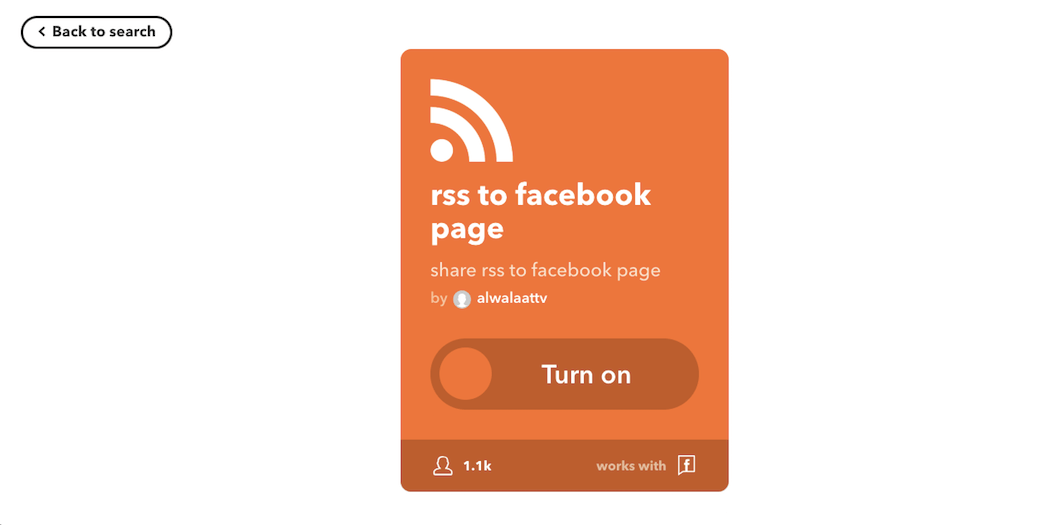
Next, you’ll need to connect your business’ Facebook account. Click on OK, and then log in to Facebook:
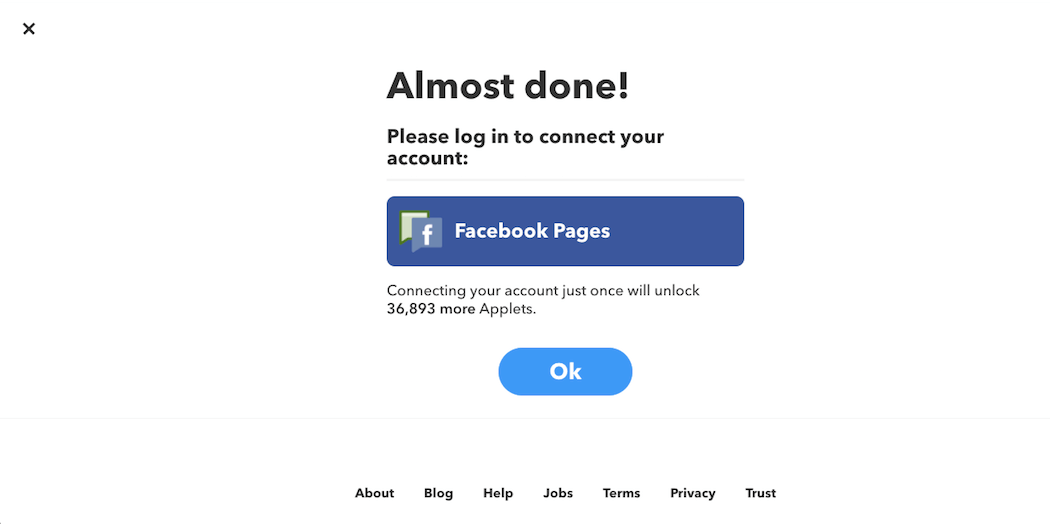
If you’ve previously connected your Facebook account to IFTTT, you won’t need to do so again. After that, all that’s left is to enter your site’s RSS feed URL:
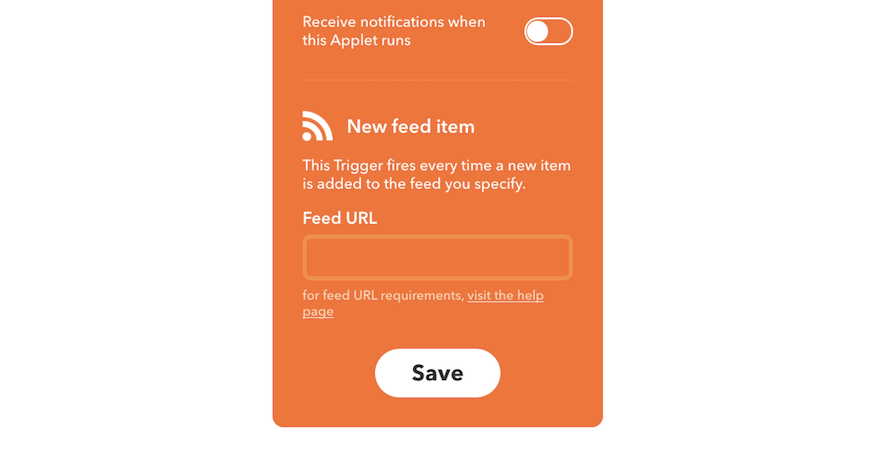
That’s it! Your RSS feed will now automatically post to Facebook every time you publish a new blog post on your site.
2. Receive a Notification When Your Website Is Down
Your website’s ‘uptime’ is the amount of time that your site is available online. Here at A2 Hosting, we offer a 99.9% uptime commitment. However, things can still go wrong on your site’s end. For example, if your site doesn’t have enough memory, receiving high traffic levels may cause it to temporarily go down.
With some types of hosting plans, you are responsible for rebooting your site when something like this happens. (If you don’t want to worry about monitoring your website uptime, you may prefer a managed hosting plan instead.) However, if you aren’t constantly watching your site, how are you supposed to know when it’s experiencing problems?
That’s where uptime monitoring comes in handy. You can create an IFTTT applet that sends you an email when your website is down. To set this up, you’ll first need to create an Uptime Robot account (which is free):
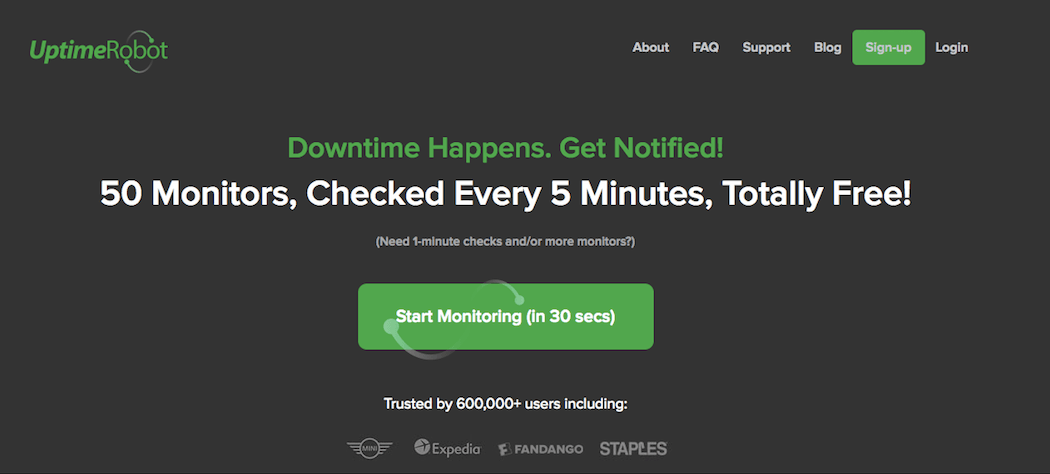
Then, log into your account and select the option to add a new monitor. In the monitor creator, you can enter your site’s information:
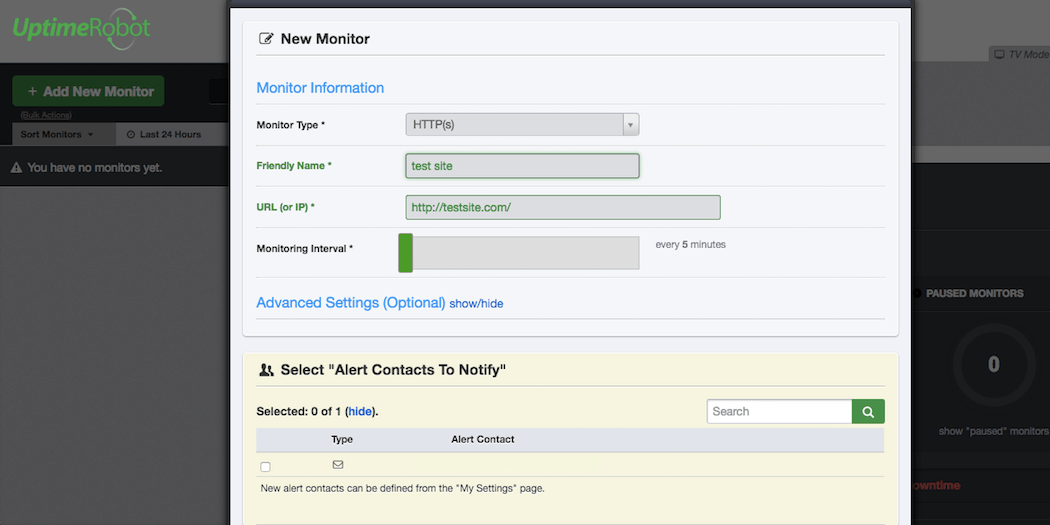
If you choose HTTP(s) as the Monitor Type, you can simply paste in your site’s URL. You can also add one or more contact emails.
Next, head back to IFTTT, and find the applet called “IF notification when Uptime Robot sees your website is down”. All you need to do is toggle it on:
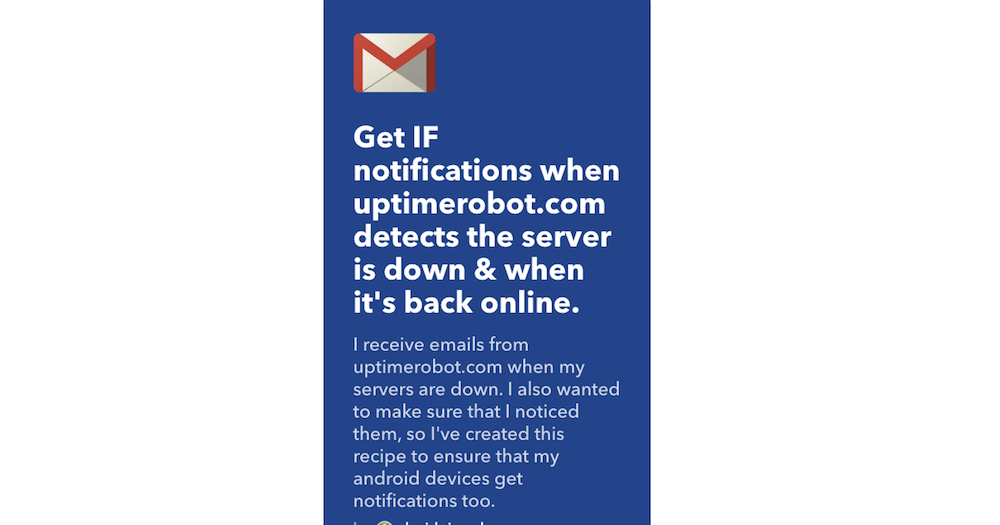
This will automatically generate a push notification on your phone when there’s a change in your site’s online status. You may be prompted to connect your email account to IFTTT, if you haven’t done so yet.
3. Update a Spreadsheet When You’ve Received a New Order
If you run an online store, it can be useful to have a way to track all of your customers’ data and purchase information in an organized spreadsheet. This also makes it easier to add customer email addresses to your email marketing list.
Fortunately, there’s a way to automatically import the data you care about directly into a custom spreadsheet. IFTTT offers applets that help you do this via popular payment services such as PayPal and Square. All you have to do is search for the payment gateway your site uses.
As an example, we’ll demonstrate how to set this up using Square. Search for the “Add new Square payments to a spreadsheet” applet, and turn it on:
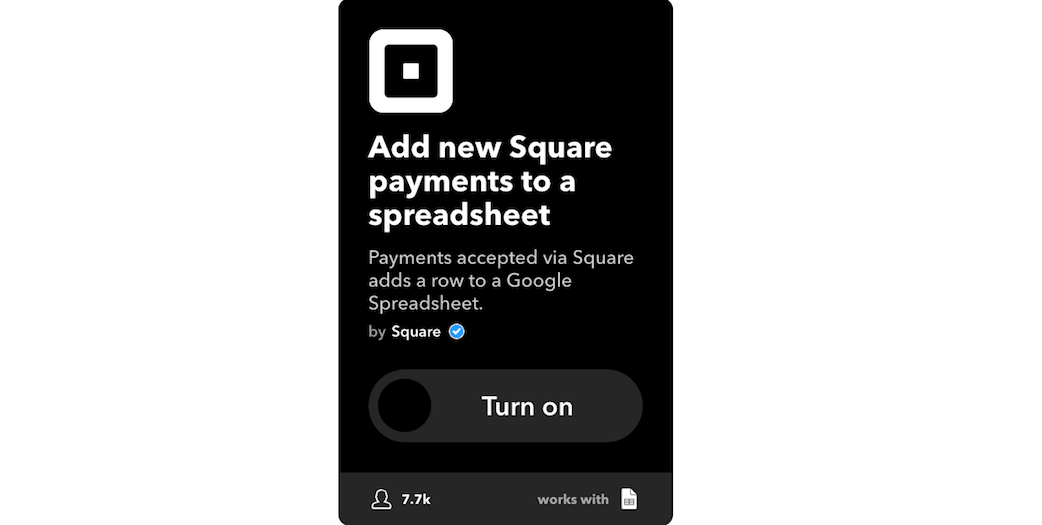
You’ll be prompted to log into your Google account, if you haven’t yet connected it to IFTTT. Then, you’ll also be have to connect your Square account:

Log into your account, and grant IFTTT permission to access it. Then, you can configure the applet’s settings:
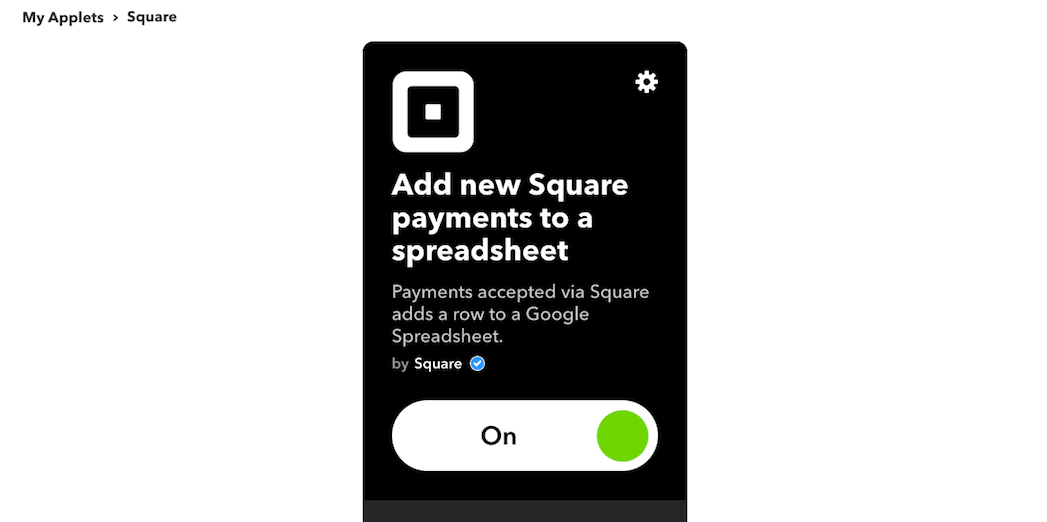
You can include the details for an existing spreadsheet, or simply create a new one. The choice is up to you!
4. Receive Industry News
As a business owner, it’s crucial to update your site regularly. However, it can be hard to come up with ideas for blog posts or news articles. In addition, you may also want to track your competitors’ sites, so you can stay on top of their marketing strategies.
To accomplish both of these tasks, you can use IFTTT to collect and view the latest news in your industry. This simply involves connecting an RSS feed, so that you’ll receive email notifications:
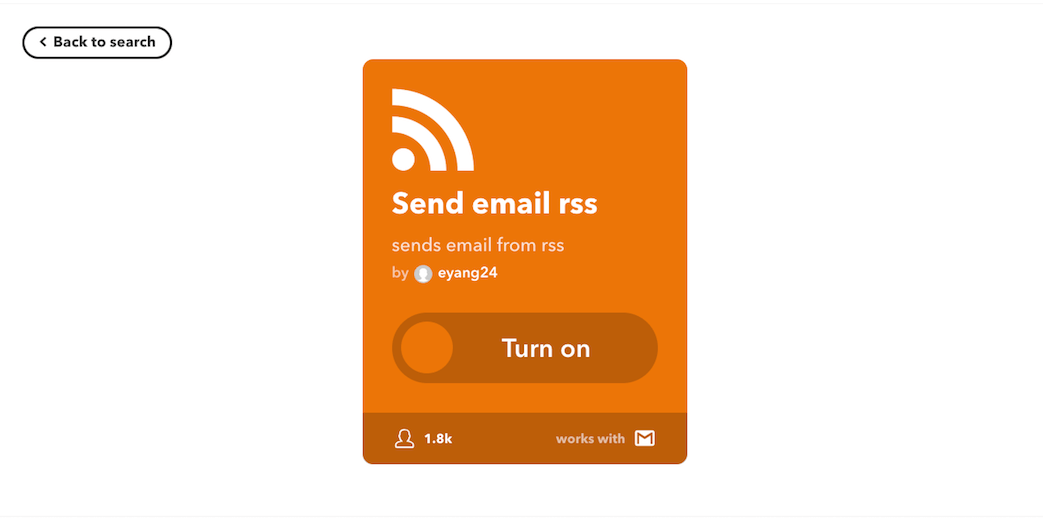
Select and turn on the “Send email rss” applet, enter an RSS feed URL, and save your changes. You can find any site’s RSS feed by viewing its HTML source:
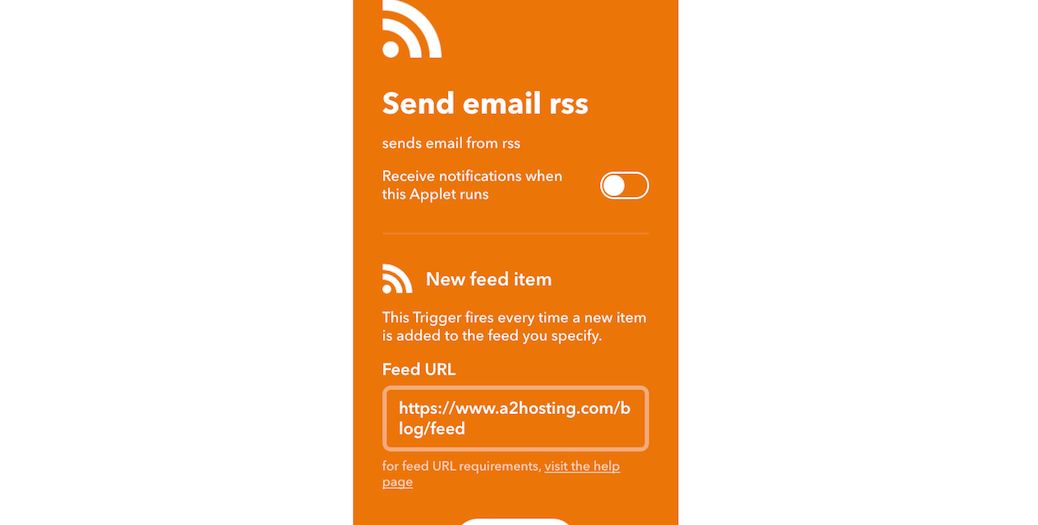
Now, you’ll automatically receive an email on your connected account when there’s something noteworthy to check out. You can also choose a different email address in the applet’s settings.
Conclusion
IFTTT provides an easy way to automate rote tasks. You can use IFTTT to save time, and to make sure your website is always running smoothly. With some of the most repetitive chores out of the way, you’ll have more time to spend on actually growing your business.
Some of the ways you can use IFTTT to automate website tasks include:
- Posting your RSS feed to social media.
- Receiving a notification when your website is down.
- Updating a spreadsheet when you receive an order.
- Receiving industry news to generate ideas for your blog.
Image source: Pexels.












