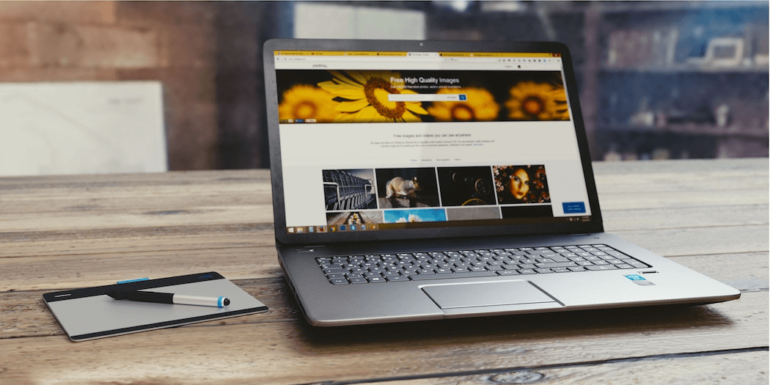- Oct 24, 2018
 0
0- by A2 Marketing Team
Content Management Systems (CMSs) like Joomla are excellent tools for creating and editing websites. However, after your website is up and running, it can be easy to forget about periodic maintenance. Without that maintenance, unnecessary files and data can clutter up your database and slow down your site.
Fortunately, there are a few quick steps you can take today to clear up your site’s back end and keep it running smoothly. If you’ve never done maintenance on your Joomla website, or you can’t remember the last time you did so, then it can likely benefit from some attention. This is especially critical if your website has been starting to feel a bit sluggish lately.
This article will explain the importance of periodically maintaining your site, and go over a few easy tips to help you do so in Joomla. Let’s get started!
The Importance of Regular Maintenance for Your Joomla Website
Your Joomla website is a bit like a car. Beneath the surface, there is a complicated web of parts that keeps it running. The most central component is the database. This is essentially a structured set of data that contains the information required for your site to display and function.
Every so often, your database needs to be ‘cleaned up’, or cleared of unnecessary data. You also need to make sure that any key software, including Joomla itself, is up to date. Without periodic maintenance and updates, your site may start to slow down, become exposed to viruses, or even break entirely. That makes this a crucial consideration for all website owners.
5 Easy Tips for Maintaining Your Joomla Website
At this point, you may be wondering what maintenance involves on your Joomla website. To help you get started, let’s go over five important (and easy) ways to maintain your site.
1. Update Joomla
The team behind the Joomla CMS is constantly working on updates to fix security bugs and improve performance. Therefore, it’s important to keep your site’s version of Joomla up to date, to take advantage of any security fixes and make sure all of its features are functioning as well as they can be.
You can update Joomla quickly, by opening your site’s dashboard and visiting Components > Joomla Update:
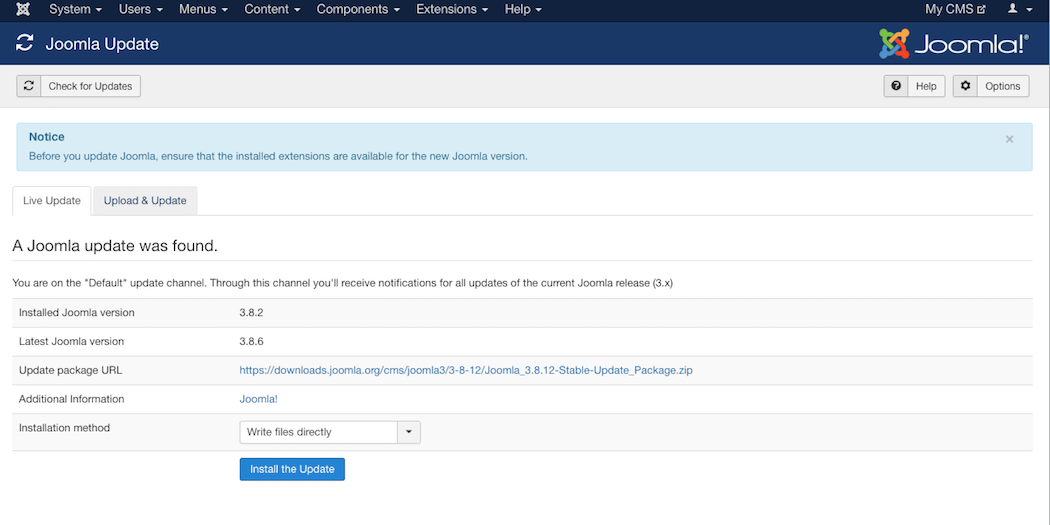
If there is an update available, select Install the Update. Stay on the page, and the update will install automatically. That’s all there is to it!
2. Update Your Extensions
After ensuring that the core software is fully updated, you’ll want to check your extensions as well. It’s important to keep all of your extensions up to date, since most developers upgrade them for compatibility with the current version of Joomla. Extensions that go too long without an update may open your site to security vulnerabilities, and may conflict with other extensions (or Joomla itself).
You can update Joomla extensions by visiting Extensions > Manage > Update in the admin panel. If any of your extensions have a new patch or version, you can select the check mark next to it and click on Update:
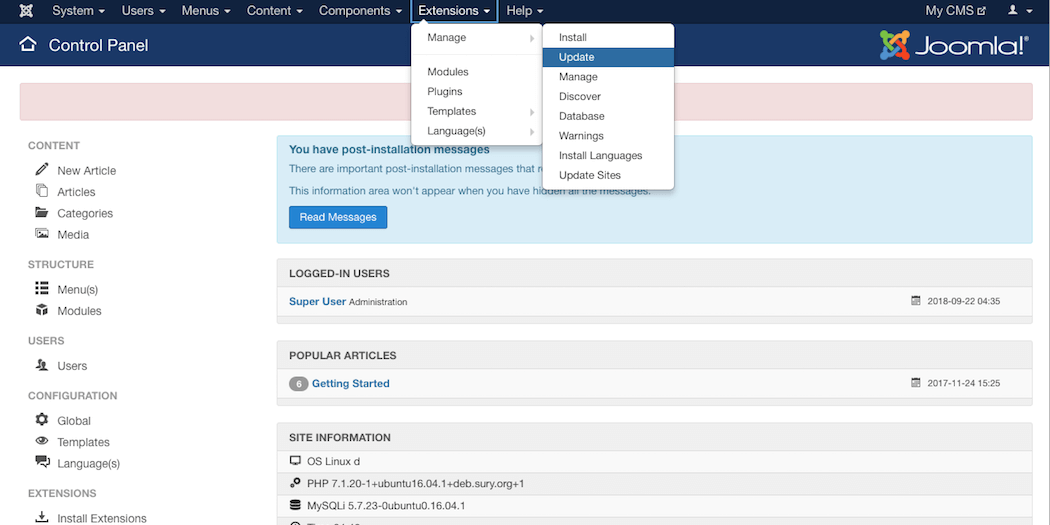
This is also a good time to check and see if any of your extensions haven’t been updated in a while. If you find one that’s gone more than six months or so without a new version, that may mean its developers have stopped supporting it. In that scenario, the best thing to do is earmark the extension for deletion, which we’ll go over next.
3. Delete Any Unused or Defunct Extensions
As we explained in the last section, outdated extensions can pose a threat to your site. Therefore, it’s important to delete those that haven’t seen an update in some time, or that you’re simply no longer using.
You can also check out Joomla’s list of extensions with a known or suspected vulnerability. Removing those extensions or finding replacements can keep your site more secure, and will help to free up disk space on your site’s server.
To disable an extension, first log into your dashboard and visit Extensions > Extension Manager:
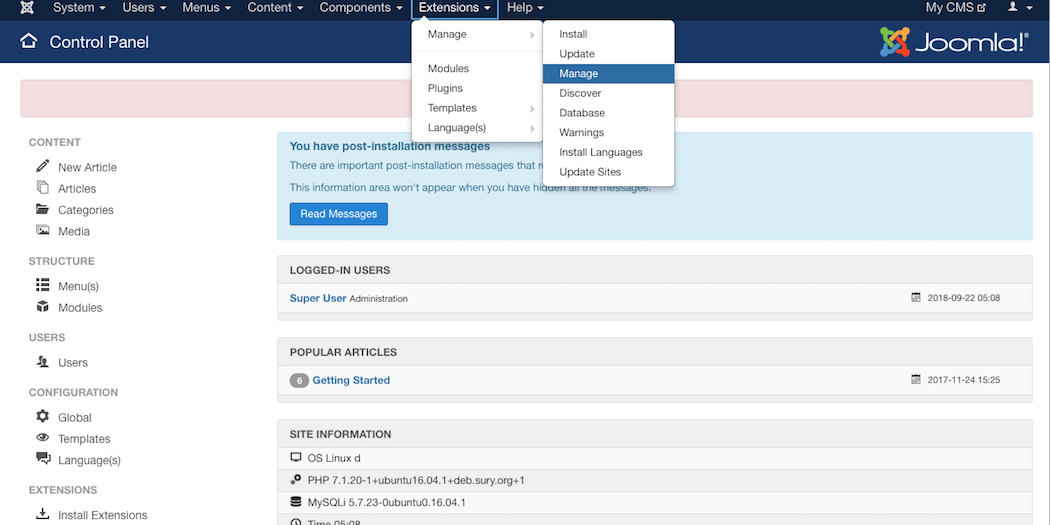
Click the checkbox next to each extension you want to remove, and select Disable:

Once an extension is disabled, you can select it again and choose Uninstall to remove it completely. Make sure to always disable extensions before uninstalling them. You can tell an extension is disabled when it shows a red X mark instead of a green check mark.
4. Create Regular Backups
Another crucial maintenance task it to make regular backups of your site. No matter how careful you are, there is always a risk that your site could be harmed by something such as a virus or a compatibility issue. Of course, there’s always human error to consider as well.
By keeping backups, you can make sure that you always have a recent copy of your site to restore if necessary. You can do this on your Joomla site using the Akeeba Backup extension:
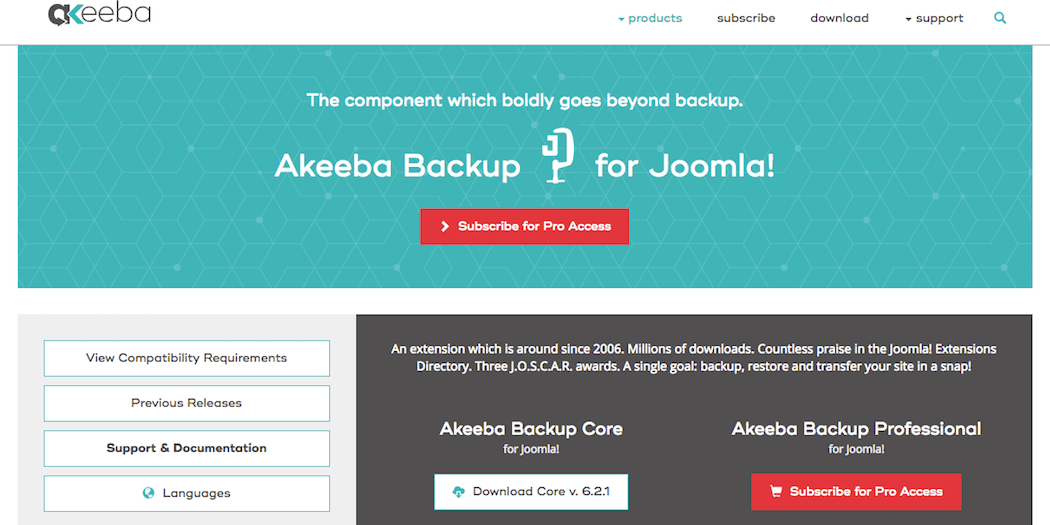
Like any extension, you can install Akeeba Backup by following these steps:
- Download the extension’s .zip file.
- Visit Extensions > Manage > Install in your dashboard.
- Choose Browse from file, and select the .zip file.
- Click on Install.
- Enable the extension.
Then, you can set up one-click backups and choose a location to save the files to. You can also customize the way the extension works on its settings page, to better suit the needs of your unique site.
5. Optimize Your Images
Finally, let’s talk about your site’s images. Freeing up space can help your Joomla site load faster, and images tend to take up a lot of room – unless they’re optimized for the web. You can optimize images before you upload them using a tool like TinyPNG. This makes the file sizes smaller and less demanding on your site’s resources, without sacrificing quality.
However, if you’ve been using Joomla for a long time without optimizing images, it can be time-consuming to manually update everything you’ve already uploaded. Fortunately, you can use ShortPixel’s image optimizer to automatically handle images in your database:
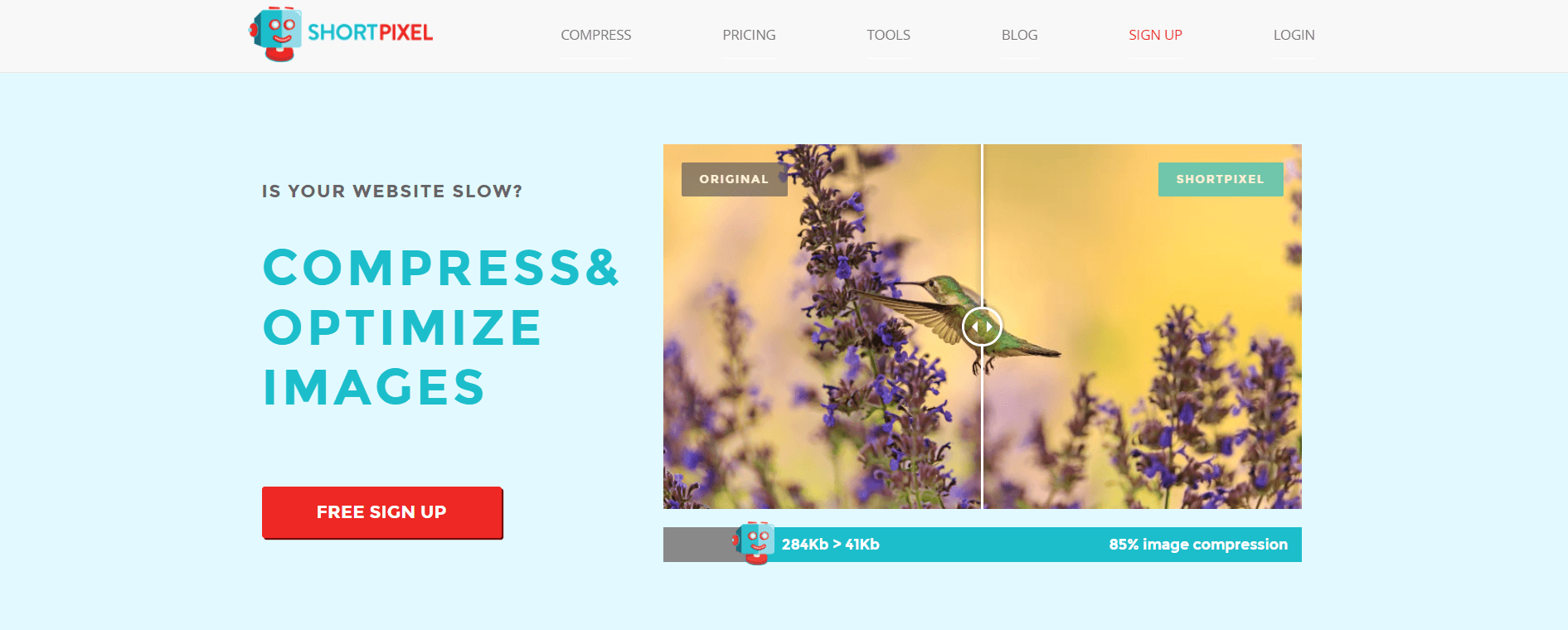
To get started, just follow these three steps:
- First, download the extension and install it on your site.
- Sign up for a free account on ShortPixel’s website, to get an API key.
- On the extension’s settings page in your dashboard, enter your API key and choose what type of image compression you’d like to use.
The plugin will automatically optimize any images on your site, as well as new ones that are uploaded from now on. This is a great way to keep your site performing quickly as it grows.
Conclusion
Periodic maintenance is important when running a Joomla website. It can help keep your site running at optimal speed and protect it from viruses. What’s more, it’s easy to maintain your Joomla site.
To recap, you can perform these five simple tasks to keep your site in top shape:
- Update Joomla.
- Update your extensions.
- Delete any unused or defunct extensions.
- Create regular backups.
- Optimize your images.
Image credit: Pexels.