- Oct 29, 2019
 0
0- by A2 Marketing Team
When you choose an unmanaged VPS, it comes with a lot of responsibility. Although it’s nice to have the freedom to set it up however you’d like, you’ll also need to know how to negotiate the control panel and install basic tools.
Fortunately, for developers who know what they’re doing, this type of web server may be perfect for your needs. The first steps towards managing your own VPS simply involves uploading the proper software and becoming acquainted with the server environment.
In this article, we’ll cover the basic requirements you’ll need to manage your own VPS hosting. Let’s get started!
Why You May Want to Manage Your Own VPS
On a managed VPS plan, your web host handles server setup and maintenance for you. For some, the convenience this offers is hard to pass up. However, web developers and other experienced users often prefer to manage their own server environments.
With unmanaged VPS hosting, you are responsible for everything on your server (or at least, your virtual partition of the server). This gives you the freedom to set it up however you wish, with the Operating System (OS) of your choice and any desired software.
What’s more, the prices for an unmanaged VPS plan can be very affordable:
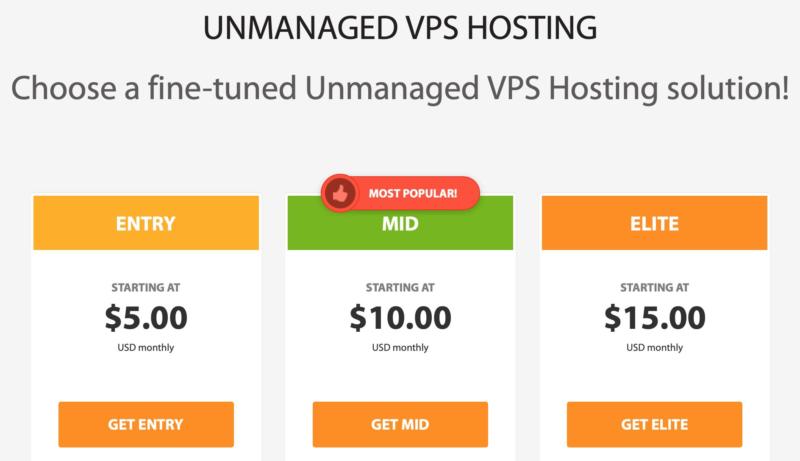
Once you’ve familiarized yourself with your control panel and the server environment, you’ll have the flexibility to host the domains and web applications of your choosing. To kick-start that process, let’s look at how to start managing your VPS.
How to Manage Your Own VPS (3 Key Tips)
Learning how to manage your own VPS can take a little time. Nevertheless, once you’re familiar with your new server, you’ll have absolute freedom for your website or web development projects. The following three tips will help you get the ball rolling.
1. Get to Know the Control Panel
Your primary control panel is how you will administrate your server. With it, you have power and system control, as well as access to important data (such as IP information).
For example, here at A2 Hosting we use SolusVM as the primary control panel for our unmanaged VPS accounts. This robust software offers a handy method for changing your OS and accessing the console:
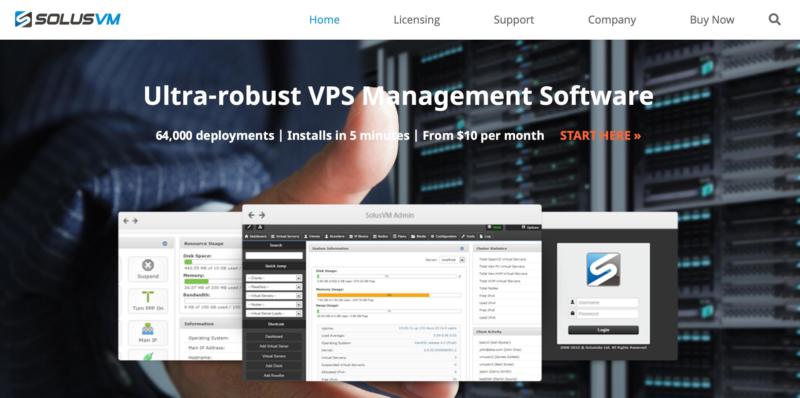
It also enables you to shut down, boot, and reboot your server, as well as analyze disk space, memory usage, and bandwidth. On top of that, it provides various logs and statistics that may be useful while managing your VPS.
To get started, log into your control panel. From there, you’ll see the SolusVM interface, providing access to everything you need to manage your server. For example, on the Virtual Servers page you’ll find bar graphs showing current bandwidth, virtual swap, memory, and disk usage.
Another thing you can do here is access the command line shell of your VPS through the serial console. This is a fail-safe put in place in case you are not able to access your server in other ways. If, for example, you accidentally block SSH access by setting a firewall rule, this feature will be especially helpful.
2. Manage Your Domain Name System (DNS) Server
Next, you’re going to want to connect the domain(s) you want to run on your VPS. To do this, you will either need to have registered your domains with us, or have them transferred before you get started.
With that complete, log in to your Customer Portal. Click on My Domains, and locate the domain you wish to manage. Then, select Manage Domain:
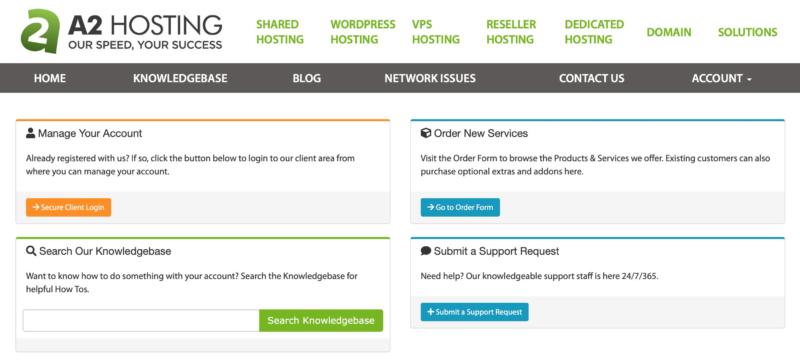
After that, you need to set the name servers for your VPS. This is the application that will direct the traffic on your domain to your specific server. To do that, go to Nameservers, and use any of the following:
- dns1.name-services.com
- dns2.name-services.com
- dns3.name-services.com
- dns4.name-services.com
Once you are done with that, your domains are good to go on your new VPS. If for any reason you ever need to manage them again, simply go to Management Tools and then Manage DNS.
Alternatively, you can configure your own name servers. If you do, you will be solely responsible for maintaining them, so we wouldn’t recommend this unless you have experience managing DNS. If you do prefer this option, however, you can install BIND or NSD on your VPS to get started.
3. Install the Software Applications You’ll Need
At this point, it’s time to install the applications you will be using. Different web hosts offer various interfaces for accomplishing this task.
For instance, we use Webuzo, which provides a control panel for easy installation and management of your applications. It enables you to install a large selection of frameworks and applications:
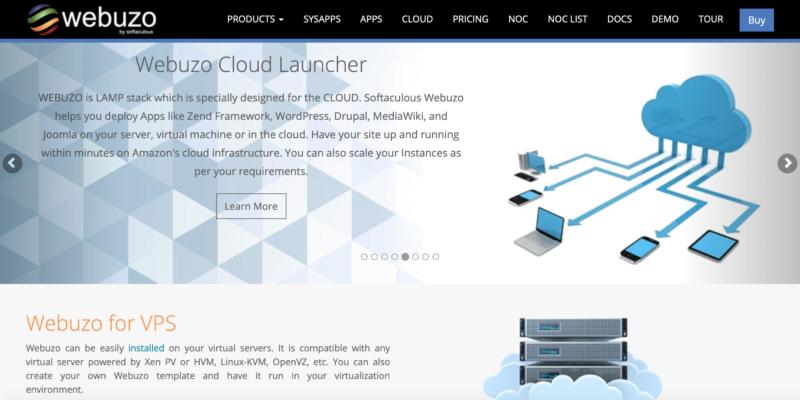
In addition, Webuzo enables you to perform a number of administrative tasks. Some of these include managing your DNS settings, your database, and your email.
As far as applications are concerned, Webuzo is maintained and developed by Softaculous. This auto-installer program will be available from your control panel. It provides easy access to a host of scripts and PHP classes, as well as software packages that provide many different features, ranging from blogs and forums to ad management and social sharing.
Choosing a Managed VPS Plan
Of course, you don’t have to manage a VPS all on your own. You can always opt for a managed plan to make things easier:
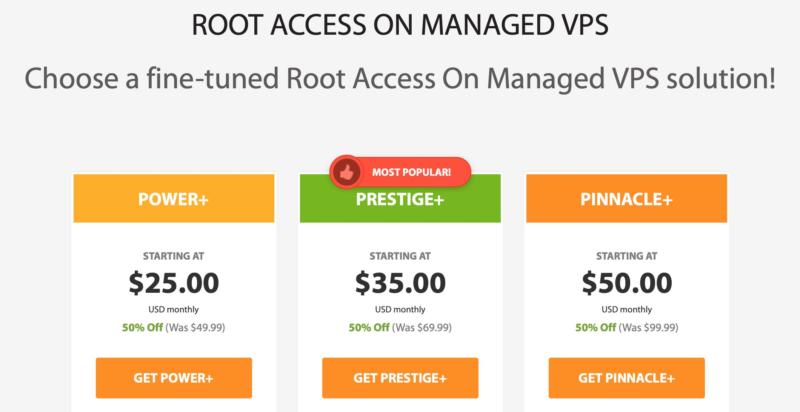
After all, with a managed plan you can put your focus on other aspects of your business. You also won’t have to worry about crashes or hacks, because there will be a team on standby to jump in and fix those issues if they occur.
What’s more, you’ll still have access to cPanel controls, as well the power of a VPS. Our Guru Crew support team will be monitoring your server at all times, ready to spring into action in the event that a problem is detected. On top of that, they will make sure your VPS is running smoothly, and that your uptime rates are the best they can be.
Your managed VPS will also come pre-loaded with many of the most popular development software packages. Some of these include PHP, Node.js, and Apache. Of course, you’re free to install others as you need them for your projects, meaning that managed VPS can be a solid option for developers as well as business owners.
Conclusion
Setting up your unmanaged VPS may take a little time. Once the process is complete, however, you’ll have a server with powerful performance that is customized to your specifications. Of course, if you prefer, you can always opt for a managed VPS plan to make your job simpler.
In this article, we’ve covered some of the basic things you’ll need to do to manage your own VPS. To review, they include:
- Get to know the control panel.
- Manage your DNS server.
- Install the software applications you’ll need.
Image credit: Gerd Altmann.












