- Jun 13, 2019
 0
0- by A2 Marketing Team
There are a lot of advantages to selling digital products on your WordPress site. Not only do they draw in traffic and make money for your site, they also do not have shipping or manufacturing costs. However, selling downloadable products does present its own set of challenges.
There are a few things you’ll need to set up on your site before you can sell digital products consistently. Fortunately, there are some useful tools out there to make your job easier. If you follow the simple steps we’ll outline below, you’ll have your own digital WordPress storefront in no time.
In this post, we’ll explore how to create an e-commerce store that’s focused on digital products, and discuss a number of solutions to make the process as easy as possible. Let’s get started!
Why You Should Consider Selling Downloadable Products Using WordPress
E-commerce is a growing market, and digital sales make up a large part of it. Digital products are a great way to get started in online commerce, for a number of reasons:
- They can be sold as many times as you like.
- On average, the cost to create and sell a digital item is lower.
- You won’t need to worry about inventory, shipping, and similar concerns.
Best of all, adding digital files to your website and enabling visitors to purchase them is easy. That’s especially true if you’re a WordPress user. All you need is the right tool.
3 Options for Selling Digital Products on Your Website
There are many plugins and other solutions that help you sell digital products on your website. To get you started, let’s look at three of the best options.
First up, WooCommerce is a highly-customizable solution for WordPress users. You can use it to sell both digital and physical products, making it a versatile choice:
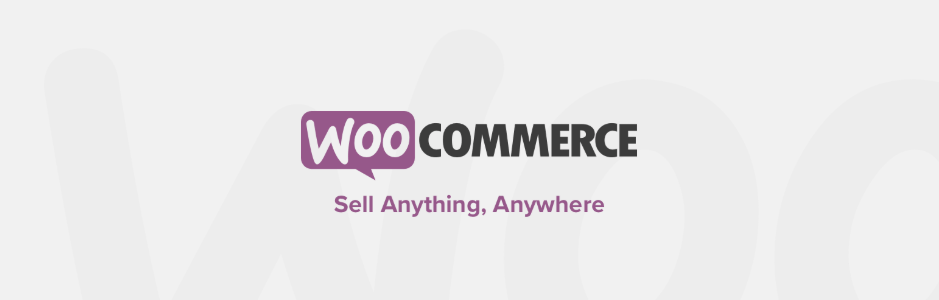
WooCommerce is free to use, and there are many extensions for adding new features to it. If you are just getting started selling digital products, and especially if you plan to sell physical products as well, it is a great choice. If you are only planning to sell digital products, however, you may want to consider other options.
Another tool worth checking out is SendOwl:
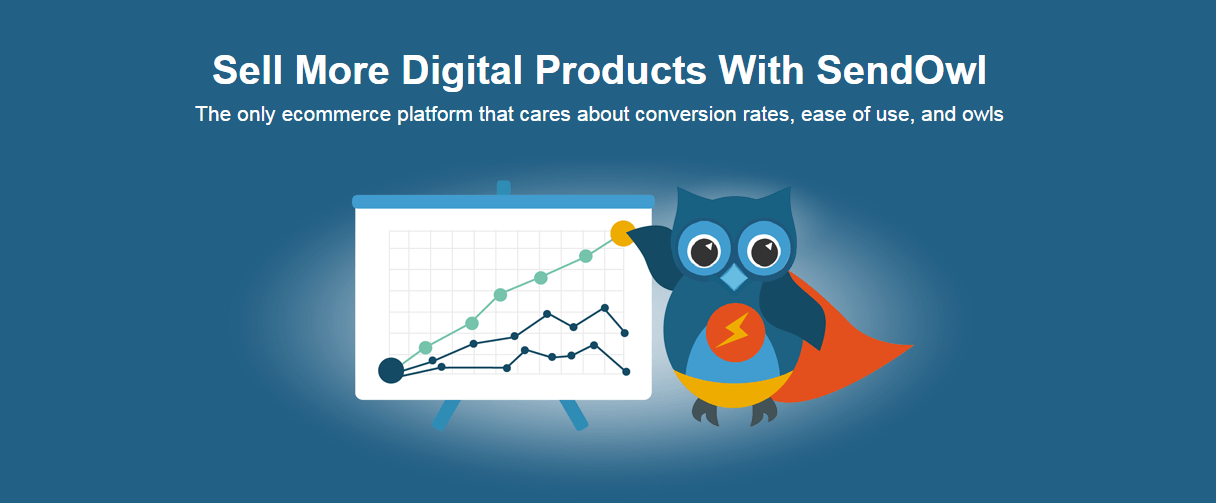
This is a fully-featured solution, integrating smoothly into your existing WordPress website and enabling you to host and deliver products. SendOwl also offers affiliate tracking, and forwards payments instantly. Plus, it’s easy to use and simple to get started with
That simplicity has its downsides, however. While SendOwl is excellent for selling a small number of products, it’s not the ideal choice if you are selling subscriptions because of its pricing model. SendOwl charges a monthly fee, starting at $9 per month for 10 products.
Finally, Easy Digital Downloads is a simple solution for selling digital products on your WordPress website:
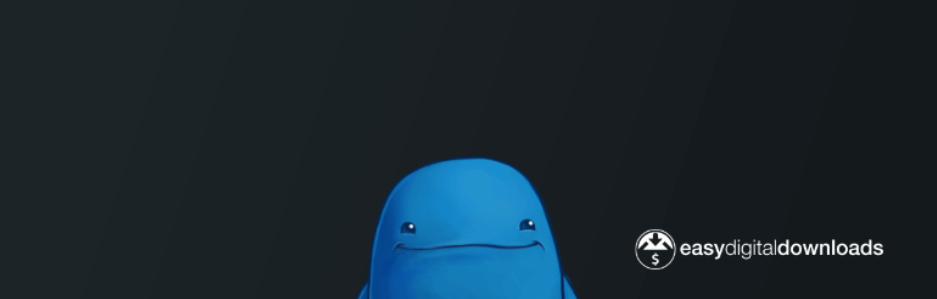
If you are looking to sell downloadable products exclusively, this tool is just as powerful as WooCommerce and easier to navigate. Its premium version has a yearly pricing structure, making it one of the cheaper options overall. Plus, the free version may suffice for many smaller sites.
How to Sell Downloadable Products on Your WordPress Site (In 3 Steps)
Now, it’s time to explore how to actually sell digital products on your site. In the steps below, we’ll be demonstrating the process using Easy Digital Downloads. This plugin is our preferred choice, because it’s easy to set up and lightweight.
Step 1: Install and Configure the Easy Digital Downloads Plugin
To install Easy Digital Downloads, navigate to the Plugins tab in your WordPress dashboard. Search for “easy digital downloads”, and then install and activate the plugin. Note that if you want access to its premium features, you’ll need to sign up for a plan on the developer’s website.
Once the plugin is activated, you will need to configure its settings. Click on the new Downloads tab in your dashboard, and choose the Settings option:
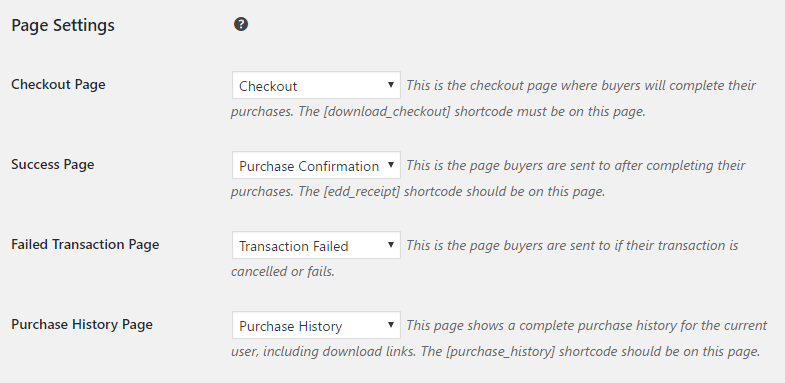
Here you can customize the plugin’s primary pages, although you’re safe sticking with the defaults for now. Easy Digital Downloads automatically sets up checkout, success, and transaction pages for your site, so you’re ready to go right away.
What you will probably want to configure is your currency options. At the top of the page, click on Currency Settings:
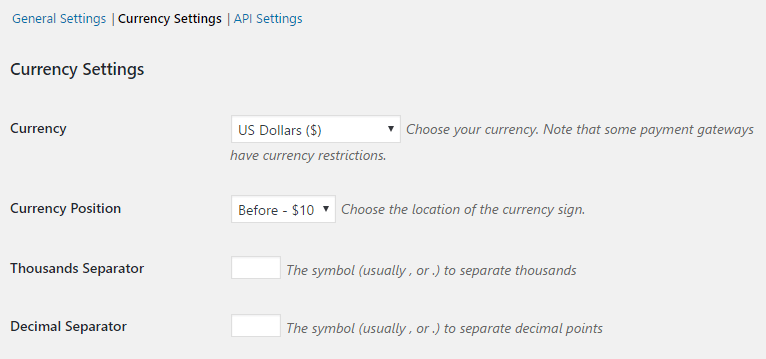
In this tab, you can set the default currency for your store. In addition, you can tweak how monetary amounts are displayed.
Step 2: Set Up Your Payment Method(s)
The last thing you’ll need to do before making your first sale is decide how you’ll get paid. The free version of Easy Digital Downloads enables you to use PayPal and Amazon Payments to process orders.
To find these options, select the Payment Gateway tab in the plugin’s settings:
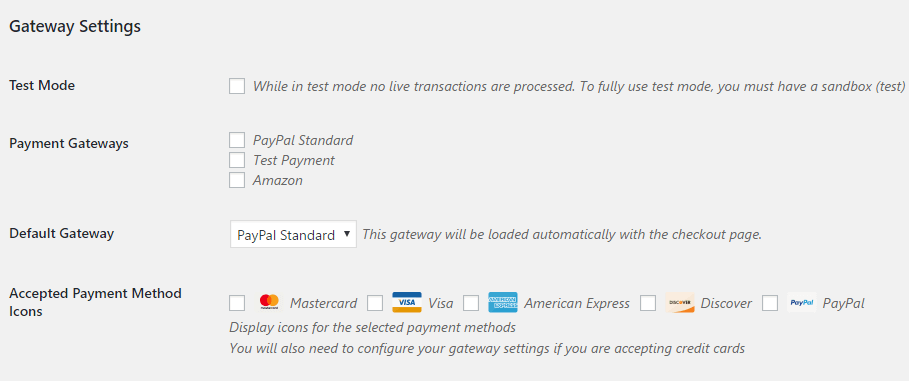
Check the boxes next to the payment gateways you want to enable, and then choose which one will be your store’s default.
If you are using PayPal, you’ll also need to link your account to your site. To do that, click on the PayPal Standard link below the payment gateway options:
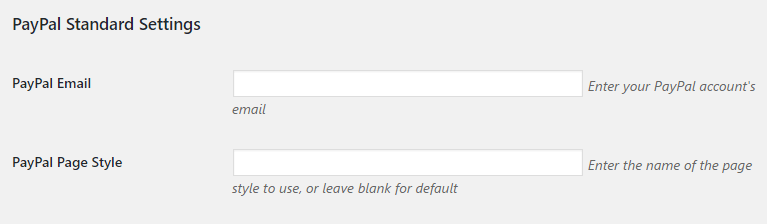
Enter your PayPal email address into the corresponding field. You can leave the PayPal Page Style field blank for now. Then, save your changes to this page.
Step 3: Add Digital Files to Your Site
At this point, Easy Digital Downloads is set up and ready to process payments. Now, all you need to do is add some digital products to your site.
This means heading over to Downloads > Add New, and filling in a name and description for your product:
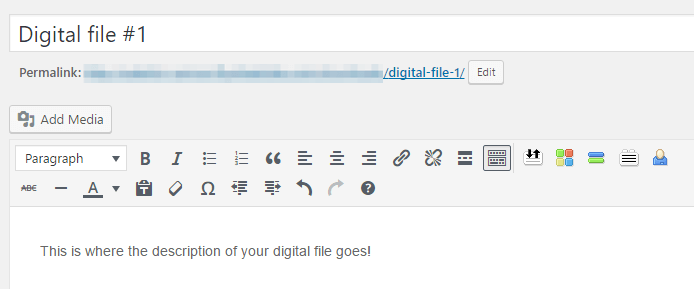
Set a price in the Download Prices section, and then upload the actual file using the Download Files option:
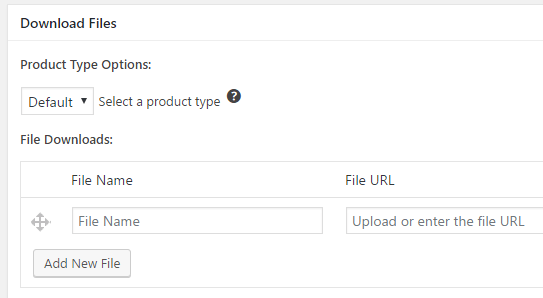
You can also set a product type for your file, or leave it at the default setting for now. Either way, don’t forget to give your file a name.
Then, all you have to do is click on Publish, and you’ve officially added your first digital product to your site! You can preview your product page to see what it looks like, and then continue adding files as needed.
Conclusion
Setting up an online store to sell downloadable products can be a challenge. Once you’ve completed the initial setup, however, you’ll be free to focus on other parts of your business. Without manufacturing or shipping costs, your digital storefront can practically run itself.
Follow these three simple steps, and you’ll be selling downloadable products on your WordPress website in no time:
- Install a dedicated plugin (we recommend Easy Digital Downloads), and configure its basic settings.
- Set up your payment methods.
- Add digital products to your site.
Image credit: FirmBee.












