- Nov 17, 2021
 0
0- by Paris Backston
What is WordPress Toolkit?
WordPress (WP) Toolkit is a WordPress management solution. It has an easy-to-use interface that allows users to install, configure, secure, update, and manage all of their WordPress sites. A2 Hosting will be offering WP Toolkit Deluxe on all Turbo Managed Plans, and WP Toolkit Standard will be included on all other Managed plans, including our new Managed WordPress Plans! Watch our video below for an introduction on how to use the WordPress Toolkit Deluxe for Site Management or read the step-by-step guide beneath it.
So installing your site, is as easy as clicking the yellow highlighted button below and then filling out the following form that populates from this.
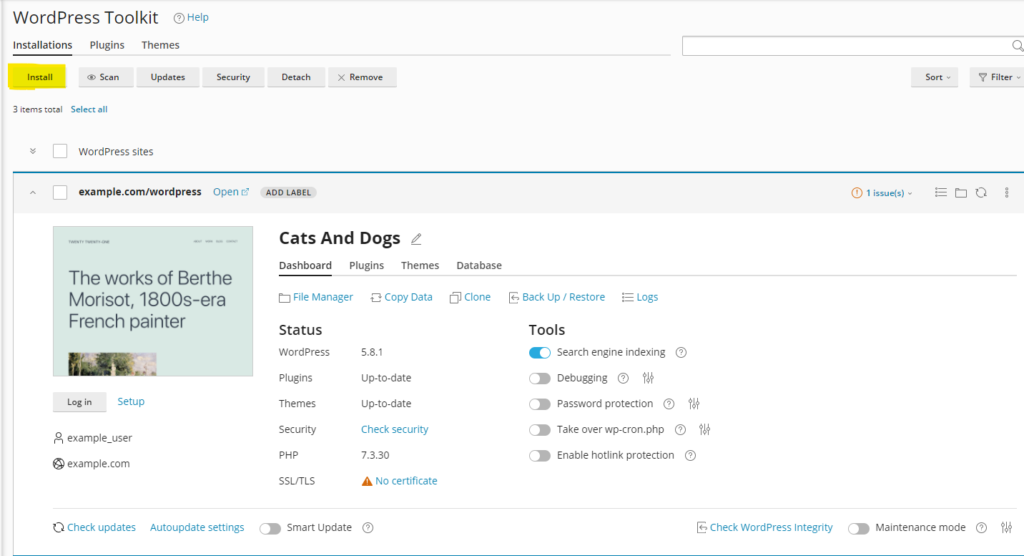
General
Once you click to install, this page will pop up. In the general section, there are a few things to make sure you fill out.
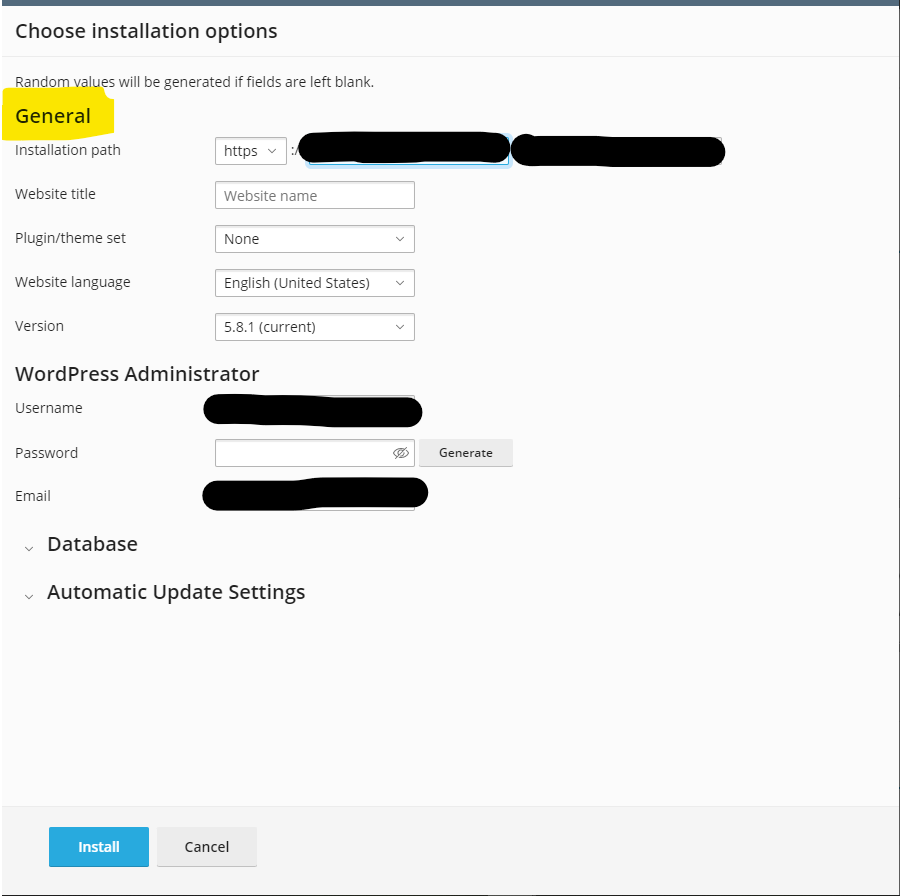
Installation Path: Your current live site will automatically show up on the installation path. Here you need to select another site or create a staging site (website.staging.com)
Website Title: Now we’ll go ahead and give your website a name. This can always be changed later within WordPress.
Plugin/Theme Set: Here you can choose a plugin theme or set. These are usually just pre-configured packs for you to get started.
WordPress Administrator: Here an overall username and password are required to access the WordPress portion of your site. One of the features of the WordPress Toolkit is to generate these automatically for you and then save them within cPanel so that all you have to do is click a button and you don’t have to remember these at all moving through the database.
Database
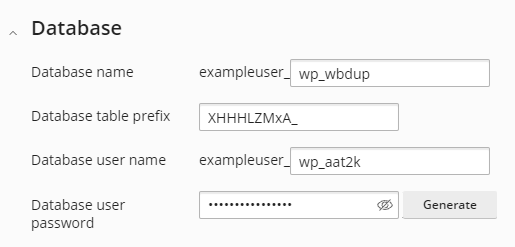
Most users may not have to interact with the Database section. This is automatically generated information kind of like the WordPress Administrator section above. You also don’t need to really remember this unless you’re integration level work in your actual databases, but for the most part, these can be left ignored.
Automatic Updates
This is an important consideration for making sure that your site stays available and online and stays secure as updates become available for vulnerabilities. So the default is yes, all minor and major updates. You can also if you choose, select plugins and themes to automatically be updated as well. After deciding this go ahead and click install to start the site installation process.
Just like that your new site is created! Once your installation is complete the window pictured below will pop up. It’s going to provide you with an opportunity to install some plugins. These plugins come directly from wordpress.org. This is the same set of plugins in the community that are managed and downloaded.
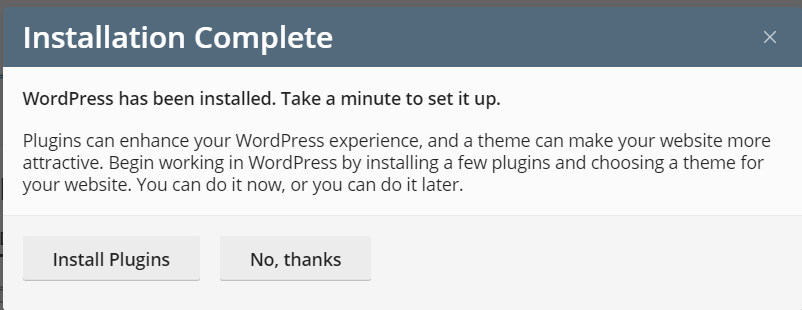
If you can click on the install plugins button it will take you to the screen pictured below. There you can look and see all the plugins and themes available. You will be able to see ratings, how many people have already downloaded it, and who the publisher is. It’s going to provide you with the information that you need to be able to decide if it’s the right plugin for you.
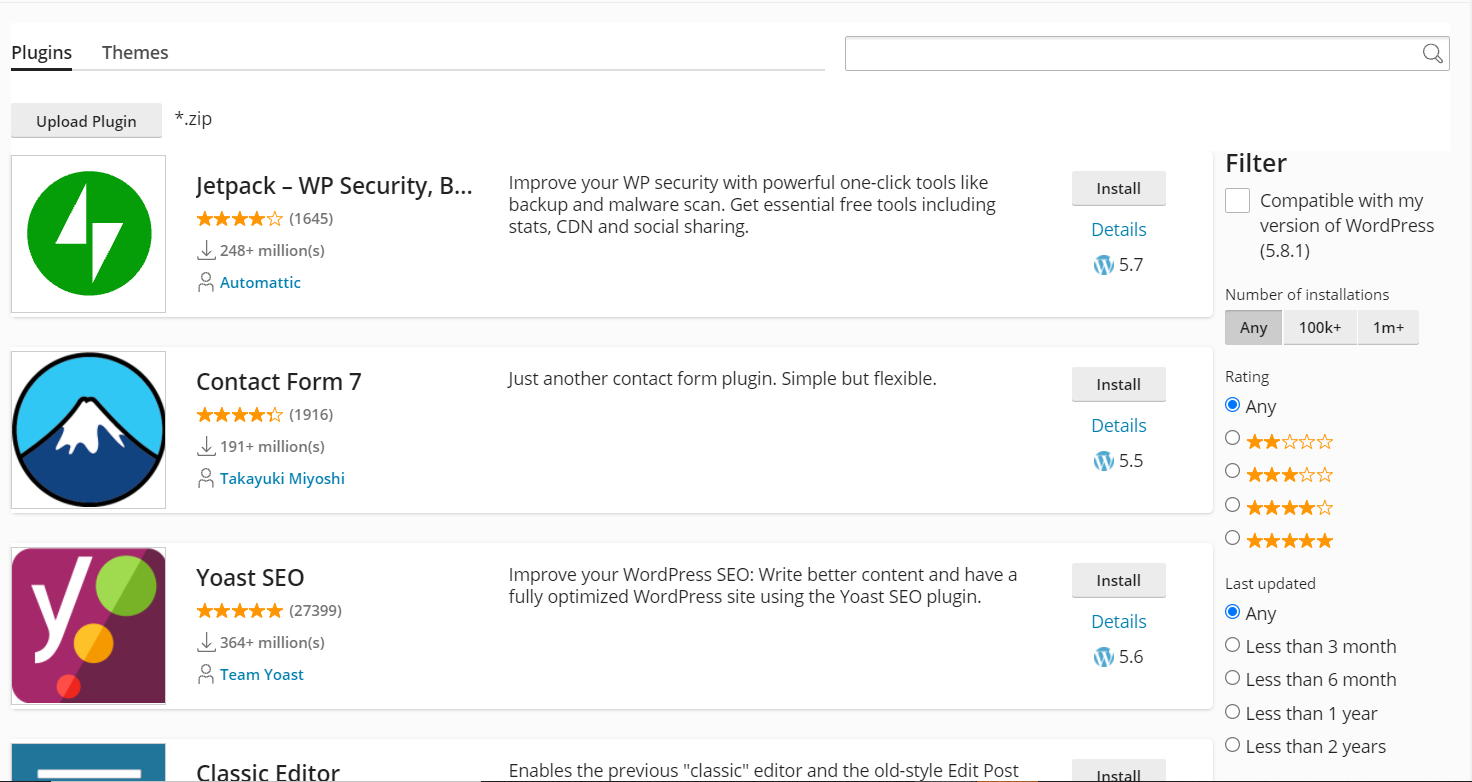
Finding Your Plugins and Themes
Let’s say you finish downloading all the ones you want and click off and then realize that you may have missed an important plugin. If you ever need to come back to make a change on your plugins and themes, you can find those in these tabs here on the main dashboard. So we can see that Akisment Anti-Spam 4.1.12 is installed and not currently online until we want to turn it on.
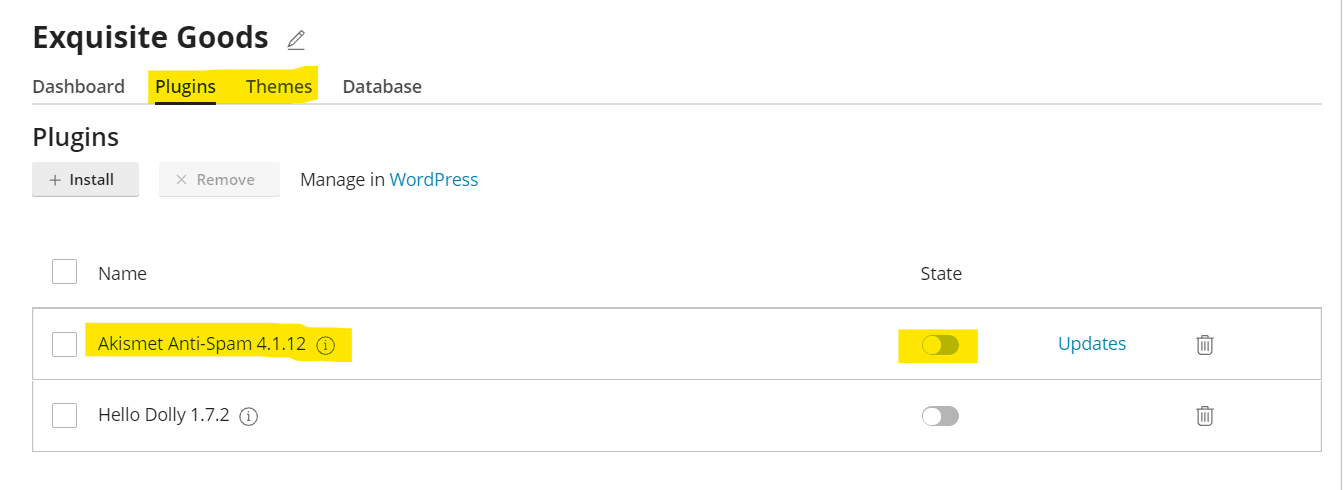
Finding and Installing Your Existing WordPress Sites
Let’s say that you have an existing WordPress site and you’d like to bring it into the WordPress Toolkit so that you can use all these features on your existing WordPress site. As long as it’s under your account, you can use the scan button here and it’s going to search your account’s directories and find your word, your previous WordPress sites that are out there.
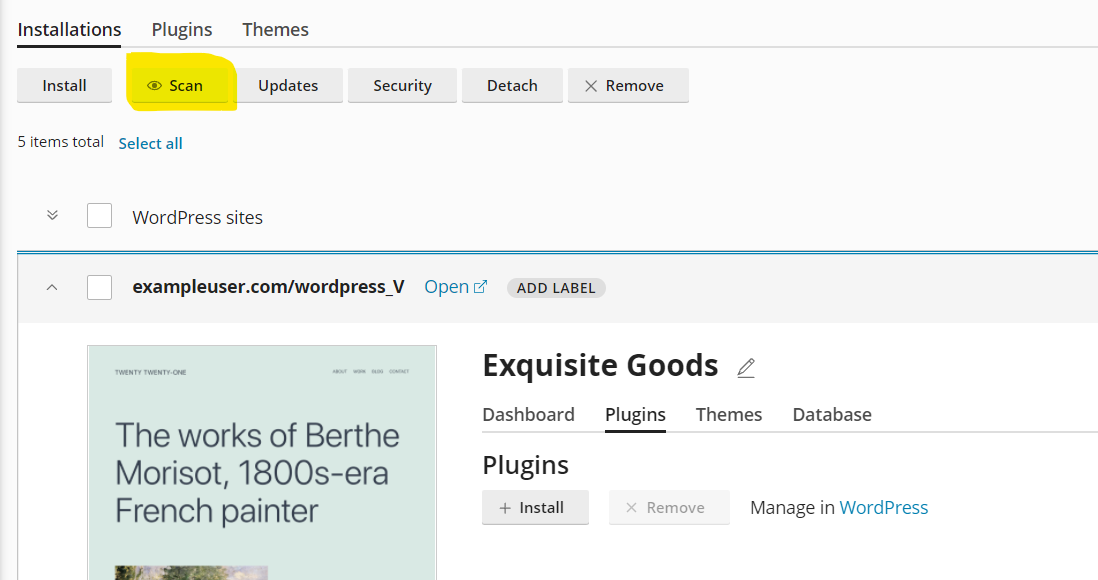
Implementing WordPress Toolkit for Your Site
Using the WordPress Toolkit Deluxe to manage your WordPress sites can save you time and stress in the long run. That’s why A2 Hosting is offering the WordPress Toolkit Deluxe version for free on all Managed Turbo plans and the WordPress Toolkit Standard on all other Managed plans. We feel free to look into our new Managed WordPress plans we just refreshed. If you have any other questions, contact our sales and support teams and they will be happy to help you!












