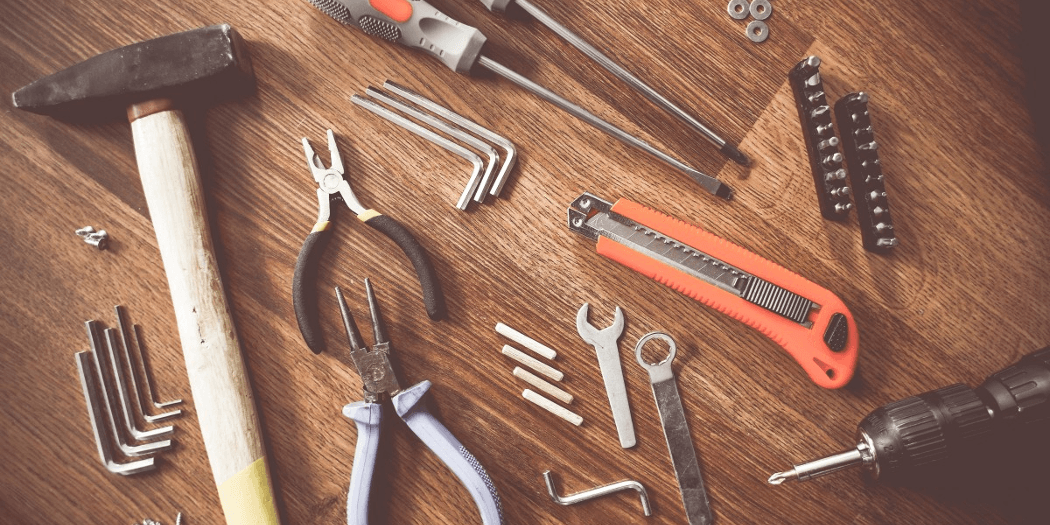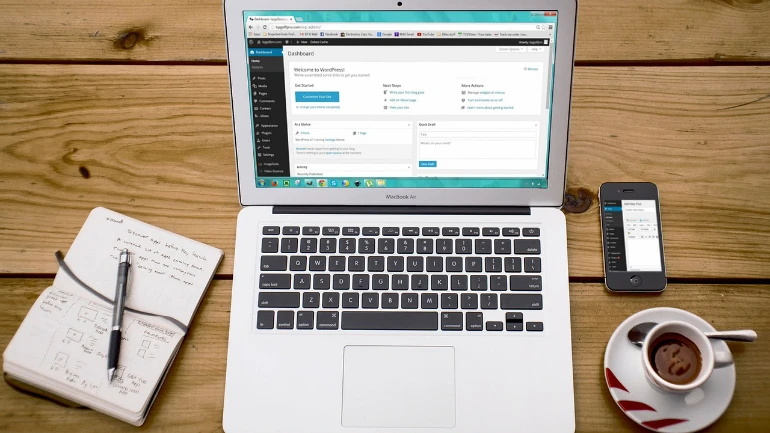5 WordPress Maintenance Tasks To Keep Your Site Running Well
Has your WordPress site felt a bit sluggish lately? Just as musical instruments require the occasional tuneup, WordPress websites need to be maintained regularly to keep them up to speed. If you’ve had your site for a long time, chances are high that it’s badly in need of some TLC.
Fortunately, there are a few easy steps you can take to get your site back into tip-top shape. Maintenance tasks are ongoing ways to remove the “bloat” that’s keeping your site from reaching its top performance. These techniques are usually simple to implement, and will help your website run as smoothly as possible.
In this article, we’ll go over five easy ways to maintain your WordPress site, such as checking for broken links and optimizing your database. Before that, we’ll talk a little more about why these tasks are so important. Let’s get started!
Why Ongoing Website Maintenance Is Vital
When neglected, websites tend to accumulate “bloat”. In other words, they’ll collect unnecessary files and other memory drains, which take up server space and slow down your site.
As you may know, speed is crucial when it comes to your website. Most visitors leave sites that take more than 3 seconds to load. A slow site could also be costing you business. For example, 79% of online shoppers said they were less likely to buy from sites with poor loading times.
Website maintenance is the process of cleaning up your site to improve your visitors’ experience. When properly carried out, some of the benefits you’ll see include:
- Improved website speed
- More resources to spare on your server
- A boost to Search Engine Optimization (SEO), due to speed improvements and correctly-working links
- A stronger user experience, since all your site’s pages and information will be up to date and its links will be working
At this point, you may be wondering what steps you actually need to take in order to tune up your site. Next, we’ll take a look at a few of the best techniques.
5 Maintenance Tasks That Will Keep Your WordPress Site Running Smoothly
Although there are many things you can do to improve performance, you can keep your site fast and in top shape by tackling just a few tasks. In the following sections, we’ll cover the 5 most urgent areas to focus on. It’s best to perform all of these tasks regularly (at least every three to six months).
1. Checking for Broken Links
Broken links are links that don’t lead anywhere – either because they were typed incorrectly in the first place, or because the URLs they point to were removed or changed. Broken links usually result in a 404 error page:
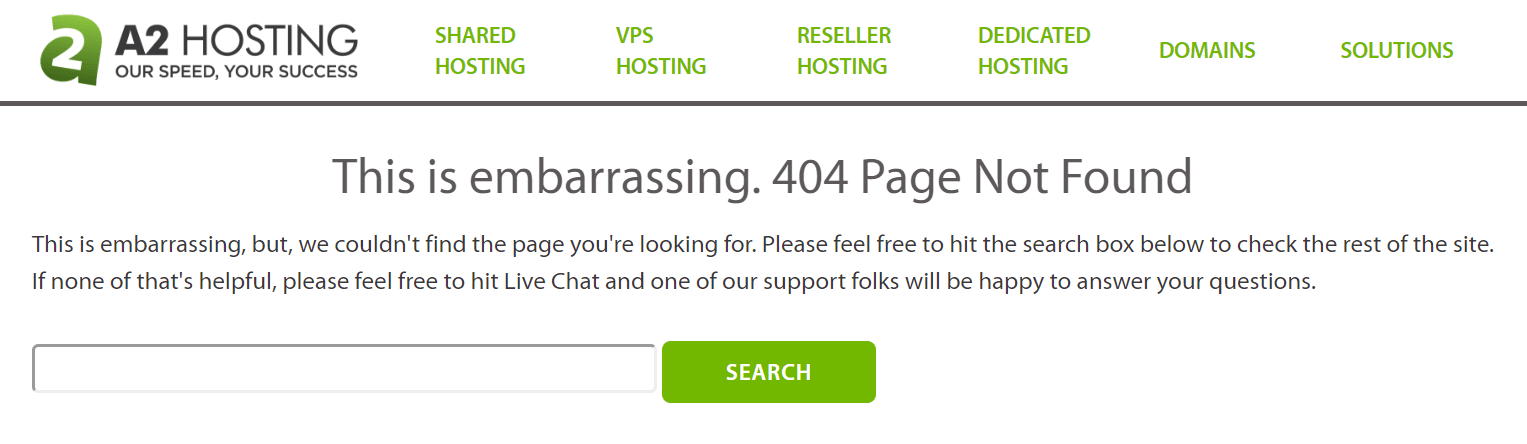
Broken links matter because they’re bad for your site’s SEO. They can also provide a frustrating experience for users. Links to 404 errors make your site look sloppy and disorganized – even when they’re not actually your fault.
That’s why it’s a smart idea to routinely scan your site for broken links. You can locate them using one of two methods:
- Manual: A manual check simply means clicking on every link to see if it works. This is only feasible if you have a very small site, or a dedicated QA team. Checking links manually can be extremely tedious if you have more than a few posts and pages.
- Automatic: Automatic checking is preferable for most sites. There are a number of WordPress plugins that provide automatic link checking functionality.
Either way, once you find a broken link, all you need to do is remove it or update it with a new URL. Then, you can move on to the next task.
2. Clearing Out Unused Media Files
We’ve all been there: You start to create a new post or page, upload an image, and then decide that you don’t like it. You replace it with a new image, but the old one still remains in your media library.
These unused media files hurt your site, simply because they take up room and resources. One extraneous image isn’t so bad, but the cumulative effect of dozens of unnecessary files can make your site run slower.
Fortunately, you can locate unused media files easily with the Media Cleaner plugin:

This tool moves unused media files to a separate dashboard, where you can review them and decide which ones to keep or delete. This way, you won’t accidentally remove any images you do need.
3. Deleting Unused Plugins
Plugins are one of WordPress’ best features. However, each plugin takes up space and resources. Therefore, you’ll want to periodically check to make sure that every plugin on your site is still in use.
You can locate unused plugins by going to the Plugins section in your WordPress dashboard:
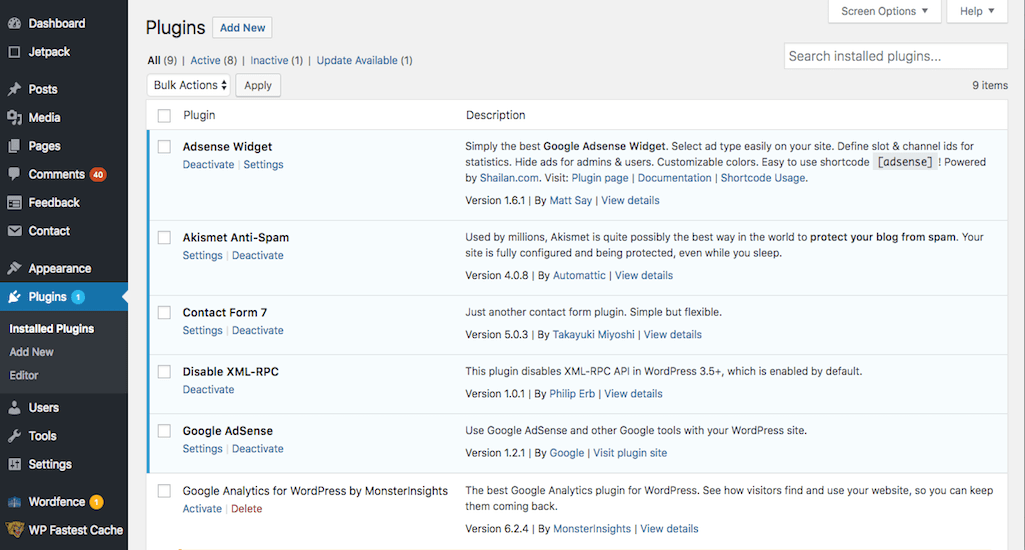
Review each one – are there any you are no longer using? In addition, look for plugins that the developer has stopped updating, or which are no longer compatible with your version of WordPress. Then, simply take a few minutes to delete the ones you no longer need, or to find better alternatives.
4. Optimizing Your Database
Next up, optimizing your database can be a huge help in cleaning up your site. Your site’s database contains and structures its vital information. “Cleaning” your database is important, because it gets rid of trash that’s clogging up your site’s memory (such as old draft posts and deleted comments).
You can optimize your database quickly by installing the Advanced Database Cleaner plugin:
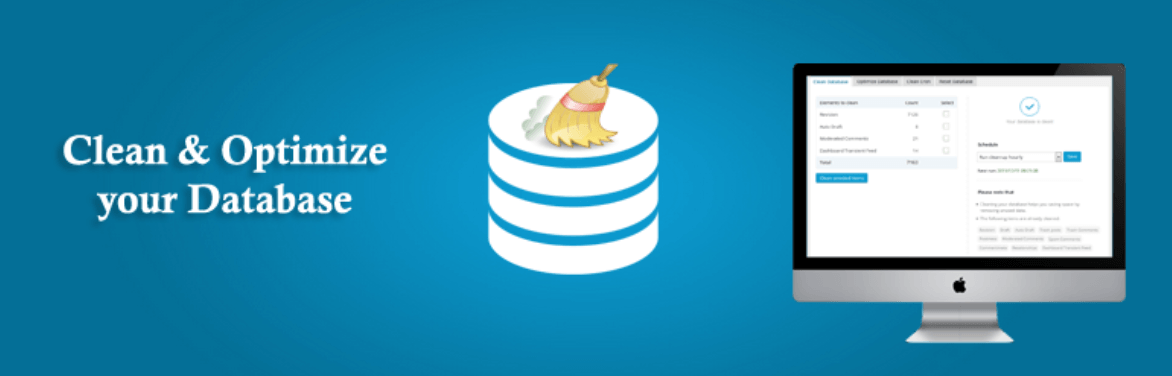
This will search for and delete unnecessary files, and you don’t need to know a thing about databases in order to use it. The pro version (a one-time purchase of $30) also searches for and deletes trash files associated with old deleted plugins.
5. Removing Spam Users
If your site enables subscriptions, then you probably have a number of spam user registrations. These are fake accounts that sign up to your site, possibly hoping to have their spam comments approved. Clearing out these users helps improve your site’s speed, by creating extra space and memory on your server.
You can do this by going to the Users section in your dashboard:
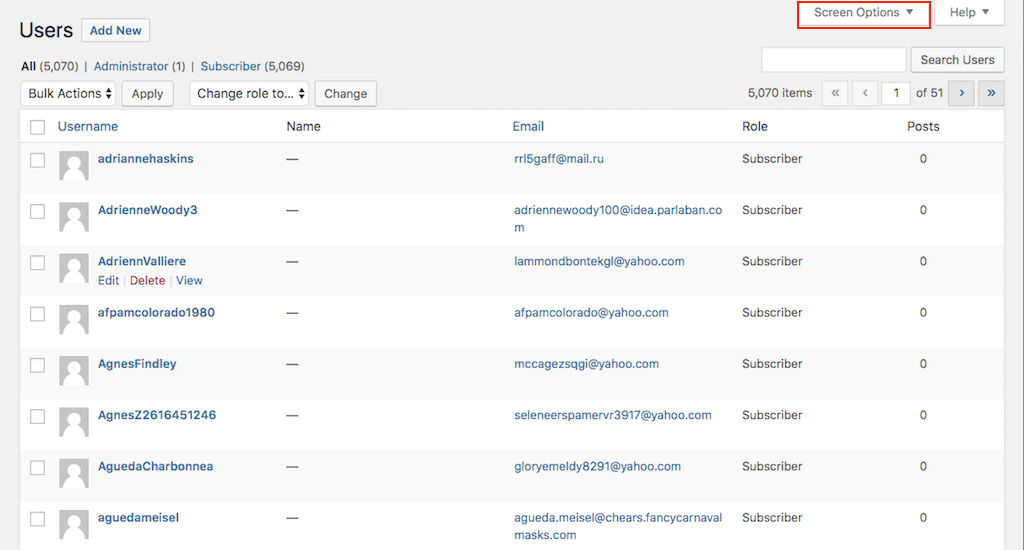
Check the box next to any users that are not legitimate. Then, from the Bulk Actions drop-down menu, choose Delete.
If you aren’t sure which users need to be removed, you can use a plugin like Bulk Delete. This will automatically find and delete users that meet specific criteria. In the future, you can prevent additional spam registrations by installing another plugin, such as CleanTalk.
Conclusion
Once you’ve completed each of the five tasks outlined above, your site should be running fast and clean. However, maintenance tasks are not one-time affairs. To take care of your site over the long term, you’ll want to set yourself reminders to come back to this list every three to six months.
When that reminder comes up, here are the maintenance tasks you’ll want to complete:
- Fix broken links.
- Clear out unused media files.
- Delete unused plugins.
- Optimize your database.
- Remove spam users.
Image credit: Pxhere.