How to configure and download raw access logs in cPanel
This article describes how to configure and download your web site's raw access log files in cPanel.
Table of Contents
About raw access logs
Using cPanel's raw access log functionality, you can configure and download your web site's raw log files for your own analysis. Raw access logs contain information about all visitors to your web site and FTP site. You can configure cPanel to archive this information every month in a compressed file in your home directory. You can also optionally configure cPanel to delete the previous month's archived log files. After you have downloaded and decompressed the archived log file to your computer, you can view it in any text editor.
Configuring raw access logs
To configure raw access logs in cPanel, follow these steps:
- Log in to cPanel.If you do not know how to log in to your cPanel account, please see this article.
- Open the Raw Access tool:
- If you are using the Jupiter theme, on the Tools page, in the Metrics section, click Raw Access:
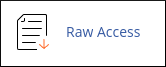
If you are using the Paper Lantern theme, in the METRICS section of the cPanel home page, click Raw Access:
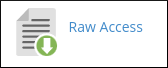
- If you are using the Jupiter theme, on the Tools page, in the Metrics section, click Raw Access:
- If you want to archive logs at the end of each month, select the Archive logs in your home directory at the end of each month check box.
- If you want to delete the archived logs for the previous month, select the Remove the previous month's archived logs from your home directory at the end of each month check box.
- Click .
Downloading raw access logs
To download the raw access logs from cPanel, follow these steps:
- Log in to cPanel.If you do not know how to log in to your cPanel account, please see this article.
- Open the Raw Access tool:
- If you are using the Jupiter theme, on the Tools page, in the Metrics section, click Raw Access:
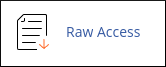
If you are using the Paper Lantern theme, in the METRICS section of the cPanel home page, click Raw Access:
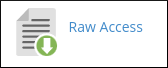
- If you are using the Jupiter theme, on the Tools page, in the Metrics section, click Raw Access:
- Click the filename of the file that you want to download.
Article Details
- Product: Managed Dedicated Server Managed VPSReseller HostingShared Hosting
- Level: Beginner
Grow Your Web Business
Subscribe to receive weekly cutting edge tips, strategies, and news you need to grow your web business.
No charge. Unsubscribe anytime.
Did you find this article helpful? Then you'll love our support. Experience the A2 Hosting difference today and get a pre-secured, pre-optimized website. Check out our web hosting plans today.