How to install and configure the EWWW Image Optimizer plugin
This article describes how to install and configure the EWWW Image Optimizer plugin for WordPress. The EWWW Image Optimizer plugin can automatically optimize image files as you upload them to your site, as well as optimize existing images.
By optimizing images, you can help improve your site's performance, use less bandwidth, and use less disk space.
Installing EWWW Image Optimizer
To install the EWWW Image Optimizer plugin, follow these steps:
- Log in to your WordPress site as the administrator.
- In the left-hand pane, click Plugins.
- Click .
- In the Search text box, type ewww, and then click .
- In the Name column, locate EWWW Image Optimizer, and then click Install Now.
- After WordPress finishes installing the plugin, click Activate Plugin.
Configuring EWWW Image Optimizer
After you install the EWWW Image Optimizer plugin, you can configure it. To do this, follow these steps:
- Log in to your WordPress site as the administrator.
- In the left-hand pane, click Settings, and then click EWWW Image Optimizer. The EWWW Image Optimizer Settings page appears.
- Review the settings on the settings page, and then click .
For more information about the configuration options in EWWW, please visit http://wordpress.org/plugins/ewww-image-optimizer/installation.
Optimizing existing images
By default, the EWWW Image Optimizer plugin optimizes any new images that you upload. You must manually optimize existing images, however. To do this, follow these steps:
- Log in to your WordPress site as the administrator.
- In the left-hand pane, click Settings, and then click EWWW Image Optimizer. The EWWW Image Optimizer Settings page appears.
- Click the Bulk Optimize link.
- Use the Choose how long to pause between images slider to select an interval (in seconds) between each image optimization.
Five to ten seconds is a reasonable delay interval. If you use a very short interval, site and server performance can be affected. Alternatively, if you have a lot of images to optimize and set a long interval, it will take a long time to optimize all of the images.
- Under Optimize Media Library, click . EWWW Image Optimizer provides progress updates as it optimizes images.
- To optimize additional image files, such as those in themes and other plugins, click .
- To view which files have been optimized, click .
To re-optimize your image files, select the Force re-optimize check box, and then click .
More Information
About EWWW
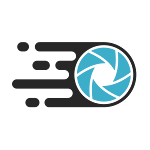
EWWW is an image optimization WordPress plugin designed to improve the performance of your website. EWWW automatically converts your uploaded images to the best image format, complete with compression and resizing. EWWW also offers a pixel compression option. Your visitors won't be able to see a difference in your images' quality, but they'll definitely notice the improvement in your site's performance due to its smaller image sizes. EWWW ensures that the correct image format is displayed on your site whether that means a JPG, PNG or PDF. EWWW is a responsive solution that ensures your images will look great regardless of the device your site is being viewed on.
For more information about the EWWW Image Optimizer plugin, please visit https://wordpress.org/plugins/ewww-image-optimizer.
Article Details
Did you find this article helpful? Then you'll love our support. Experience the A2 Hosting difference today and get a pre-secured, pre-optimized website. Check out our web hosting plans today.