How to install MonsterInsights Google Analytics plugin in WordPress
MonsterInsights helps you in gathering and tracking data to discover how visitors find your site or how your WordPress site connects with your audience. It adds Google Analytics tracking without touching a single line of code. This article will show you how to easily integrate Google Analytics with MonsterInsights on your WordPress website.
Installing and configuring MonsterInsights in WordPress
To use MonsterInsights in your WordPress website, follow these steps:
- Sign up for for a Google Analytics account to integrate its tracking services for the WordPress site.
- Log in to your WordPress site with an administrator account.
- On the Dashboard in the left sidebar, click Plugins, and then click Add New:
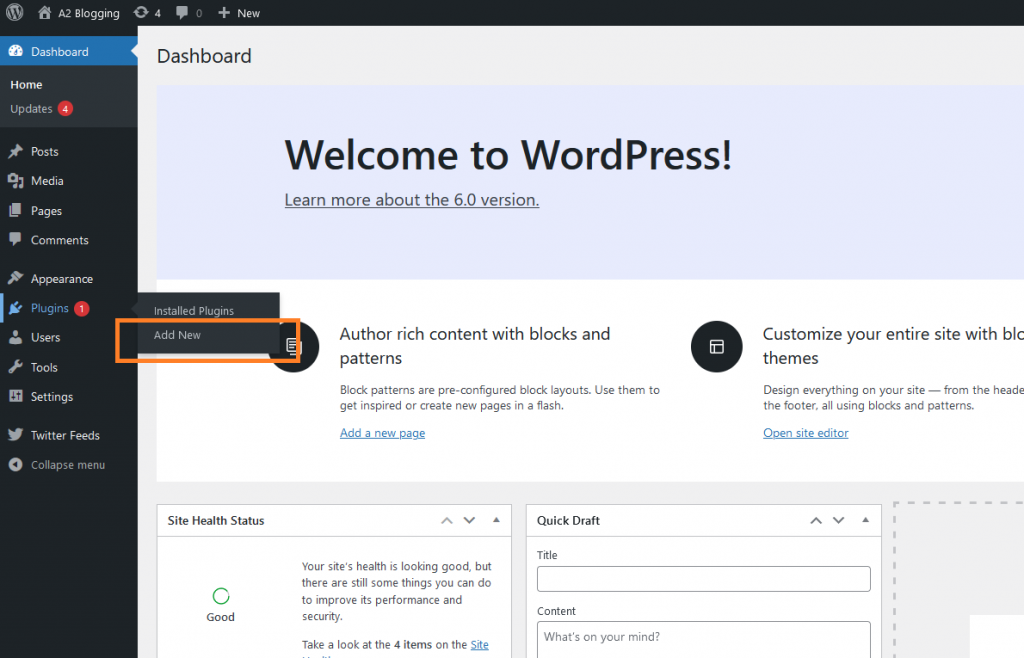
Search for “MonsterInsights” and then install and activate the MonsterInsights Plugin:
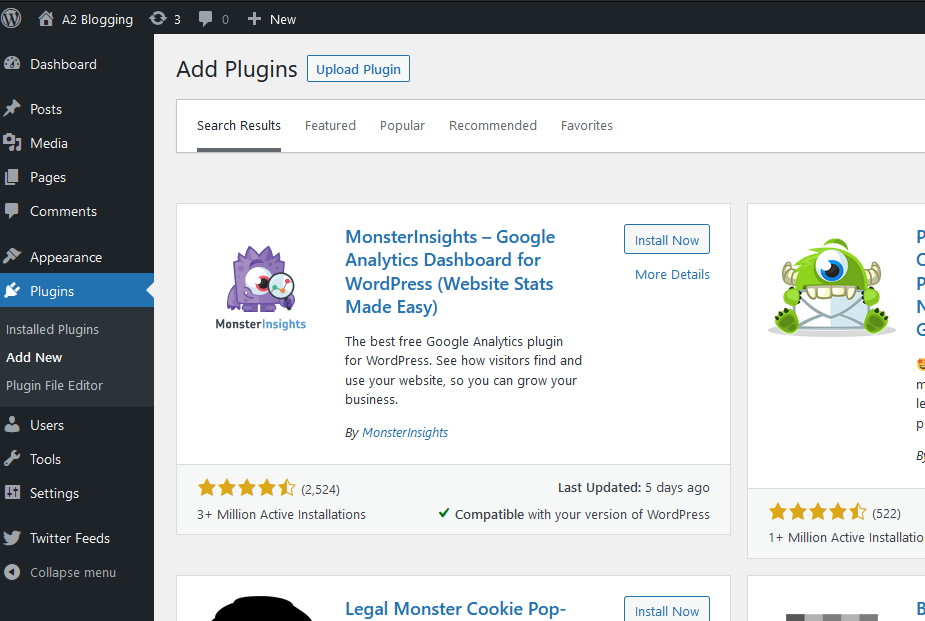
Click on Launch the Wizard! button to start the configuration process after activating the plugin:
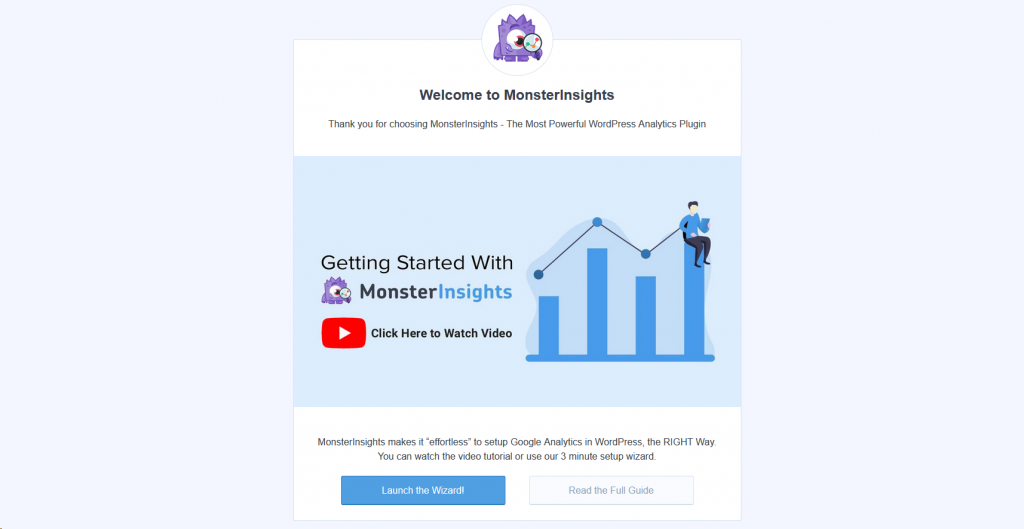
Select the category of the website:
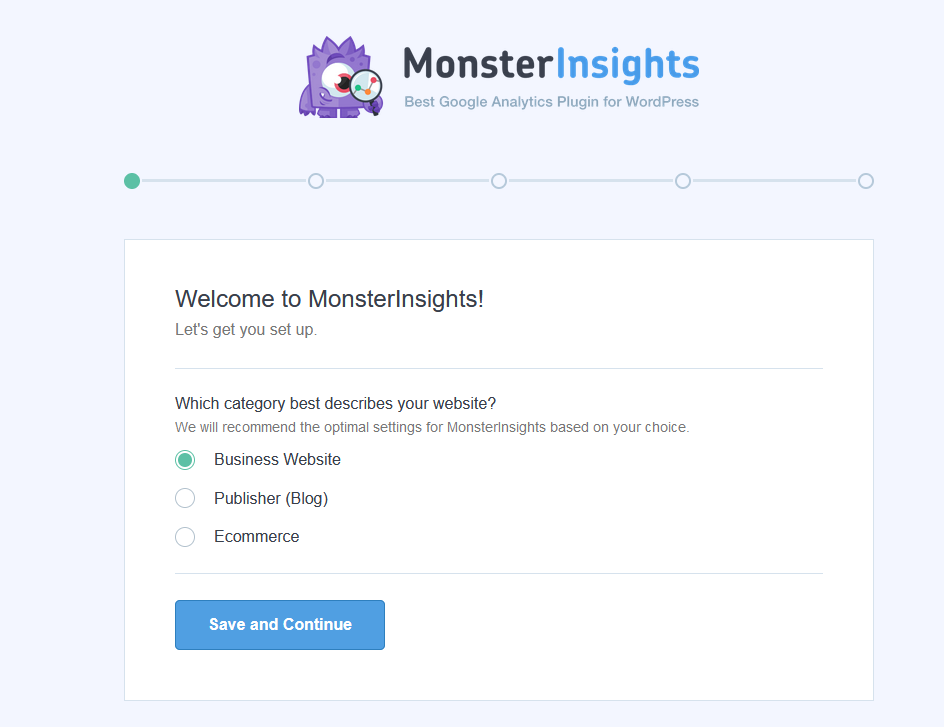
Click on the Connect MonsterInsights button to connect your Google Analytics with the MonsterInsights account. Select the Google account to continue authentication to give permissions to access data/account:
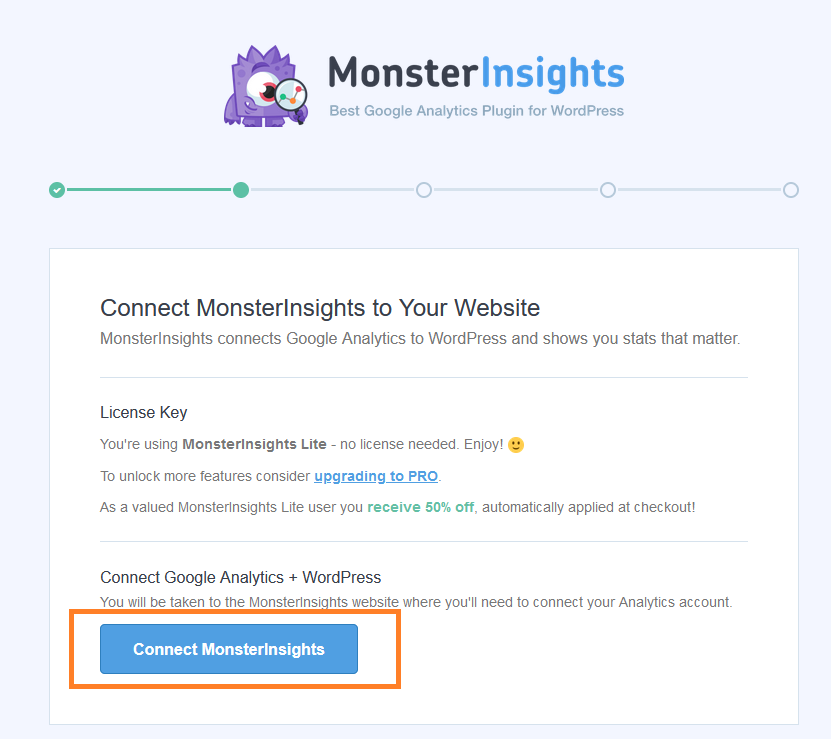
Choose a Google profile, and click on the Complete connection button:
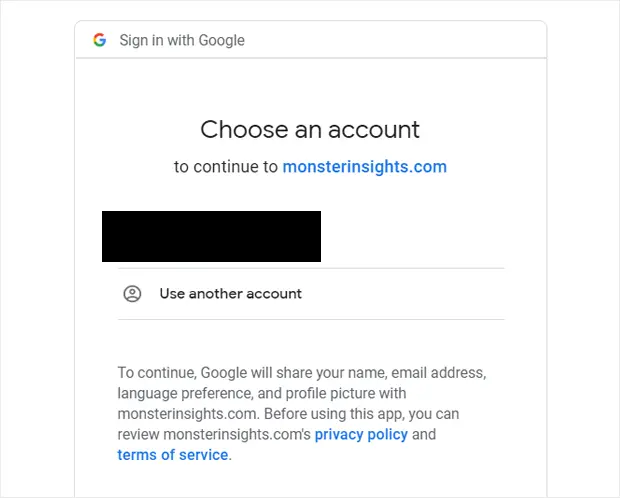
Click on the Finish setup and Exit wizard button to complete the integration:
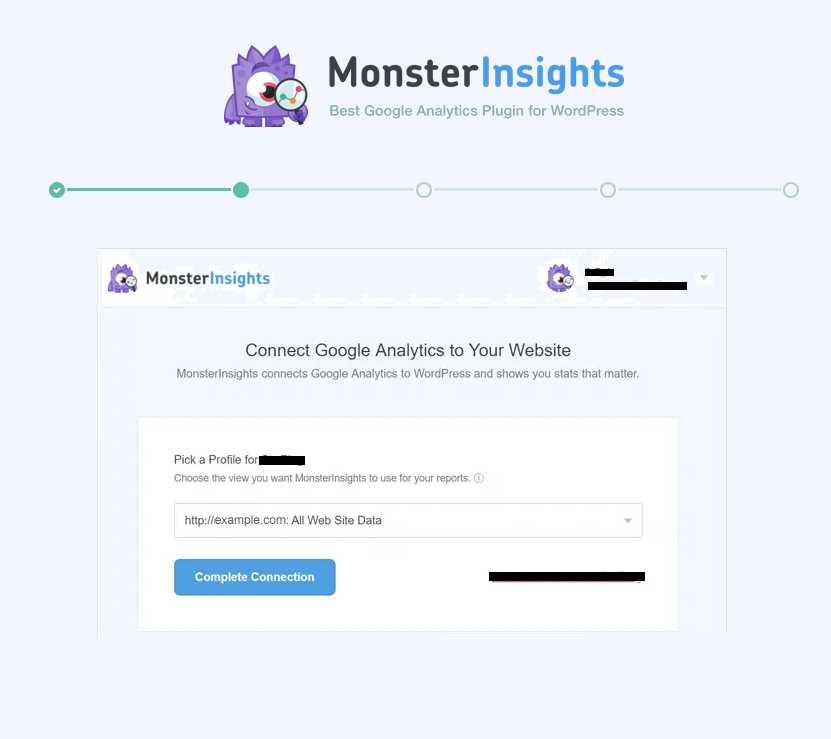
On the Dashboard in the left sidebar, click Insights , and then click Settings :
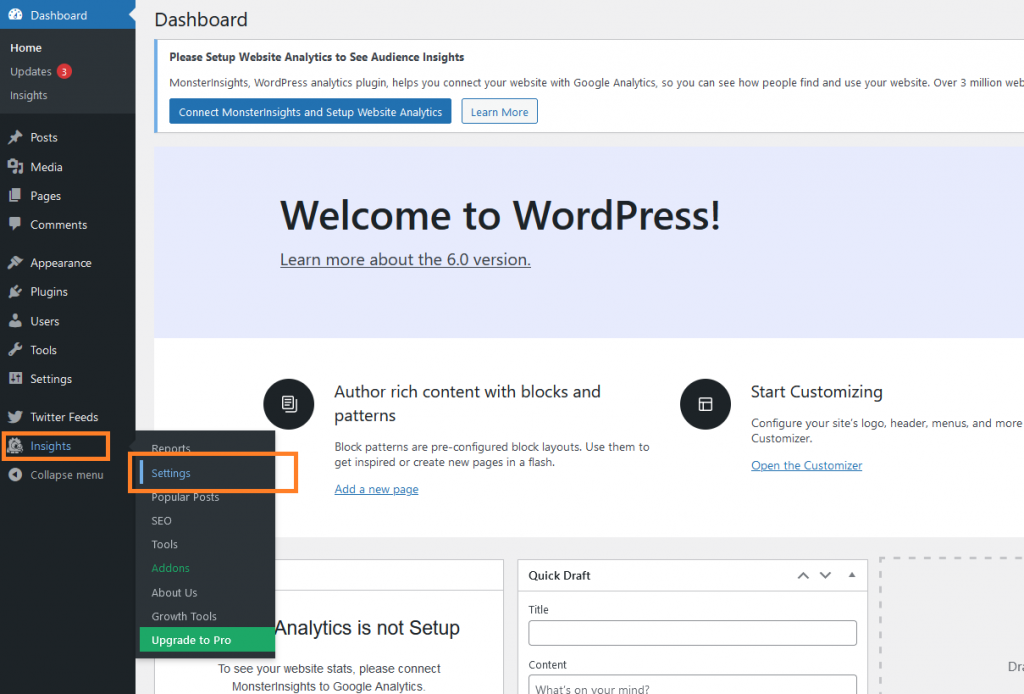
Enable the Demographics and Link attribution options:
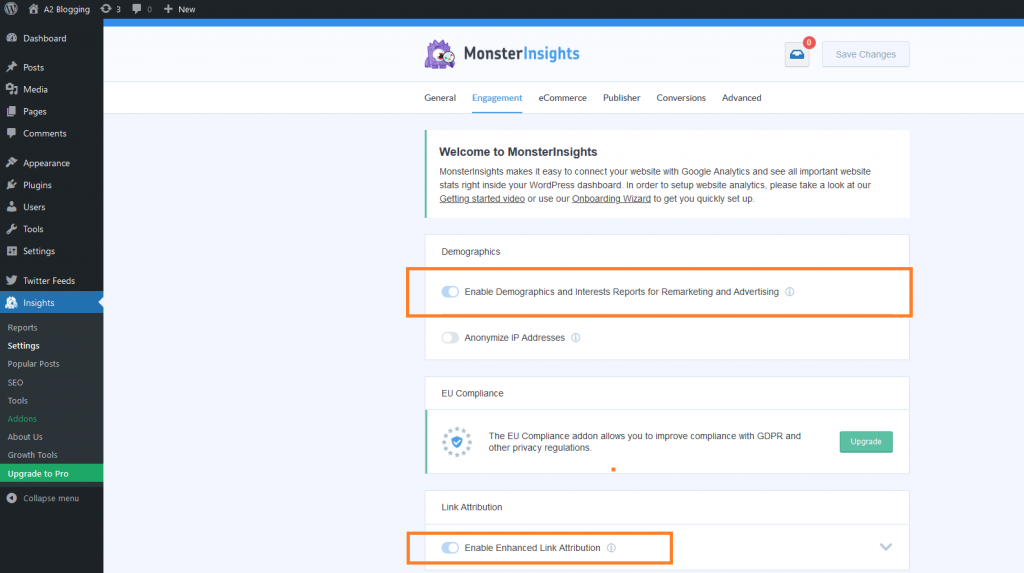
- Preview the site's statistics in the Administration dashboard. It takes a couple of hours after activating MonsterInsights to show tracking data.
More Information
For more information about website analytics, please visit: https://www.a2hosting.com/blog/what-are-analytics/
Article Details
- Product: All accounts
- Level: Beginner
Grow Your Web Business
Subscribe to receive weekly cutting edge tips, strategies, and news you need to grow your web business.
No charge. Unsubscribe anytime.
Did you find this article helpful? Then you'll love our support. Experience the A2 Hosting difference today and get a pre-secured, pre-optimized website. Check out our web hosting plans today.