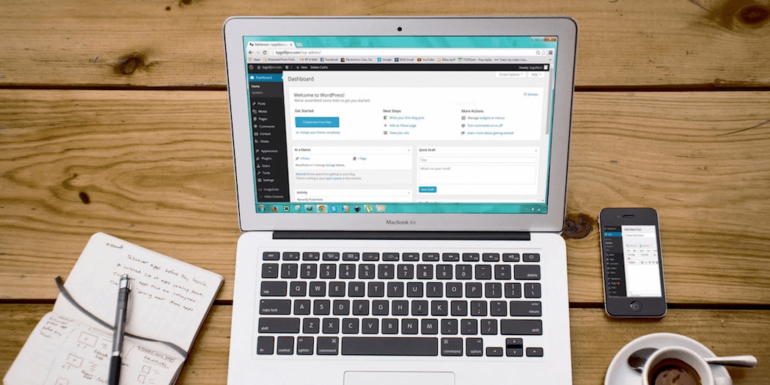- Nov 16, 2018
 0
0- by A2 Marketing Team
The latest release of WordPress’ core is right around the corner, with version 5.0 scheduled for November 19th. It’s important to keep your WordPress site up to date in order to avoid security vulnerabilities. However, this release contains some big changes, so it’s also vital to be prepared.
The best way to get ready for version 5.0 is to simply know what’s coming and why it matters. This update contains the Gutenberg editor, for example – a new interface that will drastically change the way your site works. Among other things, it’s important to test out the new editor to see what effect it will have.
In this article, we’ll review a few of the most important things you need to know about WordPress 5.0. Let’s get started!
1. You’ll Need to Learn How to Use the Gutenberg Editor
The Gutenberg editor is a new drag-and-drop builder that will completely change WordPress’ editing interface. You can still keep the Classic Editor if you want (more on that later), but Gutenberg will be the new default.
We recommend trying out the Gutenberg editor in a testing environment before you update, to decide if you like the way it works. Since it’s such a drastic change, there will likely be a slight learning curve to using it for building posts and pages.
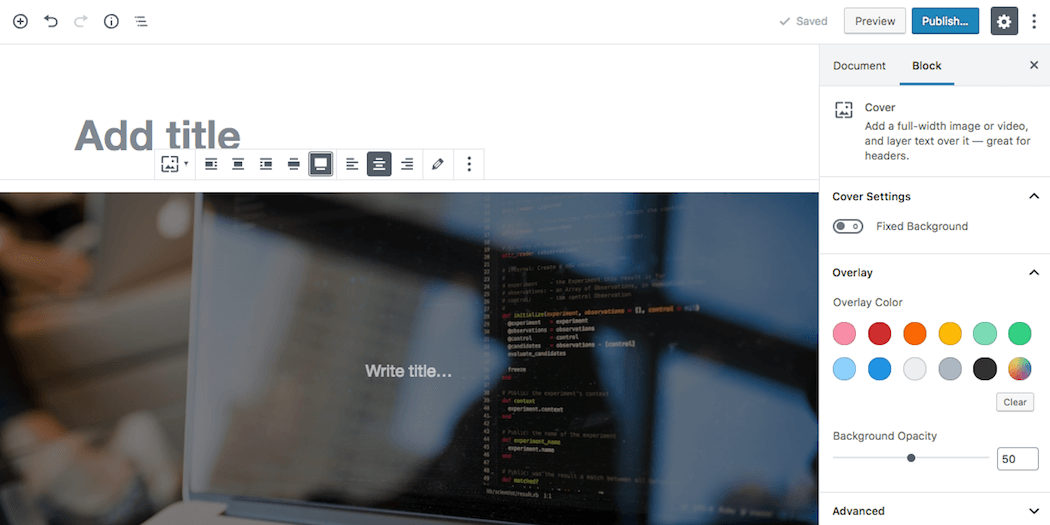
By taking the time now to familiarize yourself with the editor now, you’ll be ready to use it right away once WordPress 5.0 is released. For more details, check out our guide to getting started with Gutenberg.
2. Your Theme and Plugins May Not Be Compatible with Gutenberg
In the lead-up to WordPress 5.0, many theme and plugin developers have been scrambling to get ready, and offering 5.0-compatible updates. However, not every existing tool will be compatible. This means there’s a chance that Gutenberg may not play nicely with your site’s theme and plugins.
This is especially true if you use a block builder like Divi or Elementor. The Gutenberg creators have taken steps to protect the formatting of your existing content. Since this is such a large update, however, we recommend taking a ‘better safe than sorry’ approach to testing.
Before updating your site, therefore, you may want to try testing out a copy in a staging environment. Install Gutenberg, your theme, and all of your plugins, and test them out thoroughly for any compatibility issues. You can also check out each developer’s site, for more information about which tools are Gutenberg-friendly.
3. You Can Keep the Classic Editor if You Want To
If you decide that you don’t like the Gutenberg editor, you may feel frustrated about losing the interface you’re used to. However, you can disable the new editor, by installing the Classic Editor as a plugin.
First, you’ll want to back up your site (just in case). Then, in your site’s admin panel, visit Plugins > Add New, and search for “Classic editor”:
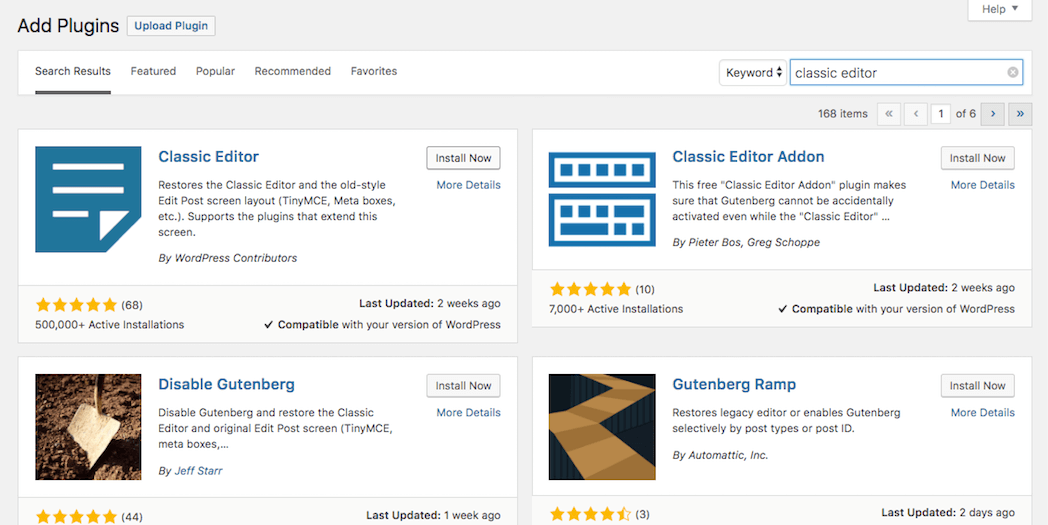
Choose Install Now, and select Activate on the next screen. This will redirect you to the plugins page, and from there you can open up the Classic editor’s settings:
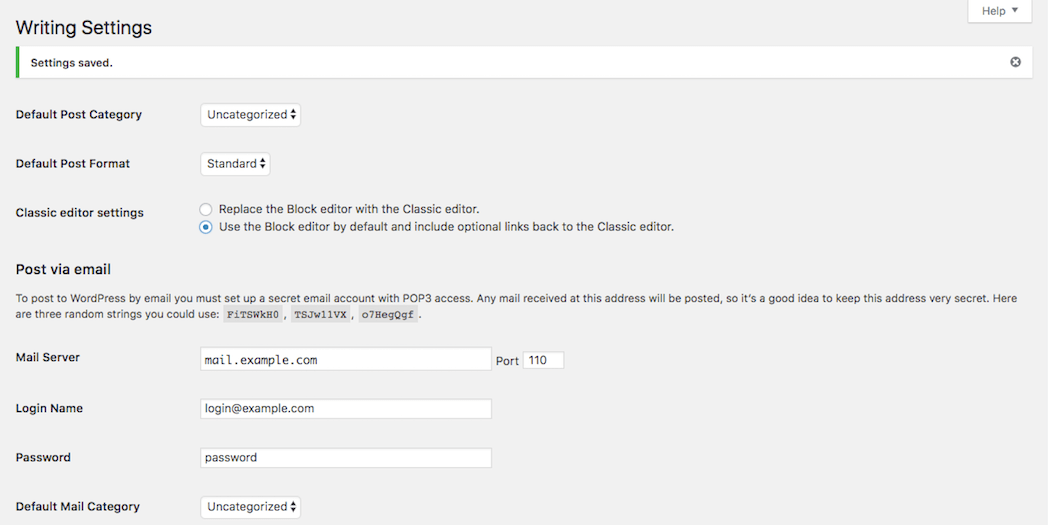
If you want to completely disable the Gutenberg editor, choose Replace the Block editor with the Classic editor. If you want to use the Gutenberg editor with the Classic editor as an option, on the other hand, select Use the Block editor by default and include optional links back to the Classic editor.
Of course, there are some downsides to disabling the Gutenberg editor. Many believe that the Gutenberg editor will become the future of WordPress. By not using it, you may be missing out on opportunities to give your site a more modern look.
Additionally, theme developers may start adopting Gutenberg as the standard, leaving sites that are still using the Classic editor behind. However, you can certainly continue to use the Classic editor for the time being, and switch over when you feel more comfortable doing so.
4. It’s Vital to Update Your Site as Soon as Possible
Some of the topics we’ve discussed may make this update sound undesirable. In fact, you might be wondering if you can simply skip the 5.0 update altogether. However, we don’t recommend doing that.
Along with new features, WordPress updates add new security features and other important elements to your site. For example, this particular core update is also helping to make WordPress compatible with the latest version of PHP. Staying up to date is crucial for keeping your site safe and ensuring that it runs smoothly.
As long as you take a few precautions, such as testing Gutenberg on a staging site and having a recent backup in place, the risks of not updating WordPress will outweigh the risks of updating it.
When you’re ready, you can perform the core update by going to Dashboard > Updates. Simply choose Update WordPress, and don’t leave the page until the update is complete. That’s all you need to do to benefit from the latest version of WordPress!
Conclusion
WordPress 5.0 will be a big change from the current version of the platform, and it’s important to be aware of what’s coming. However, as long as you take the precautions we’ve outlined in this article before updating, you should experience few or no problems as a result of the changes.
Some of the key things to keep in mind about WordPress 5.0 include:
- You’ll need to learn how to use the Gutenberg editor, sooner rather than later.
- Your theme and plugins may not be compatible with Gutenberg, which means you’ll need to perform some testing.
- You can keep the existing interface if you want to, by using the Classic Editor plugin.
- You shouldn’t avoid the update altogether, since WordPress updates are vital for security and performance.
Image credit: Pexels.