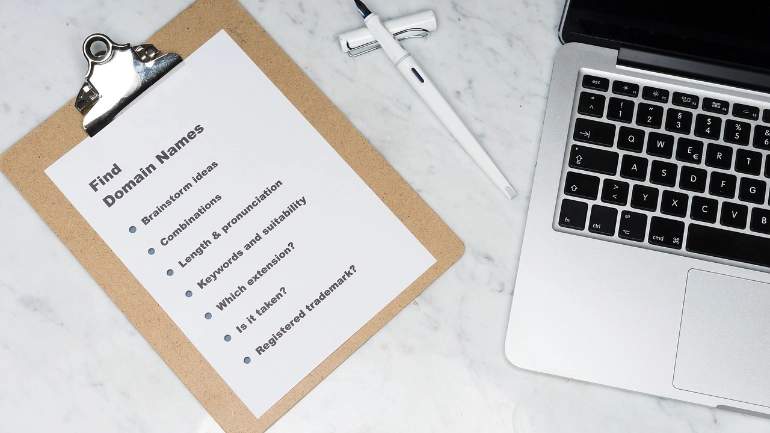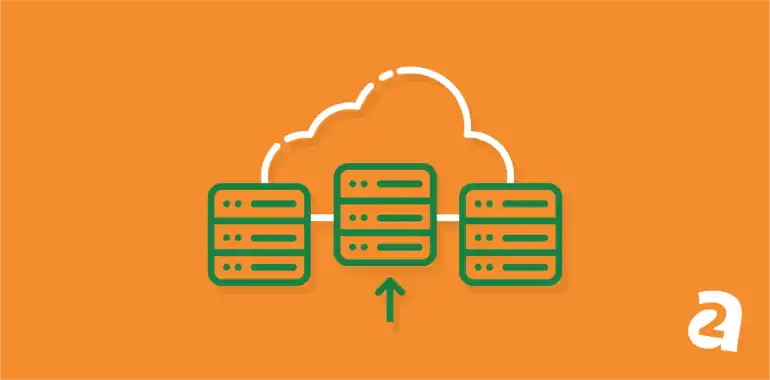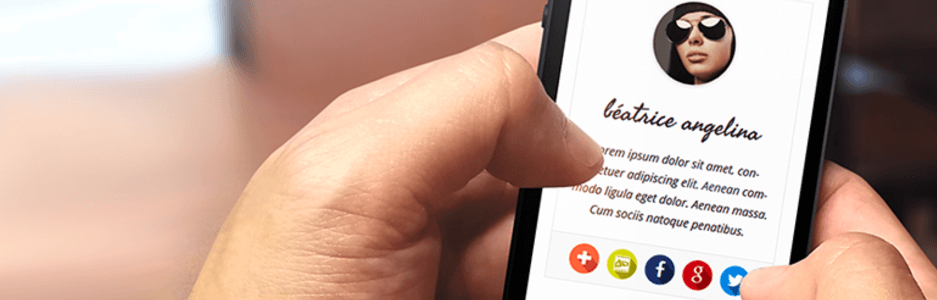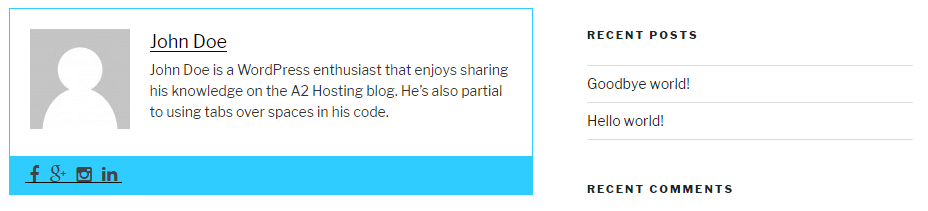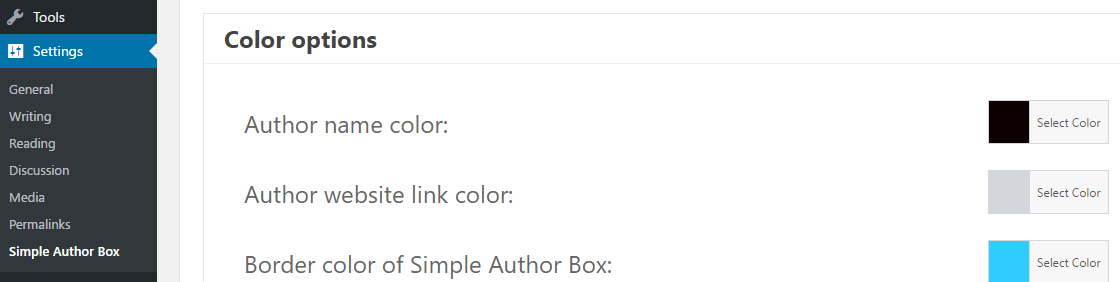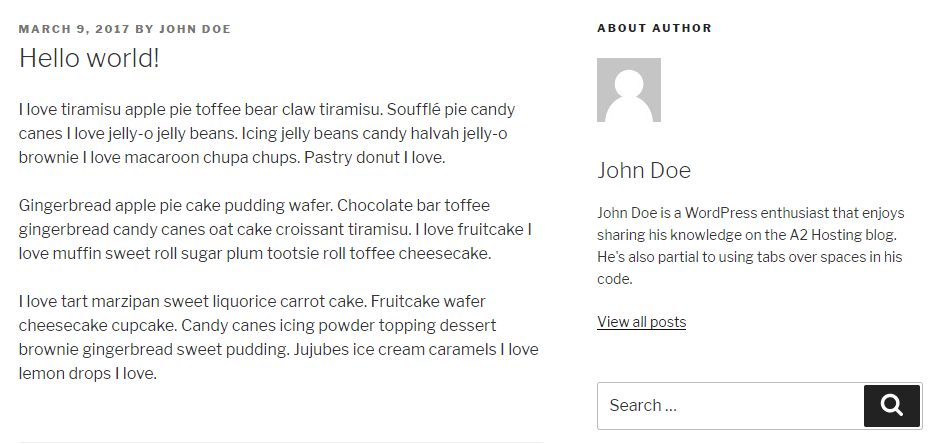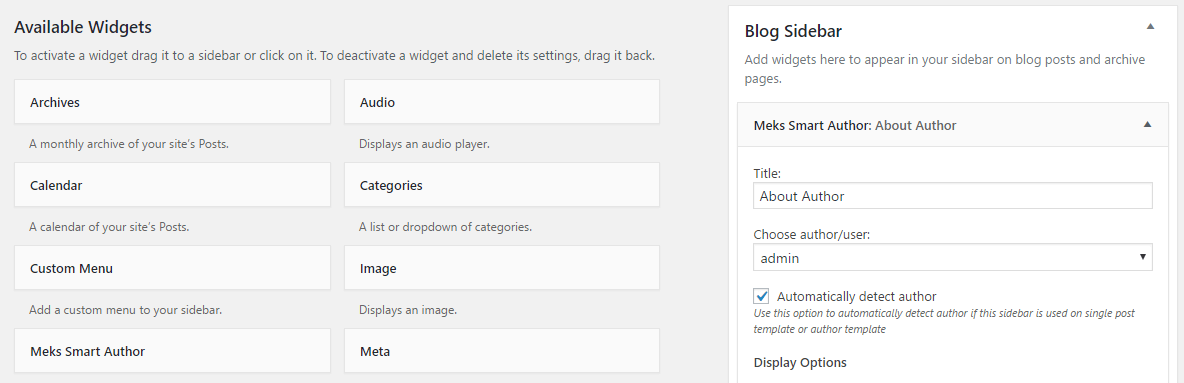- Jun 23, 2020
 0
0- by A2 Marketing Team
If you’re a website owner, one of the most effective ways to keep your visitors coming back is to make it easy for them to form personal connections with you or your writers. The question is, how can you best show your audience who you are, and encourage them to start a conversation?
The most obvious way to do this is to create an About Me page for your site, but unfortunately, many readers won’t even find their way to the page. If you really want readers to get to know you, you should instead create an author box that appears next to, or below, every post you put up. That way, your users will associate your content with a real person, and come to think of you as an expert.
In this article, we’re going to talk about how sharing information about yourself can boost your relationship with your audience. Then, we’ll teach you two different ways to create attractive author boxes for your content. Let’s get started!
How Sharing Information About Yourself Can Help You Engage With Your Audience
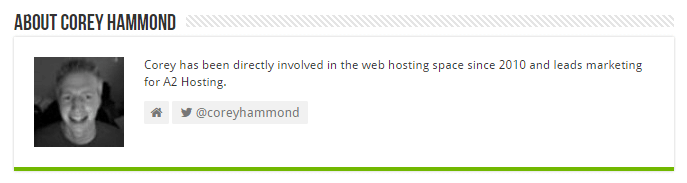
When you make an effort to connect with your visitors, they’re likely to form stronger attachments to your website, which in turn boosts their trust in you and your brand. Over the long term, when people feel comfortable with your site, they’ll keep coming back.
One of the best ways to get closer to your audience is to share a bit of personal information about yourself. Here’s how doing so can help you:
- It increases your name recognition. When people see your name on a regular basis, they start to feel they “know” you, and could come to regard you as an expert. They’ll generally be more inclined to take advice or buy services from you.
- It raises your trust factor. Listing your qualifications and accomplishments can contribute to making you appear more trustworthy, and lend credibility to your claims.
- It puts a face to your name. When you display a photograph of yourself alongside your biographical information, your visitors will have a face to associate with your name. People are likely to feel more familiar with you, and to take you seriously. With this enhanced level of comfort, more visitors could convert into buyers.
- It gives you more feedback. If you use your social media pages to engage with your audience – and you can include social media links in your author boxes – you’ll have more opportunities to get feedback from them. The information and opinions you receive can help you target your content and marketing messages more accurately.
Sharing personal information can be a powerful way of connecting, but what’s the best way to do so on your website? A full-blown biography is generally not an effective option, as you get more bang for your buck if you show people a few key facts about you each time they access your content. That’s where author boxes come in.
2 Easy Ways to Add Author Boxes to Your WordPress Posts
It should come as no surprise that WordPress makes it easy for you to add author boxes to your site, thanks to its plugin system. In this section, we’re going to explore two plugins that can help you create these elements and place them adjacent to your content.
1. Use the Simple Author Box Plugin
This plugin does exactly what its name implies – it enables you to add a simple author box to the end of each of your posts. It doesn’t even require extensive configuration to get it to work. All you need to do is install and enable it, and your new box will immediately show up below your content.
The author box has a very minimalistic style, so it looks good on most websites. That said, you can also customize some of its elements, including how your avatar shows up, and which fonts and colors to use. All of these settings are accessible from the Settings > Simple Author Box tab on your dashboard:
Finally, the plugin also enables you to display links to your social media sites in your author box. All you need to do is set a WordPress avatar and a description for yourself, and then add the links to your social media accounts in the Users > Your Profile tab on the dashboard. After that, the plugin will take care of the rest.
The only downside to the Simple Author Box is the fact that you can’t easily control the placement of your new element. However, that’s something our next plugin does allow you to do.
2. Use the Meks Smart Author Widget Plugin
The Meks Smart Author Widget is very similar to the tool we discussed a minute ago. It also enables you to add an author box to your WordPress posts, but it does so using widgets rather than standalone elements.
This plugin enables you to either set a universal author to appear on every widget, or have the plugin detect who wrote which piece. You can also customize the size of your avatar, which is something that can’t be done with the Simple Author Box plugin.
As for how to use it, all you need to do is go to the Appearance > Widgets tab on your dashboard and look for the Meks Smart Author widget. Once you’ve added it either to your sidebar or footers, you’ll be able to customize its settings.
Keep in mind that your author avatar and description will be taken from the information you’ve provided in your WordPress profile. If you want to change these details, you’ll need to return to the Users > Your Profile tab.
Finally, unlike the Simple Author Box, this widget won’t let add your social media buttons to your author boxes. If you want that functionality, you’ll need to add it on your own.
Conclusion
There are plenty of ways for your audience to get to know you better, but author boxes are both straightforward and compelling. They don’t force your visitors to visit a different page to learn more about you, nor do they distract them from your main content. Plus, you can also use them as an opportunity to share links to all your social media accounts.
If you want to try using author boxes on your site, there are two methods you can use to make it happen:
- Use the Simple Author Box plugin.
- Opt for the Meks Smart Author Widget plugin.
Image credit: Pixabay.