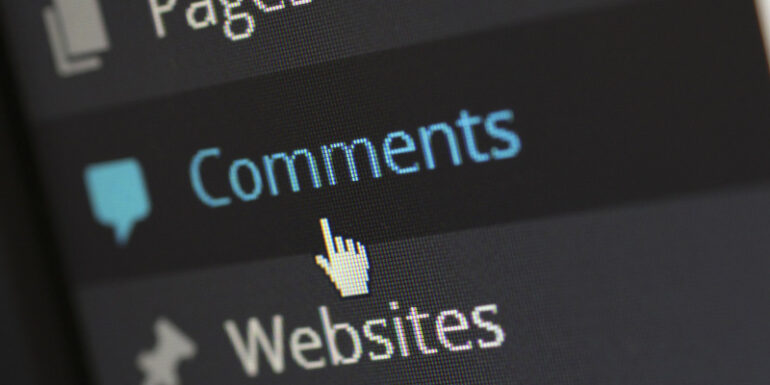- Oct 14, 2021
 0
0- by Sarojini Nagappan
The WordPress comment section can be a useful place to interact and get feedback from your users, but sometimes can invite a whole host of problems. Here are some reasons why some site owners decide to disable their comment sections:
- A static page like landing, product information, and contact us page would not need a comment section
- An announcement blog would not need a comment section
- Avoiding spam
WordPress allows you to disable comments on specific posts or pages or remove the comment section from the website. This blog will show you how to disable the comments for the whole site, specific pages, and posts on WordPress.
How to Disable Comments for New Posts
If you have just started a site and decide to turn off comments for all future posts, here’s how you do it. On the Dashboard in the left sidebar, click Settings and then click Discussion. Uncheck the ‘Allow people to submit comments on new posts’ and then click on Save Changes button at the bottom of the page.
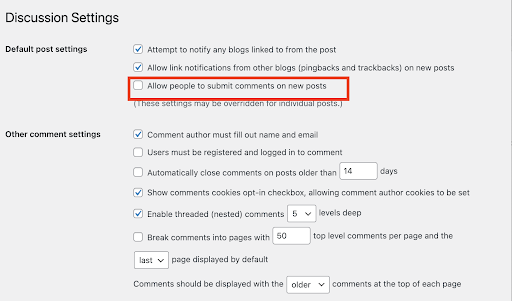
You can always enable the comments on specific posts without changing this setting.
How to Disable Comments for Specific Page or Post
Page:
The comments for pages and posts are disabled by default in WordPress. However,you can enable or disable them easily on pages or posts in a few simple steps. Click on Pages and then All Pages to access the list of the pages on the site. Hover your cursor over a specific page to and click on the Edit link.
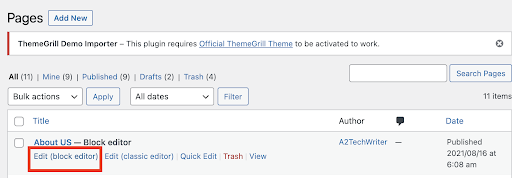
Click on the gear icon top-right corner of your page to view the properties pane on the right side of your editor. Scroll down to the Discussion meta box and then uncheck the Allow Comments box to disable comments on the page . Click on Update to save the changes.
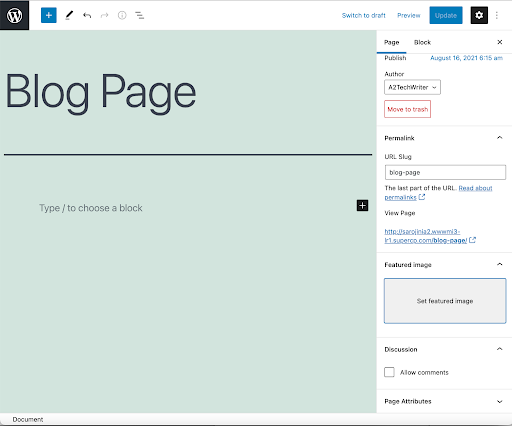
Post:
The steps to disable comments on specific posts are similar to the above. Click on All posts to retrieve the list of posts on the website. Hover on a selected post and click the Edit link. Repeat the same steps as done for the blog page above to uncheck the Allow Comments box to disable comments on the post.
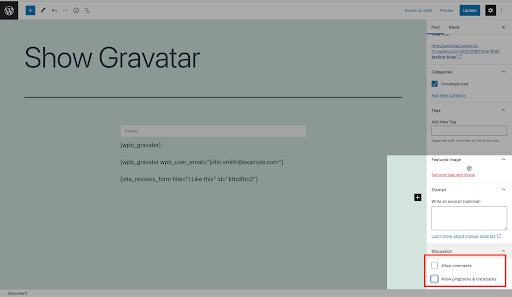
Conclusion
As mentioned at the beginning of this blog, comments are useful for interacting with your users, but you need to have them on the right pages and posts. With the steps in this blog, you can now disable the comments for individual posts, pages, or even the whole site.
Related Resources:
How to Change Your WordPress Featured Image Size
How to Create and Edit Pages Using WordPress
How to Remove Malware From Your WordPress