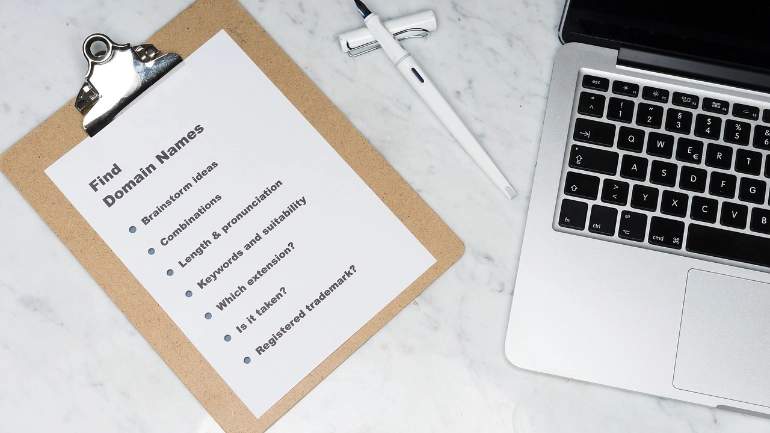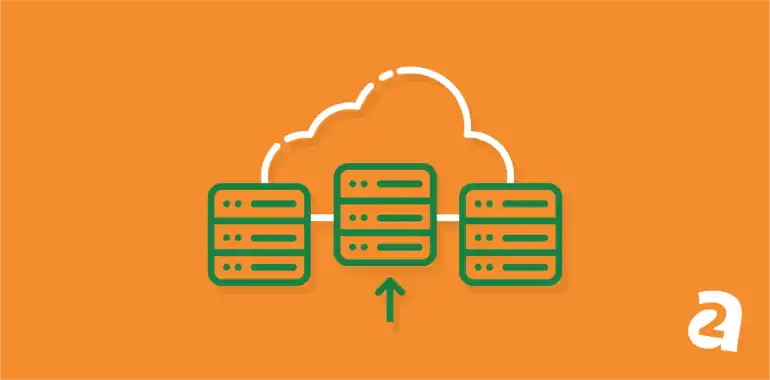- Jun 19, 2018
 0
0- by A2 Marketing Team
Running a website is, in many ways, much like running a business. Behind every successful site you visit, there’s a lot of work that goes on in the background to keep things running smoothly. Without that regular maintenance, your website might not be able to achieve its full potential.
The good news is that WordPress makes your life easier when it comes to website maintenance. Using plugins, for example, can help you automate or simplify many important tasks, such as creating backups, checking for broken links, and more.
In this article, we’re going to talk about why website maintenance is so necessary. Then we’ll introduce you to four tasks you should carry out regularly, in order to keep everything running in top shape. Let’s pop your site’s hood open!
Why WordPress Website Maintenance Is Important
Sometimes, you’ll find that your website isn’t working at full capacity. You can think about your site as a computer – if you set up too many unnecessary programs and fill it with junk, it won’t work as smoothly as it did out of the box. To avoid this eventuality, you’ll need to carry out routine maintenance on your website to keep it running well. This will benefit both you and your visitors.
WordPress maintenance isn’t just about smooth performance either – it also improves security and user experience. Certain maintenance tasks will enable you to protect your site from attacks, while others make it more friendly to your audience. Either way, it’s important to maintain your site and ensure that it’s living up to its full potential.
How to Monitor Your Website’s Loading Times
We’re going to be talking about the importance of performance and loading times throughout this article, since a lot of WordPress maintenance tasks are designed to keep your site running quickly. However, before we do that, let’s touch on how you can measure your site’s performance to find out if needs improvement.
Knowing this metric is important, because if your website takes over two seconds to load, your bounce rate will often increase. With that in mind, you should monitor your loading times periodically using a service such as Pingdom Tools. All you have to do is enter the URL of the page you want to test, select a test server, and click on Start Test:
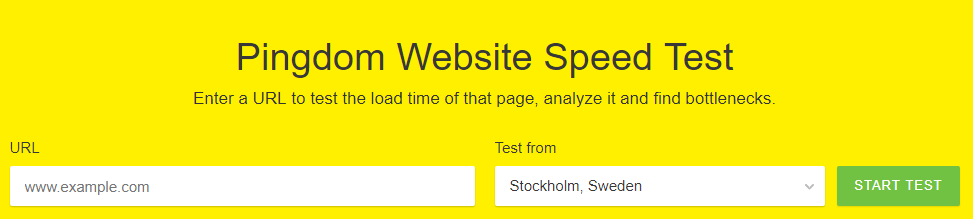
You’ll see a results page shortly. If you’re below the two-second mark, you’re within the ‘good enough’ range. However, we’re not big fans of good enough, and there’s a lot you can do to make your site perform even better.
4 WordPress Maintenance Tasks You Should Perform Regularly
There are plenty of things you can do to improve your website’s performance, security, and user experience. However, these four general maintenance tasks are the most critical, if you want to keep your site free from clutter and in top shape.
1. Back Up Your Website
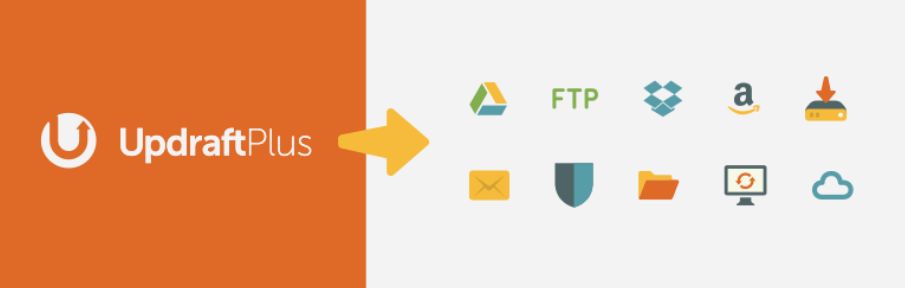
Backups are snapshots of your website at a specific moment in time, and they enable you to revert your site to a previous state if anything goes wrong. Creating regular backups is the most critical thing you can do to secure your site. They can help you fix bugs, solve security issues, reverse data losses, and much more.
Most people know they should back up their data, of course, but it can be easy to put off doing so. That’s where plugins such as UpdraftPlus come in handy. On top of providing you with multiple options for storing your backups, it also enables you to schedule them so they happen automatically.
A while back, we wrote a guide on how to use UpdraftPlus, and we recommend checking it out. If this tool isn’t to your liking, however, there are plenty of alternatives you can try. Regardless of which plugin you use, you should aim to create weekly backups at the very least.
2. Delete Your Discarded Post Drafts and Trashed Articles
All the information on your WordPress website goes into your database. This means that every post, page, comment, link, and so on that you add will contribute to bloating your database over time. The more cluttered your database is, the longer it will take to find the information you (or your users) actually want. For this reason, you should clean out unnecessary data as often as possible.
WordPress likes to keep discarded post drafts and trashed articles around for 30 days by default. However, it’s better to take out the trash more often than that, which means permanently deleting the content you won’t need anymore.
To do this, go to the Posts page in your dashboard, and select the Trash tab. Inside, you can check all the pieces you want to get rid of:
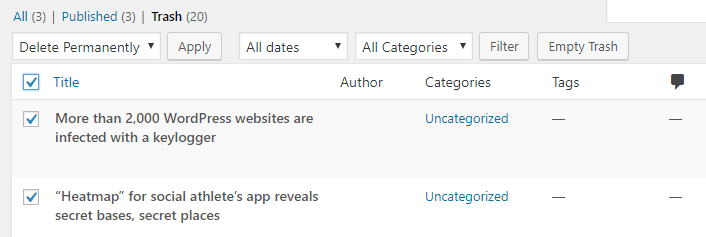
Then select Delete Permanently, and click on Apply. Emptying your trash can make a real difference to performance, and it helps keep your website clutter-free.
3. Update and Clear Out Your Plugins and Themes
One of the best things about using WordPress is the sheer amount of fantastic plugins and themes you get access to. However, some sites contain dozens of plugins and themes, many of which aren’t actually used or are outdated.
You should always make sure your plugins and themes are updated. Old versions of plugins often cease to work or cause problems, so you want to avoid using them. If you have plugins and themes that you no longer need, on the other hand, you should remove them altogether.
You can manage both of these tasks from the Plugins and Appearance > Themes tabs respectively. Inside, you’ll find notifications when one of your plugins or themes has an update available:
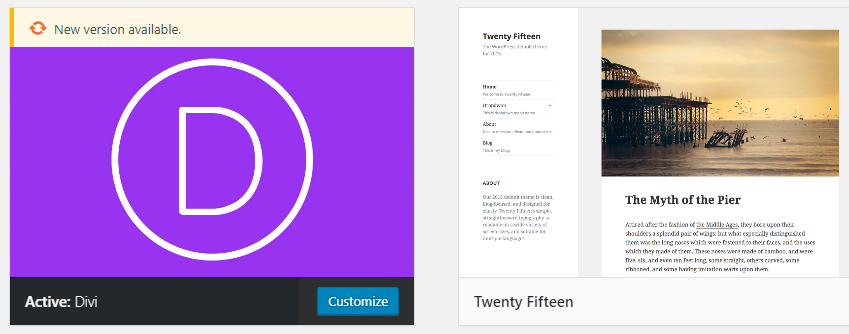
Likewise, you can select the plugins and themes you don’t use and delete them. This will also help you avoid unnecessary security risks.
4. Check Your Posts and Pages for Broken Links
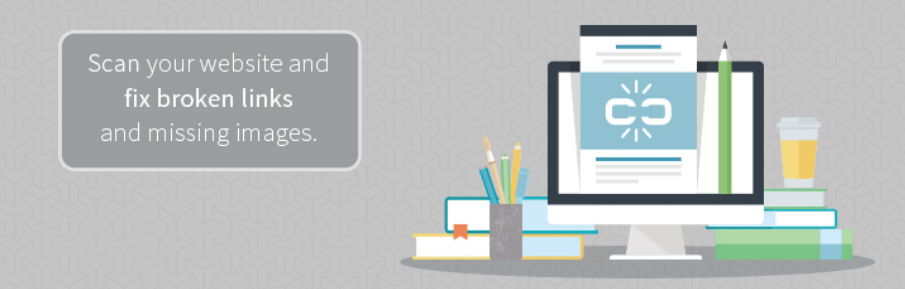
Finally, some of the external links you’ve added to your content may stop working over time. The website a link points to might have gone offline, changed address, or simply deleted that particular page.
Broken URLs can confuse your users, since they lead nowhere. What’s more, they can even negatively affect your search rankings. However, finding broken links manually within even the smallest of websites can be a pain. Therefore, you’ll want to use a plugin such as WP Broken Link Status Checker to speed up the process.
Once the plugin is running, it will notify you when it finds broken links (either via the dashboard or email). You can then remove or replace them with new links right away.
Conclusion
Keeping a website running smoothly isn’t as complicated as you might think. You can automate most maintenance tasks using plugins, and the rest can be carried out in a few minutes. If you take time to regularly clean out the pipes, so to speak, your website should always run at top performance.
When it comes to keeping your WordPress site in top shape, here are the four maintenance tasks you’ll want to perform regularly:
- Back up your website.
- Delete your discarded drafts and trashed articles.
- Update your plugins and themes, and delete the ones you’re not using.
- Check your posts and pages for broken links.
Image credit: Pixabay.