How to determine if your hosting account uses CloudLinux
This article shows how to determine if your hosting account is on a server running CloudLinux.
About CloudLinux
The CloudLinux operating system provides several useful features, including:
All shared, reseller, and Turbo hosting accounts are on servers running CloudLinux.
For managed VPS and managed Dedicated servers, the situation is a bit more complicated:
- For managed VPS and Dedicated server accounts activated in May 2023 or after, CloudLinux is installed.
- For managed VPS and Dedicated server accounts activated before May 2023, CloudLinux is not installed.
To determine if your hosting account is on a server running CloudLinux, use any of the following methods:
Method #1: Use cPanel
To use cPanel to determine if your account is running on CloudLinux, follow these steps:
- Log in to cPanel.If you do not know how to log in to your cPanel account, please see this article.
- On the Tools page, in the right sidebar, click Server Information:

Locate the Kernel Version row:
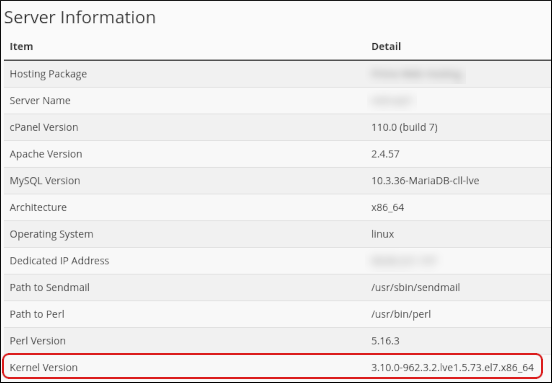
If the kernel version contains lve, then the server is running CloudLinux. For example, the following server is running CloudLinux:

Alternatively, on the Tools page, in the Software section, look for any of the following icons:
- Setup Node.js App:
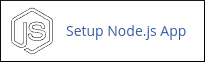
Setup Python App:
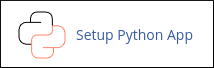
Select PHP Version:
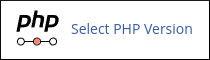
If any of these icons appear, then the server is running CloudLinux.
- Setup Node.js App:
Method #2: Use WebHost Manager
To use WebHost Manager (WHM) to determine if your account is running on CloudLinux, follow these steps:
- Log in to WebHost Manager.If you do not know how to log in to your WebHost Manager account, please see this article.
- The operating system version appears on the top banner. For example, the following server is running CloudLinux:

Alternatively, look in the Statistics sidebar:
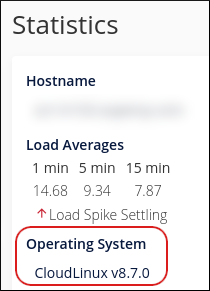
Method #3: Use the command-line interface
If you want to use the command-line interface to determine if your account is running on CloudLinux, follow these steps:
- Log in to your account using SSH.
- At the command prompt, type the following command:
uname -r
If the kernel version contains lve, then the server is running CloudLinux. For example, the following output indicates that the server is running CloudLinux:
3.10.0-962.3.2.lve1.5.73.el7.x86_64
More Information
For more information about CloudLinux, please visit https://www.cloudlinux.com/.
Article Details
- Operating System: Linux Hosting
Did you find this article helpful? Then you'll love our support. Experience the A2 Hosting difference today and get a pre-secured, pre-optimized website. Check out our web hosting plans today.