Unmanaged Dedicated Server Quick Start Guide
Thank you for purchasing an unmanaged dedicated server from A2 Hosting! This Quick Start Guide is designed to help you get up and running with your new unmanaged dedicated server.
A2 Hosting’s unmanaged dedicated servers are designed to give full root access control to experienced Linux administrators looking for a great solution for their custom configuration. The only pre-installed software on the server is the operating system you selected in the cart during check-out and any additional choices selected during the purchasing process (such as Webuzo.) As a result, these servers are truly bare metal dedicated servers.
A2 Hosting Customer Portal
After purchasing an unmanaged dedicated server from A2 Hosting, you receive a welcome e-mail message that provides information about how to access your account on the A2 Hosting Customer Portal. Within the Customer Portal, you can contact our support team, submit a migration requisition, pay your bills, and view your account information. The Customer Portal enables you to view your product details.
To find this information, please first log into the A2 Client Area. It can be found at:
Your new unmanaged dedicated server is located under the orange Your Active Products/Services section of the Customer Portal homepage as shown below: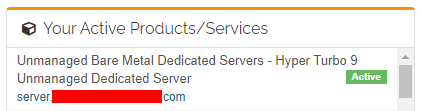
Click anywhere on your unmanaged dedicated server package. This will take you to the Manage page. On this page, you’ll find the Server Information, Customize Your Hosting, and Additional Information tabs.
The Server Information tab will provide basic details about your server, such as the Hostname and the data center where your server is located:
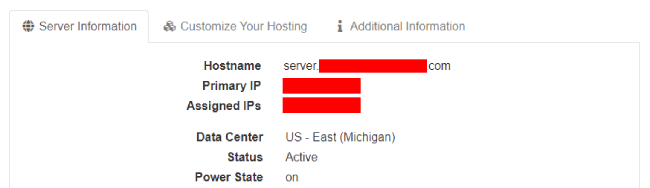
The Customize Your Hosting tab will provide additional information about your server, such as the RAM option that was selected, the Operating System, whether you’ve chosen to utilize Webuzo, and more:
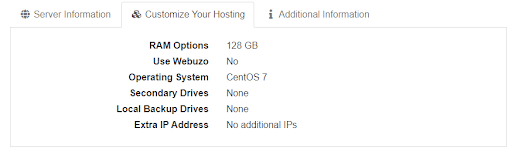
The Additional Information tab will have varying fields dependent upon your server selections. The Additional Information tab will show the server’s IP Address only if you have not opted to utilize Webuzo:

If you have opted to use Webuzo, your Additional Information tab will display the IP Address and additionally the Webuzo username, and Webuzo password among other fields:
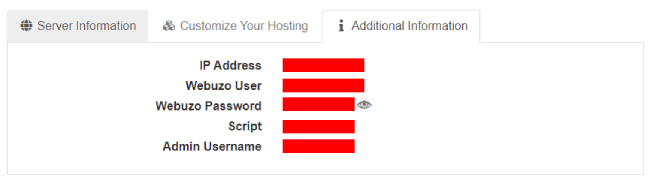
Should you need assistance with the Customer Portal, please reach out to our Guru Crew and they’ll be glad to help!
Dedicated IP Addresses
Did you know that one of the perks of having an unmanaged dedicated server hosting account with A2 Hosting is that you can add additional dedicated IP addresses in addition to the dedicated IP address that comes with your account? If you would like to purchase an additional dedicated IP address, please follow our guide How to order a dedicated IP address. This page in the Customer Portal will take you right to the spot where you can order a dedicated IP address.
For more information about how to use the Customer Portal, please see this collection of Knowledgebase articles pertaining to the Customer Portal.
Domains and DNS
If you purchased a new domain from A2 Hosting or transferred a domain to A2 Hosting, you can use the following name servers for your dedicated server:
- dns1.name-services.com
- dns2.name-services.com
- dns3.name-services.com
- dns4.name-services.com
To set the name servers, log in to the A2 Hosting Customer Portal. Click My Domains, locate the domain, and then click Manage Domain. To set the name servers, click Nameservers. To create DNS Records for your domain, click Management Tools, and then click Manage DNS. You will then create an A record that points to your dedicated server's IP address.
If your domain is with another registrar, you must use their DNS management interface.
For more information about how to configure your domain, please see the article How to configure a domain for an unmanaged product.
DNS Propagation
After you’ve updated your domain settings, DNS propagation usually takes 24 hours to complete. You may not be able to access your site using your domain during this time. However, our article How to access your web site before DNS propagation shows you how to access your website using a hosts file.
For more information please see our article collection on configuring domain settings which cover topics such as domain transfer and more.
SSH
Secure Shell (SSH) is a protocol that provides secure command-line access to your A2 Hosting account. SSH is a powerful tool that allows you to automate many processes for yourself and your clients. By using SSH, you can remotely log in to your A2 Hosting account and run commands as if you were sitting right at the server, and allows you to perform tasks that you cannot do with your account's included hosting control panel. Our How to use SSH article covers the basics of how to get started with using SSH, and our How to access your account using SSH keys article covers how you can deploy a variety of automated processes, such as two-factor authentication and allowing multiple users to transfer files securely using SFTP.
Webuzo
If you have an unmanaged dedicated server and have chosen to have Webuzo pre-installed, you can use it to quickly and easily install a wide range of applications and frameworks. For more information about Webuzo, please see our article How to access and use Webuzo on an unmanaged server.
Need help getting off the ground?
Do you have any questions about your account? We are here 24/7 to help! We have a support page where you can search the A2 Hosting Knowledgebase, submit a Support ticket, give us a call, or chat live with one of our Guru Crew team members. Visit our Support page now if you need assistance:
Article Details
- Product: Unmanaged Dedicated Server Unmanaged Dedicated Server with Turbo Boost
- Level: Beginner
Grow Your Web Business
Subscribe to receive weekly cutting edge tips, strategies, and news you need to grow your web business.
No charge. Unsubscribe anytime.
Did you find this article helpful? Then you'll love our support. Experience the A2 Hosting difference today and get a pre-secured, pre-optimized website. Check out our web hosting plans today.