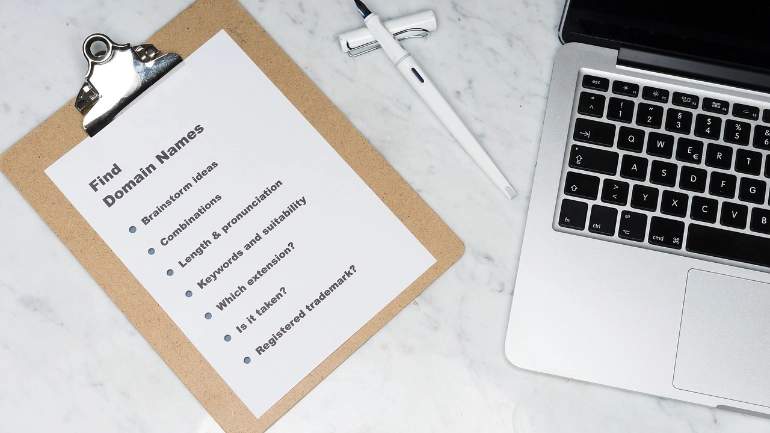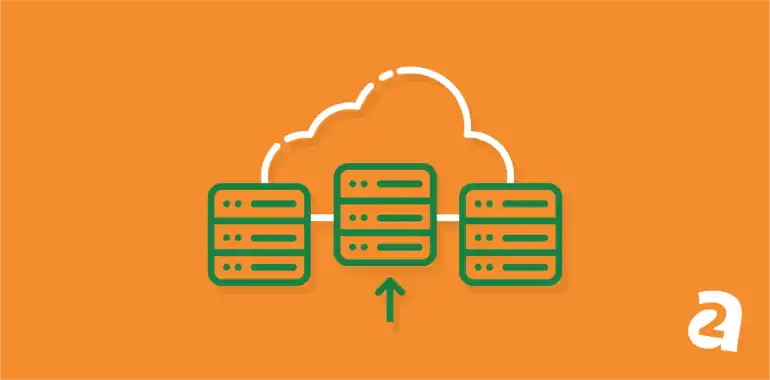- Oct 27, 2017
 0
0- by A2 Marketing Team
WordPress.com is a solid platform for people who want to get into blogging. However, it has its limitations. You can always switch to a platform with more features later on, but if you’ve already written a lot of content, you don’t want to just abandon it or have to copy everything over by hand.
Fortunately, self-hosted WordPress.org presents the perfect solution. This platform is a more powerful version of its .com brother, but is still easy to use. Best of all, you can migrate your content between the two platforms without having to do all the work by hand.
In this article, we’re going to talk about why you might want to migrate from WordPress.com to a self-hosted setup. Then, we’ll teach you how to pull this off in just five steps. Let’s get to work!
Why You Might Want to Move Your Website from WordPress.com
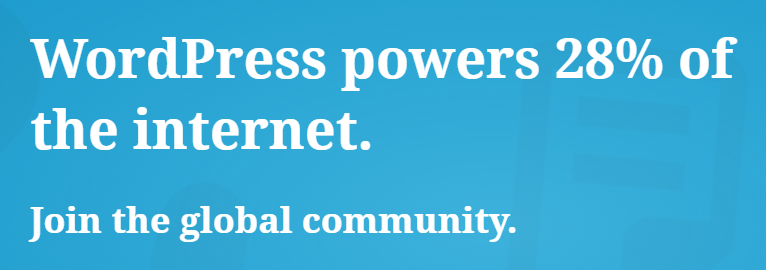
WordPress.com is a platform that enables you to create blogs and other types of simple sites. It’s free and easy to use, but its functionality is somewhat limited. For example, you can’t add new features to your WordPress.com website, and you can only use pre-screened themes to customize its design.
In case you don’t know what you’re missing, let’s see how self-hosted WordPress.org improves over its .com variant:
- It gives you access to thousands of themes and plugins. With self-hosted WordPress, you can customize your website using any plugin or theme you want, adding new features and design options.
- You can use any web hosting platform. Instead of being stuck with WordPress.com, you can set up your new website with any hosting provider.
- It’s 100% ad-free. Self-hosted WordPress is free aside from your hosting costs, and it doesn’t include ads.
- The software is open source. The WordPress.org source code is free for anyone to use and customize however they want.
To put it another way, self-hosted WordPress is like taking the training wheels off the platform. If you’re interested in making the switch, let’s talk about how to get it done.
How to Migrate Your WordPress.com Website to a Self-Hosted Setup (In 5 Steps)
Before we get started, we’re going to assume that you have both a WordPress.com site ready and a unique domain attached to it. However, if you’ve never bought a premium domain for your website, don’t worry. We’ll talk about how to do that too before we wrap up.
Step 1: Find a Web Hosting Provider
The first thing you’re going to need is a place to set up your new site. There are thousands of hosting providers available online, and choosing the right one (and the perfect plan) can be complicated. Ideally, you’ll want to start off small – probably with a shared hosting plan since they tend to be relatively cheap:
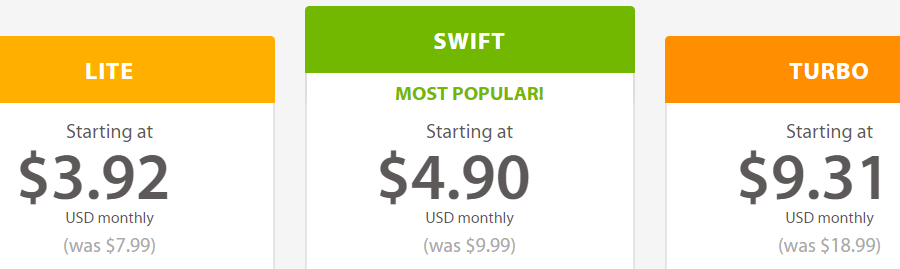
You’ll also want to ensure that your web hosting provider offers plans tailored towards WordPress users. For example, our own shared hosting plans are optimized to give WordPress users more speed, and we offer plenty of documentation to get you started.
Of course, you’re free to use any web host you want, so look around before you make a decision. When you’re ready, sign up with your chosen provider.
Step 2: Install WordPress on Your New Server
Once you’ve got your hosting all lined up, you’ll need to install WordPress on your new server. In some cases, your web host will set up the platform for you when you register. If your provider is one of those, feel free to skip ahead to the next step.
If not, you’ll have to do things the old-fashioned way. There are two ways to install WordPress on a new host. You can use your cPanel for a step-by-step setup, which is usually simpler, or you can download the platform’s files and upload them manually if you prefer.
Step 3: Export Your WordPress.com Content
Now that you’ve taken care of the necessary preparations, it’s time to move your WordPress.com content to your new site. To get started, log into your account on your old site, and access its dashboard. Go to the Settings tab, scroll down until you find the Export option, and click on it:
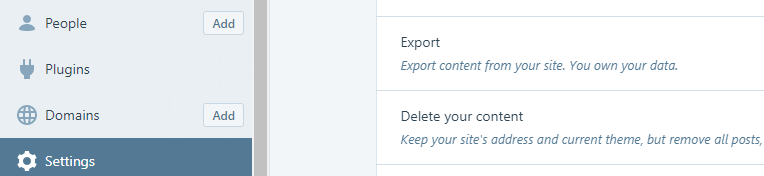
On the next screen, select the Export All button. This will output all your posts and pages as a single XML file:

WordPress.com will now get your content ready to go, and send you an email with a link to your XML file when the process is done. Download that file and store it on your computer – you’ll need it in the next step.
Step 4: Import Your WordPress.com Content Into Your New Website
Now you’ll need to access your new WordPress.org website’s dashboard. If you’re not sure how to do that, try adding /wp-admin to the end of your site’s URL. That should bring you directly into your dashboard or to your login screen.
Once you’re logged in, look for the Settings > Import tab and click on the Install Now button under WordPress:

This is the tool you’re going to use to import your content. When the installation is done, click on the new Run Importer link under WordPress:

You’ll be prompted to upload the XML file you created during the last step. Find it on your computer, and click on the Upload file and import button:
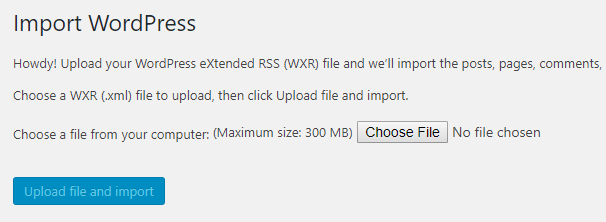
At this stage, the importer will ask if you want to assign your new content to its existing author, to yourself, or to a new author. This choice is up to you:
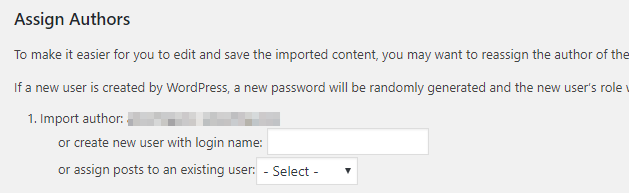
You’ll also want to click on the Import Attachments settings, which will bring over your article’s images as well, and then click on Submit:
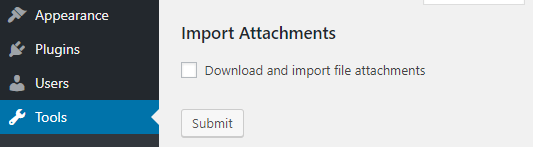
Now, simply wait for WordPress to work its magic. When the import process is done, you’ll see a success message, and that’s it! All that’s left now is to talk about your domain.
Step 5: Point Your Domain Towards Your New Website

If you never purchased a domain for your WordPress.com site, then you’ll want to do so now for your new site. Most web hosts enable you to register domains, so feel free to look around until you land on a name you like.
On the other hand, if you already have a domain that you bought through WordPress.com, you have two options for how to point it towards your new website. You can transfer it to your new web host, or keep it on WordPress.com but point it towards your host. Fortunately, you can find detailed instructions on the WordPress.com website about how to implement both of these methods.
Conclusion
The idea of migrating your website might sound complicated at first. However, moving from WordPress.com to a self-hosted setup is relatively easy. It’s the kind of task you can pull off in less than an hour, if you’ve already taken care of all the preparations beforehand. Plus, it will provide you with access to an entirely new world of customization possibilities for your website.
Here are the five steps for moving your site to WordPress.org:
- Find a web hosting provider.
- Install WordPress on your new website.
- Export your WordPress.com content.
- Import your WordPress.com content into your new website.
- Point your domain towards your new site.
Image credit: Pixabay.