How to add an SRV record to a domain
This article describes how to add an SRV record to a domain. SRV records are DNS entries that specify how a domain handles particular services. For example, you may need to add an SRV record to your domain when configuring SIP or a third-party service, such as Microsoft Office 365.
Table of Contents
Adding an SRV record in cPanel
If you have an account that includes cPanel access, you can add SRV records using the Zone Editor. To do this, follow these steps:
- Log in to cPanel.If you do not know how to log in to your cPanel account, please see this article.
- In the DOMAINS section of the cPanel home screen, click Zone Editor:
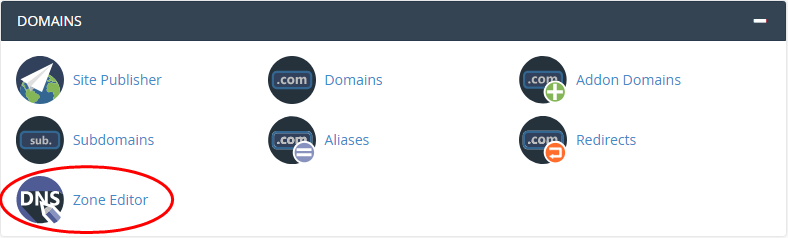
Locate the domain for which you want to add an SRV record, and then click Manage:

- Click Add Record, and then in the Type list box, select SRV.
In the Name text box, type the name for a valid SRV record, using the following format: _service._protocol.domain.
- _service is the symbolic name of the service. For example, _sip.
- _protocol is the transport protocol of the service. For example, _tcp or _udp.
- domain is the domain name for which the SRV record is valid. For example, sip.example.com.
- In the TTL text box, type the TTL (time to live) value, or accept the default value.
- In the Priority text box, type the priority for the SRV record.
- In the Weight text box, type the weight for the SRV record.
- In the Port text box, type the port number for the SRV record.
- In the Target text box, type the name of the server that provides the service.
- Under Actions, click Add Record. cPanel adds the SRV record to the DNS zone file.
Reseller hosting accounts
As a reseller, you can use WebHost Manager to add SRV records to your customers' domains. To do this, follow these steps:
- Log in to WebHost Manager.
- From the WebHost Manager home screen, click DNS Functions, and then click Edit DNS Zone.
- In the list box, select the domain for which you want to add an SRV record, and then click . The Edit DNS Zone page appears.
- Scroll down the page to the Add New Entries Below this Line section:
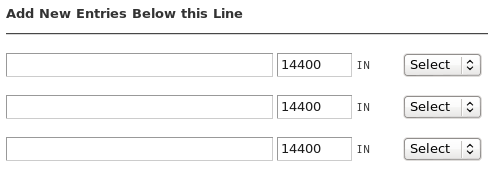
- In the first text box, type the service name and protocol (for example, _sip._tcp).
In the Select list box, click SRV. Four addtional text boxes appear:

In the Priority text box, type the priority for the service.
If you are unsure what value to use, type 0.In the Weight text box, type the weight for the service.
If you are unsure what value to use, type 0.- In the Port text box, type the TCP or UDP port that the service uses.
- In the Hostname text box, type the hostname of the server that provides the service (for example, sip.example.com).
- Click .
More Information
For more information about SRV records, please visit https://en.wikipedia.org/wiki/SRV_record.
Article Details
- Product: Managed Dedicated Server Managed VPSReseller HostingShared Hosting
- Level: Beginner
Did you find this article helpful? Then you'll love our support. Experience the A2 Hosting difference today and get a pre-secured, pre-optimized website. Check out our web hosting plans today.