How to set up Mailspring on Windows
This article demonstrates how to set up the Mailspring email client on Microsoft Windows to access an A2 Hosting e-mail account.
To configure Mailspring to work with your A2 Hosting e-mail account, follow these steps:
- Start Mailspring.
- On the Create a Mailspring ID page, click Just need the basics? Skip for now:
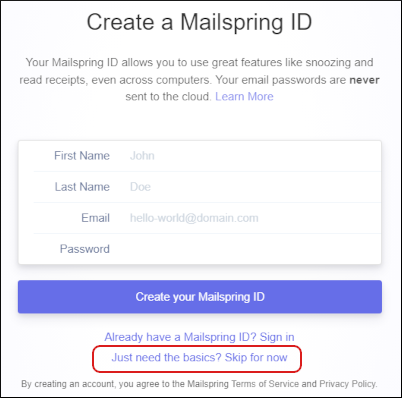 The user interface displayed in these images may differ slightly from the version you have installed.
The user interface displayed in these images may differ slightly from the version you have installed. Click Skip Mailspring ID:
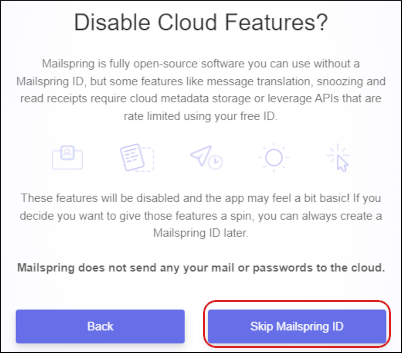
Under Connect an email account, click IMAP / SMTP:
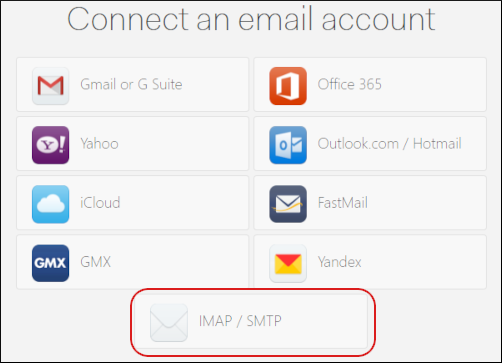
Under Add your IMAP account, in the Name text box, type the name you want to appear on messages you send from the account:
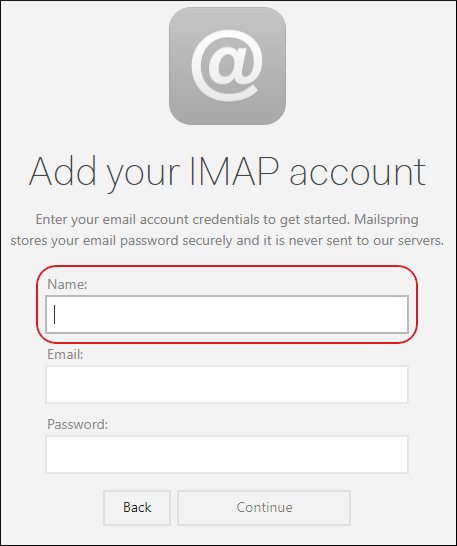
- In the Email text box, type the e-mail address of the account you created in cPanel.
- In the Password text box, type the password for the e-mail account you created in cPanel.
Click Continue:
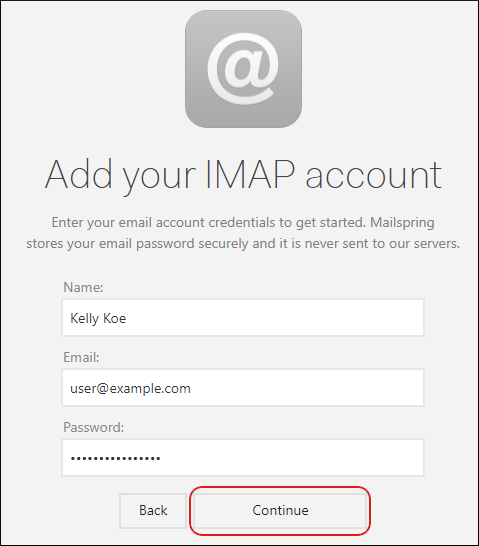
Under Set up Account, in the Incoming Mail (IMAP) section, in the Server text box, type mail.example.com, where example.com represents your domain name:
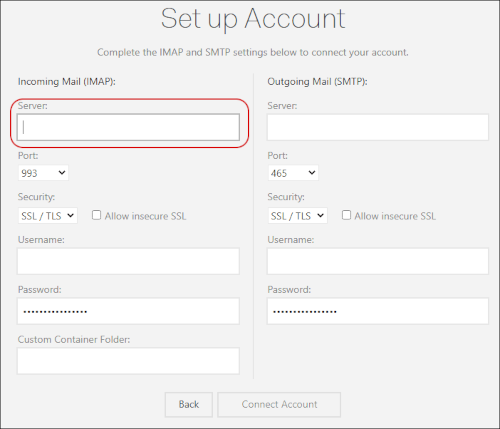
- Confirm the Port list box is set to 993 and the Security list box is set to SSL/TLS.
- In the Username text box, type the e-mail address of the account you created in cPanel.
In the Outgoing Mail (SMTP) section, in the Server text box, type mail.example.com, where example.com represents your domain name:
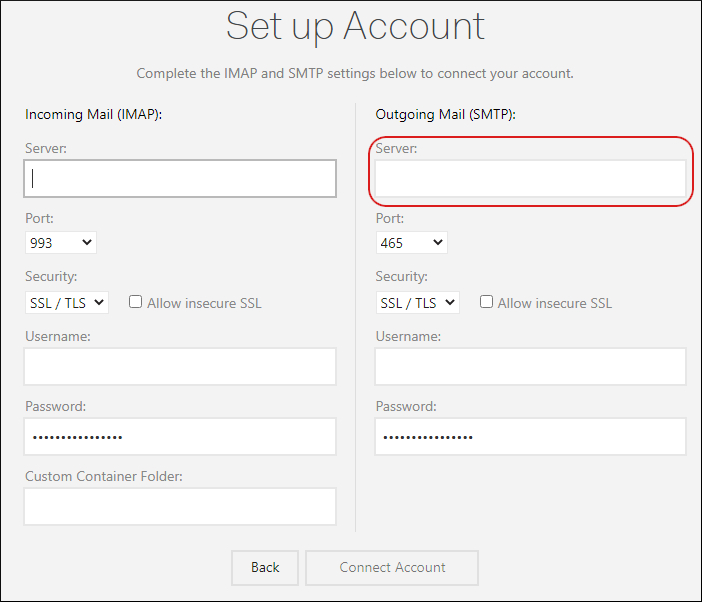
- Confirm the Port list box is set to 465 and the Security list box is set to SSL/TLS.
- In the Username text box, type the e-mail address of the account you created in cPanel.
Click Connect Account:
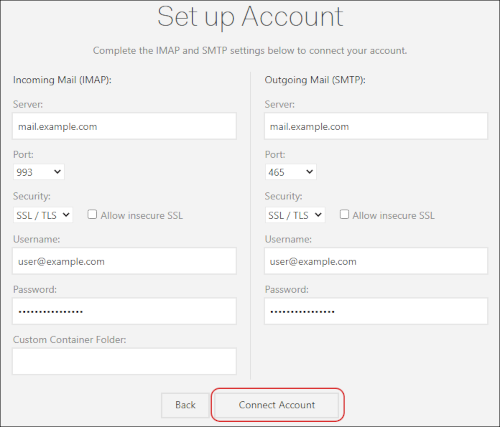
Select the panel layout and keyboard shortcut settings you want, and then click Looks Good:
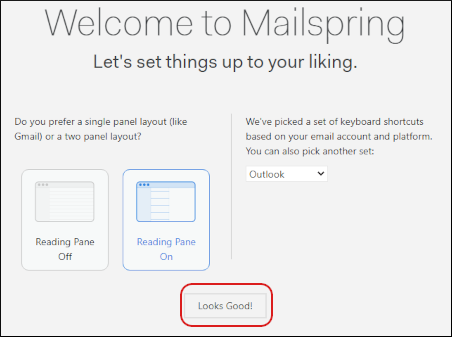
- Click Finish Setup.
Mailspring downloads any messages in the account, and the inbox appears:
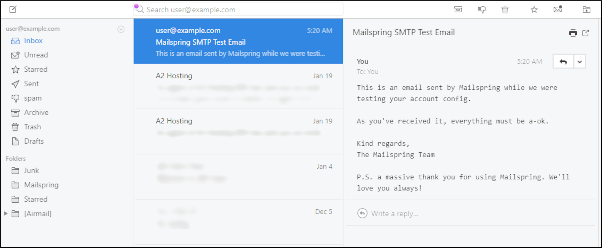
More Information
For more information about Mailspring, please visit https://www.getmailspring.com.
Article Details
- Product: All accounts
Grow Your Web Business
Subscribe to receive weekly cutting edge tips, strategies, and news you need to grow your web business.
No charge. Unsubscribe anytime.
Did you find this article helpful? Then you'll love our support. Experience the A2 Hosting difference today and get a pre-secured, pre-optimized website. Check out our web hosting plans today.