How to set up the Spike email client on Android
This article demonstrates how to set up the Spike email client on Android to access an A2 Hosting e-mail account.
To configure Spike to work with your A2 Hosting e-mail account, follow these steps:
- Start Spike.
- In the Welcome to Spike dialog box, type the e-mail address of the account you created in cPanel:
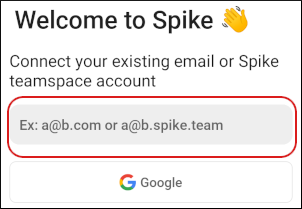 The user interface displayed in these images may differ slightly from the version you have installed.
The user interface displayed in these images may differ slightly from the version you have installed. Tap Continue:
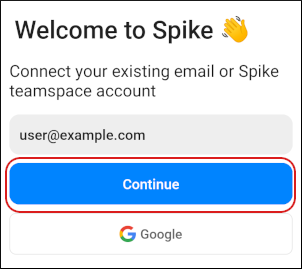
Tap Not Exchange:
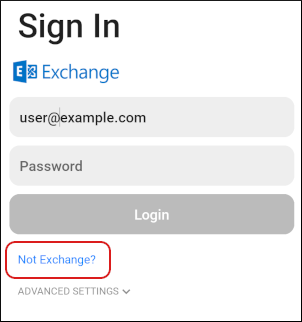
Tap IMAP:
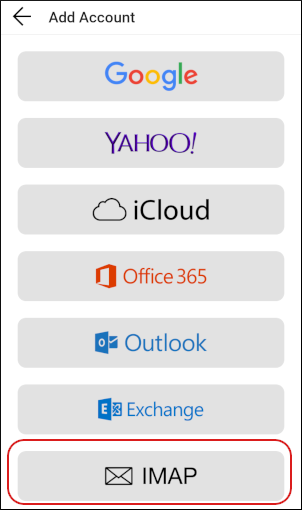
In the IMAP dialog box, in the Password text box, type the password for the e-mail account you created in cPanel:
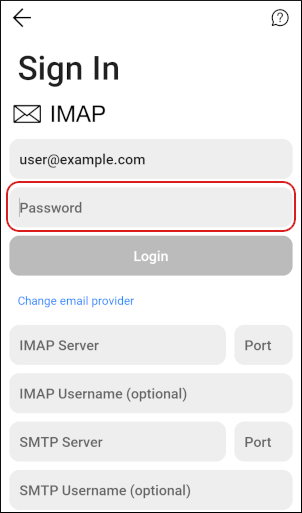
In the IMAP Server text box, type mail.example.com, where example.com represents your domain name:
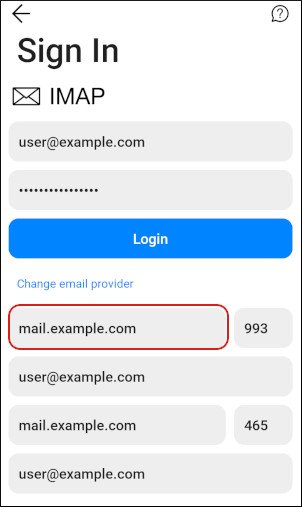
- In the Port text box, type 993.
- In the IMAP Username text box, type the e-mail address of the account you created in cPanel.
- In the SMTP Server text box, type mail.example.com, where example.com represents your domain name.
- In the Port text box, type 465.
- In the SMTP Username text box, type the e-mail address of the account you created in cPanel.
Tap Login:
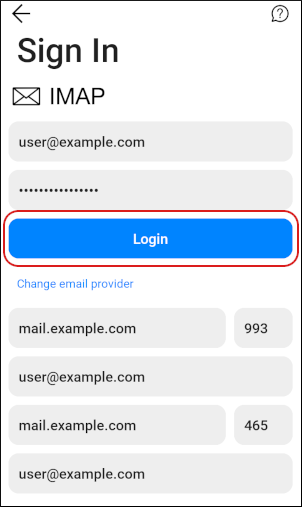
Spike downloads any messages in the account, and the inbox appears:
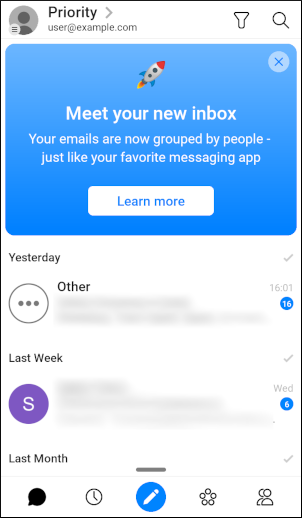
More Information
For more information about Spike, please visit https://www.spikenow.com/.
Article Details
- Product: All accounts
Grow Your Web Business
Subscribe to receive weekly cutting edge tips, strategies, and news you need to grow your web business.
No charge. Unsubscribe anytime.
Did you find this article helpful? Then you'll love our support. Experience the A2 Hosting difference today and get a pre-secured, pre-optimized website. Check out our web hosting plans today.