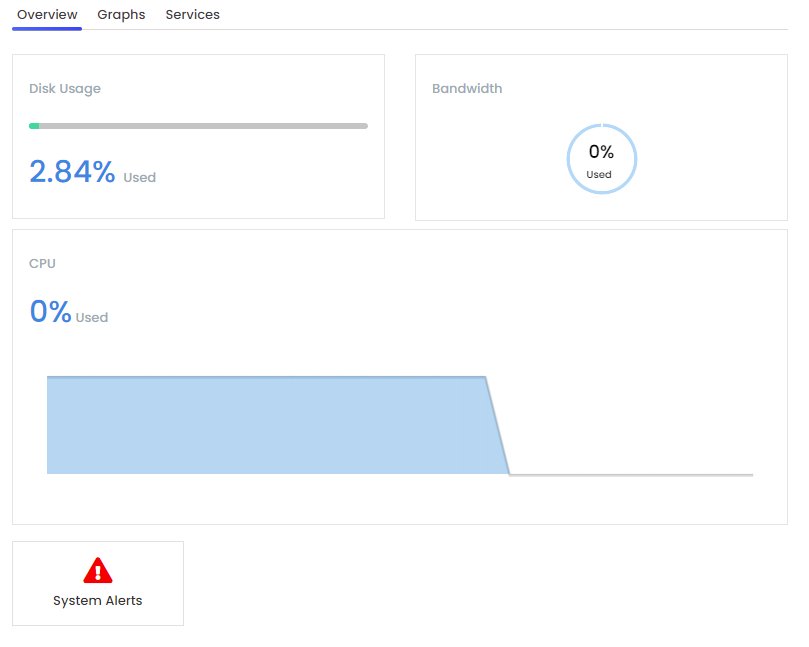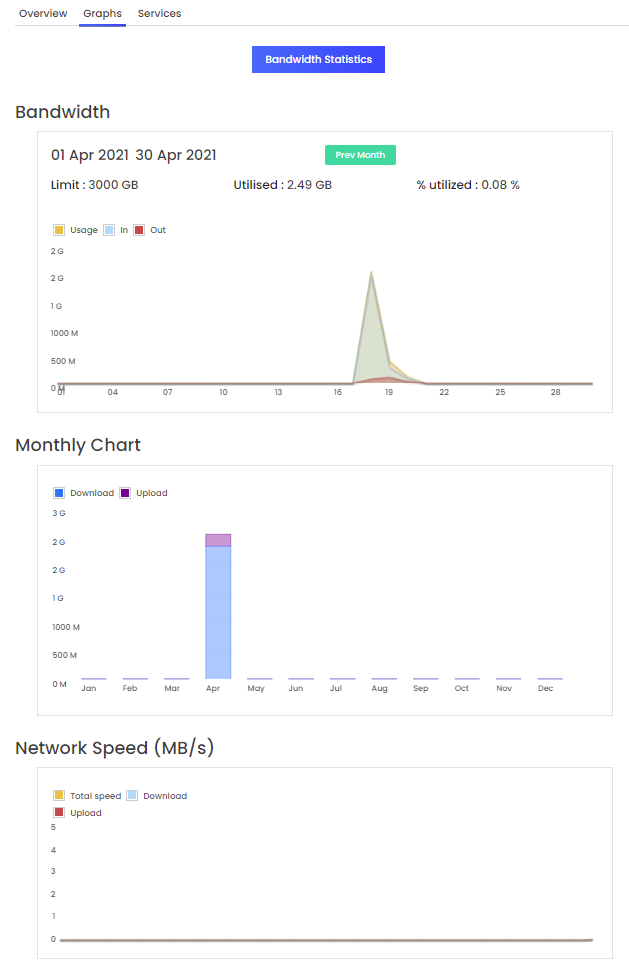Managed VPS Quick Start Guide
Congratulations and thank you for purchasing a VPS from A2 Hosting! This Quick Start Guide provides all the information you need to get your new managed VPS up and running.
Your A2 Hosting Customer Portal
After you purchase a managed VPS from A2 Hosting, you receive a Welcome e-mail message that provides information about how to access your account on the A2 Hosting Customer Portal. The Customer Portal enables you to view your account's product information, including:
- The domain name and IP address
- cPanel and WebHost manager URLs and login information
- FTP server and login information
- E-mail server and login information
- DNS name server information
- SSH account information
- If you requested root-level access, your WHM and SSH root login information can also be found here
To find this information, please first log in to the A2 Hosting Customer Portal. It can be found at:
Your new managed VPS space is located under the orange Your Active Products/Services section as shown in the screenshot below:
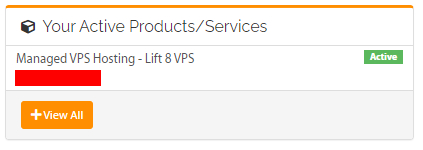
Click anywhere on your managed VPS package. This will take you to the Manage page. The Additional Information tab within the Manage page contains all the technical information you need for your account, like the FTP, SSH, and cPanel login information:
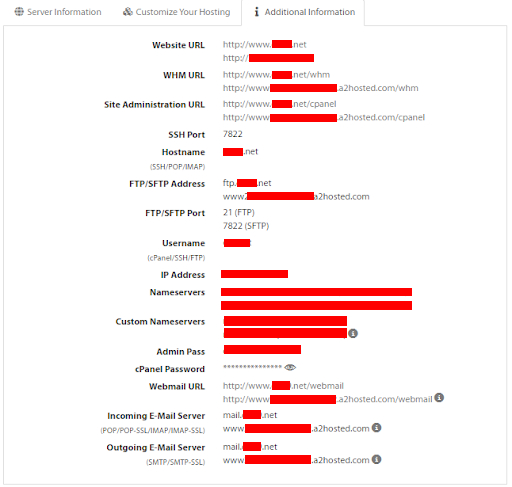
If you requested root-level access, your WHM and SSH root login information can also be found in your Customer Portal.
Virtualizor controls
Managed VPS plans have several different areas within the Customer Portal that you can use to view information about your VPS.
Overview
The Overview tab displays statistics about your VPS such as disk usage, VPS bandwidth, CPU usage, and system alerts:
VPS Graphs
The Graphs tab displays the VPS bandwidth, monthly upload and download chart, and a network speed chart:
For more information about how to use the Customer Portal, please see these articles.
Dedicated IP addresses
Did you know that one of the benefits of having a managed VPS hosting account with A2 Hosting is that you can add additional dedicated IP addresses in addition to the two dedicated IP addresses that come with your account? If you would like to purchase an additional dedicated IP address, please follow our guide How to order a dedicated IP address. This page in the Customer Portal will take you right to the spot where you can order a dedicated IP address.
Managing your account with cPanel and WHM
You can use cPanel and WebHost Manager (WHM) to manage your account and your customers' accounts.
Please note that the Lift 4 and Mach 8 plans only allow for one cPanel account. If you need more than one cPanel account, please consider upgrading to the Lift 8, Lift 16, Mach 16, or Mach 32 plans. Visit our Support page now if you need assistance:
https://my.a2hosting.com
WebHost Manager
WebHost Manager allows you to run your business exactly as you see fit and offers unique customization to cater to the unique needs of your clients with the ability to create custom packages. With WHM, there are endless possibilities that you can use to deliver the best experience for your clients. WHM gives you control over the packages and features you’d like to sell and enables you to manage your customers' accounts. The knowledgebase article How to manage WebHost Manager packages walks you through the process of creating packages so you can best serve your clients’ needs.
Once you have your customers set with packages that will best suit what their sites need, you will want to create accounts for your clients. Our How to manage web hosting accounts with WHM article walks you through creating, modifying, and deleting accounts within WHM. Delivering to clients a customized experience is one of the best WHM features. Our WHM branding guide walks you through how to deliver a personalized experience for your clients.
A2 Hosting provides a wide variety of knowledge base articles about WHM that cover everything from password management, how to view your account’s disk and bandwidth usage, and how to use skeleton files to provide default content for customer accounts. Our Guru crew is there to help you deliver the best possible service to your clients and support your business as it grows.
cPanel
cPanel is the primary administration interface for your individual client’s accounts. For more information about how to use cPanel, please see these articles.
Billing interfaces
The WHMCS and Blesta billing interfaces are comprehensive billing, support, and automation solutions that can help you streamline how you run your business from your managed VPS plan.
To order, install, and configure a WHMCS license, please consult these knowledgebase articles:
To order, install, and configure a Blesta license, please consult these knowledgebase articles:
Domains and DNS
Domains
Domains are crucial to a site’s success. If you’re just starting, our Introduction to Domains article will walk you through all of the basics when it comes to domains. If you would like to do an even deeper dive into the variety of domains offered, please refer to our article What are subdomains, addon domains and parked domains?
Transferring domains
If you already own a domain that you purchased from a different registrar or hosting company, you can transfer the entire domain to A2 Hosting. All aspects of the domain, including billing and domain administration, are transferred from the registrar to A2 Hosting. For information about how to do this, please see How to transfer a domain to A2 Hosting.
Setting name servers
If you already own a domain that you purchased from a different registrar or hosting company, you can change the domain's name server (DNS) settings to point to A2 Hosting's servers. Unlike a transferred domain, billing and domain administration remain with the domain's current registrar. For information about how to do this, please see How to set the name servers for a domain to point to A2 Hosting.
Default name servers
If you would like to use the default name servers for your account, our article Basic domain management using the Customer Portal shows you how to do so. This article also covers a wide variety of other topics, such as viewing domain information and setting the registrar lock for a domain.
Custom name servers
Custom name servers are yet another way that you can customize your experience with A2 Hosting’s managed VPS plan. For example, you can use name servers such as ns1.example.com and ns2.example.com, where example.com represents your domain name.
Once the A records have been added (or that you’ve verified that you already have functioning name servers,) you must register the custom name servers with the domain’s registrar. After completing these steps, you will reach out to our Support Team, who will add the new custom name servers to the A2 Hosting DNS cluster. The process is detailed in our How to configure custom name servers article.
DNS propagation
After you’ve updated your domain settings, DNS propagation usually takes 24 hours to complete. You may not be able to access your site using your domain during this time. However, our article How to access your web site before DNS propagation is complete shows you several methods for being able to access your site while you wait for DNS propagation to be completed.
FTP/SFTP
Secure Shell File Transfer Protocol (SFTP) is available on all managed VPS hosting accounts. This method is more secure than traditional FTP, as it utilizes SSH protocol to encrypt file transfers. Most FTP clients support SFTP. Our article Using FTP (File Transfer Protocol) covers FTP basics, while our article How to use FTP with Linux hosting accounts demonstrates how to use an FTP client and connect to your account.
SSH
Secure Shell (SSH) is a protocol that provides secure command-line access to your A2 Hosting account. SSH is a powerful tool that allows you to automate many processes for yourself and your clients. By using SSH, you can remotely log in to your A2 Hosting account and run commands as if you were sitting right at the server, and allows you to perform tasks that you cannot do with your account's included hosting control panel. Our How to use SSH article covers the basics of how to get started with using SSH, and our How to access your account using SSH keys article covers how you can deploy a variety of automated processes, such as two-factor authentication and allowing multiple users to transfer files securely using SFTP.
E-mail is an important part of running a web site, and cPanel makes it easy to set up and manage accounts. For more information about how to set up e-mail accounts for your domain, please see our article Configuring and accessing your e-mail. The article How to manage e-mail accounts in cPanel shows you how to add, modify, and delete e-mail accounts. Furthermore, our article How to access webmail through cPanel walks you through accessing webmail directly through cPanel. These articles will help you and your clients get your sites up and running in no time.
Securing sites
Free SSL certificates
Free DV SSL certificates are provisioned automatically through a server-side program called AutoSSL. SSL Certificates renew automatically to ensure continuous coverage. There are a few issues that might prevent AutoSSL from working as intended. Our KB Article How To Setup AutoSSL On Your Domain will help you troubleshoot any problems that arise.
Migrating sites
If you’re coming from another hosting provider and need to have your accounts transferred over, our Migration Team will be happy to assist you. Our Requesting a Site Migration article explains how to request a migration. The Site Migration Request page can be found in the Customer Portal.
The majority of our migrations are completed within a few hours of the request being received. We take great pride in providing fast migrations. However, several factors, such as the current host's network speed, the number of sites being migrated, and migration complexity can all influence the migration speed. Our Migrations team will keep you informed of your migration's progress.
Need help getting off the ground?
Do you have any questions about your account? We are here 24/7 to help! We have a support page where you can search the A2 Hosting Knowledgebase, submit a Support ticket, give us a call or chat live with one of our Guru Crew team members. Visit our Support page now if you need assistance:
More Information
Visit our blog for more information about Virtual Private Servers.
Article Details
- Product: Managed VPS Unmanaged VPS
- Level: Beginner
Grow Your Web Business
Subscribe to receive weekly cutting edge tips, strategies, and news you need to grow your web business.
No charge. Unsubscribe anytime.
Did you find this article helpful? Then you'll love our support. Experience the A2 Hosting difference today and get a pre-secured, pre-optimized website. Check out our web hosting plans today.