How to change user password in WordPress using Account Management
As a WordPress administrator, you might want to generate new passwords for your users when required. This article shows you how to change passwords for WordPress users using the WordPress admin dashboard.
Changing user password in WordPress
Follow the steps below to change or reset user password using the WordPress Dashboard
- Log in to your WordPress site with an administrator account.
- On the Dashboard in the left sidebar, click Users and then click All Users:
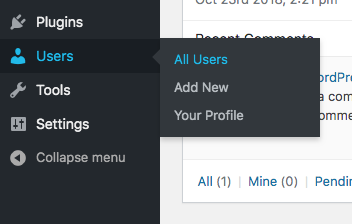
Select the User, to edit, and click Edit:
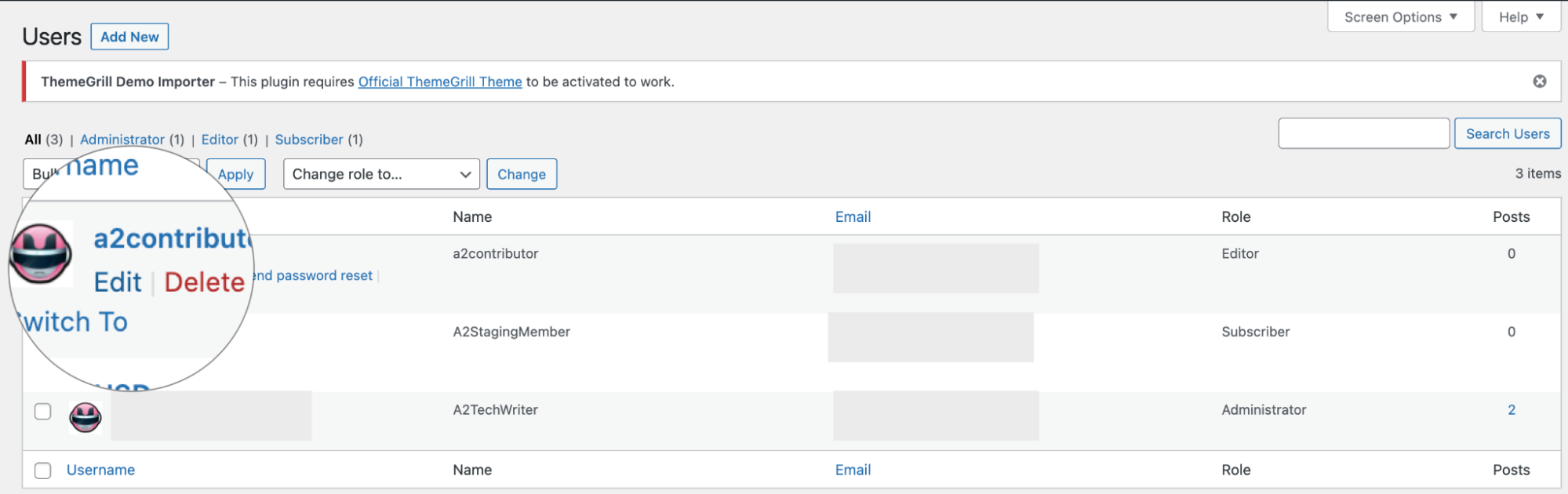
Scroll to the Account Management section at the bottom of the form, and then click Generate Password to change the password:
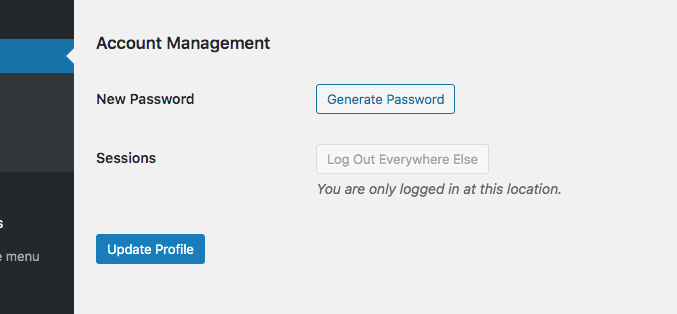
Copy and save the generated password., and then click on Set New Password to change the password:
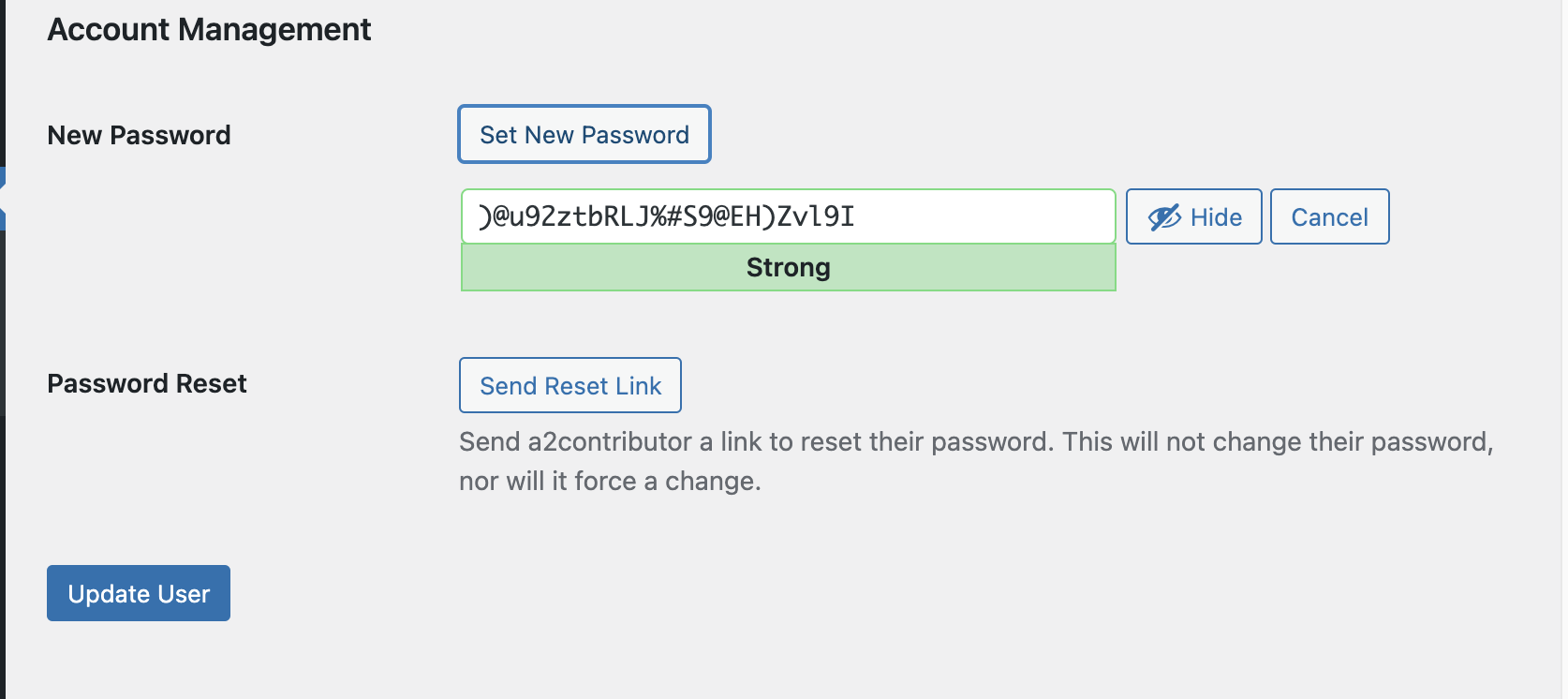
- Click on Update User to save changes.
Article Details
- Product: All accounts
- Level: Beginner
Grow Your Web Business
Subscribe to receive weekly cutting edge tips, strategies, and news you need to grow your web business.
No charge. Unsubscribe anytime.
Did you find this article helpful? Then you'll love our support. Experience the A2 Hosting difference today and get a pre-secured, pre-optimized website. Check out our web hosting plans today.