How to hide WordPress update notification
WordPress regularly provides improvements and security updates, which is fantastic. However, if you're working on a client's WordPress site, it might be a good idea to hide the update message so the client doesn't perform the update, as updating the version can sometimes break the site. This article will show you how to use a short code to hide WordPress update notifications.
Hiding WordPress update message
Follow the steps below to edit your Theme setting file to hide WordPress update message:
- Log in to your WordPress site with an administrator account.
- On the Dashboard in the left sidebar, click Appearance, and then click Theme Editor:
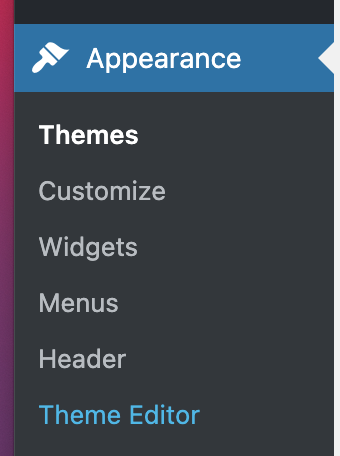
On the Theme Editor, select the Theme you want to edit from the dropdown:
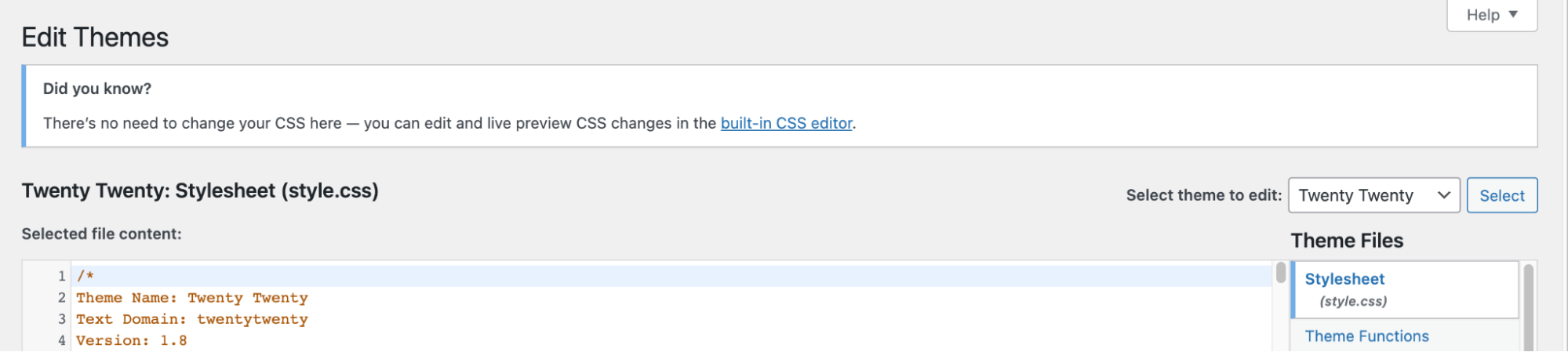
The files for this selected theme are listed on the right column under Theme Files. Click on the file named “functions.php”:
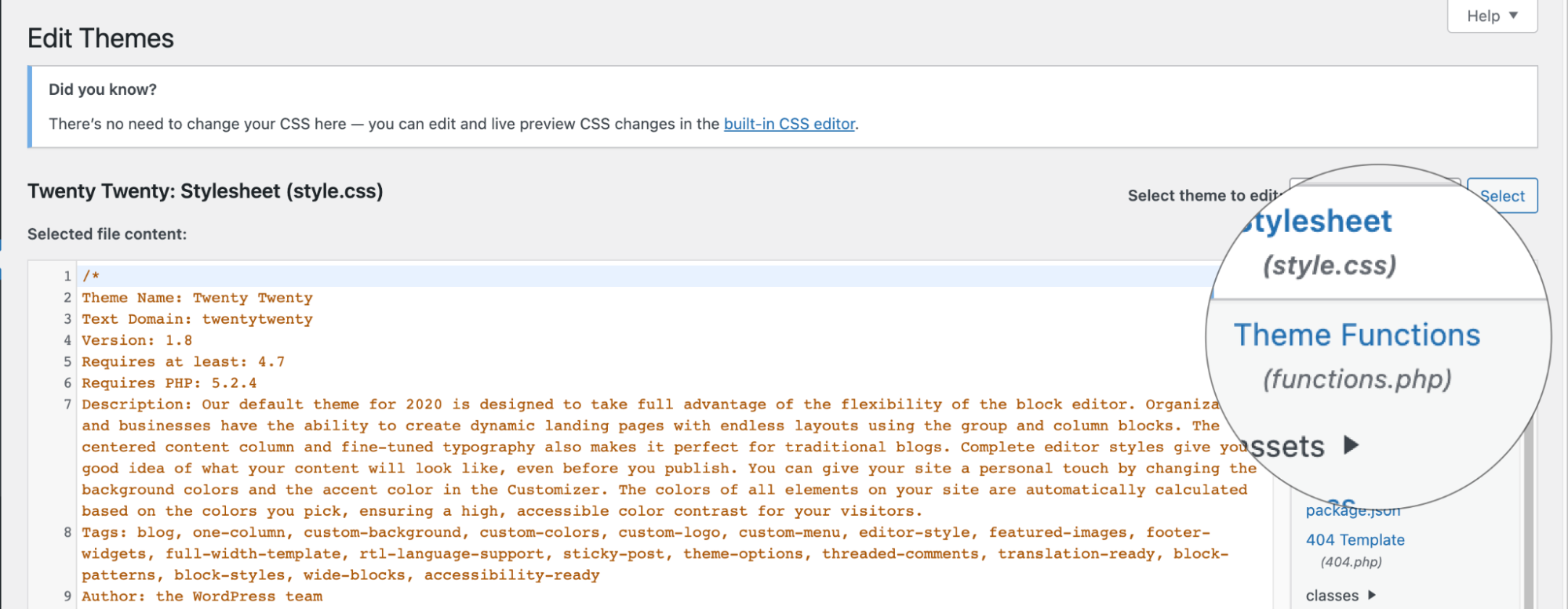
Insert the following code to the end of functions.php file and click Update File Button to save the changes:
function hide_update_msg() { remove_action('admin_notices', 'update_nag', 3); } add_action('admin_menu','hide_update_msg');
Article Details
- Product: All accounts
- Level: Beginner
Grow Your Web Business
Subscribe to receive weekly cutting edge tips, strategies, and news you need to grow your web business.
No charge. Unsubscribe anytime.
Did you find this article helpful? Then you'll love our support. Experience the A2 Hosting difference today and get a pre-secured, pre-optimized website. Check out our web hosting plans today.