How to hide user profile fields in WordPress
WordPress's user profile page includes a wide variety of field options for saving various user information, such as:
- Website
You can use CSS to hide specific fields on the user profile page if you want to keep it simple. This tutorial will show you how to use CSS to hide specific user profile fields.
To hide user profile fields in WordPress, follow these steps:
- Log in to WordPress as the administrator.
- On the Dashboard in the left sidebar, click Appearance, and then click Editor:
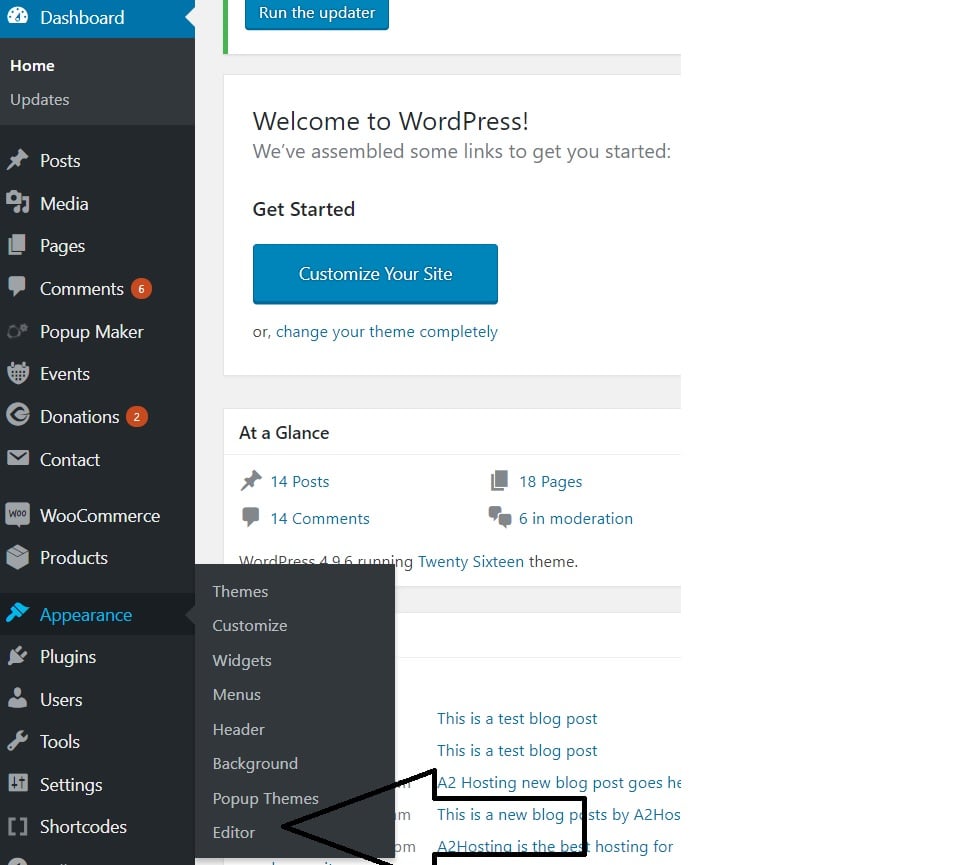
On the Theme Editor , select the Theme you want to edit from the dropdown:
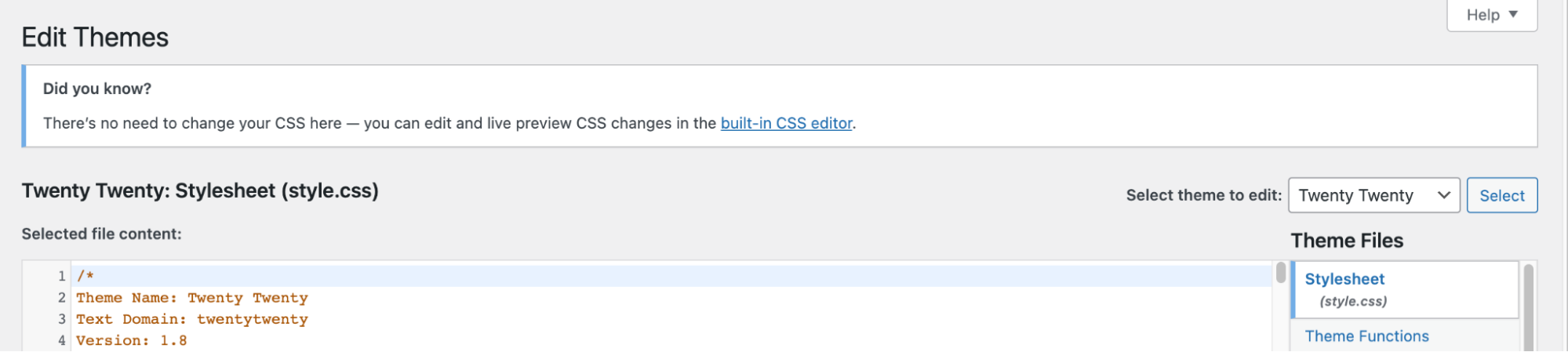
The files for this selected theme are listed on the right column under Theme Files. Click on the file named “functions.php”:
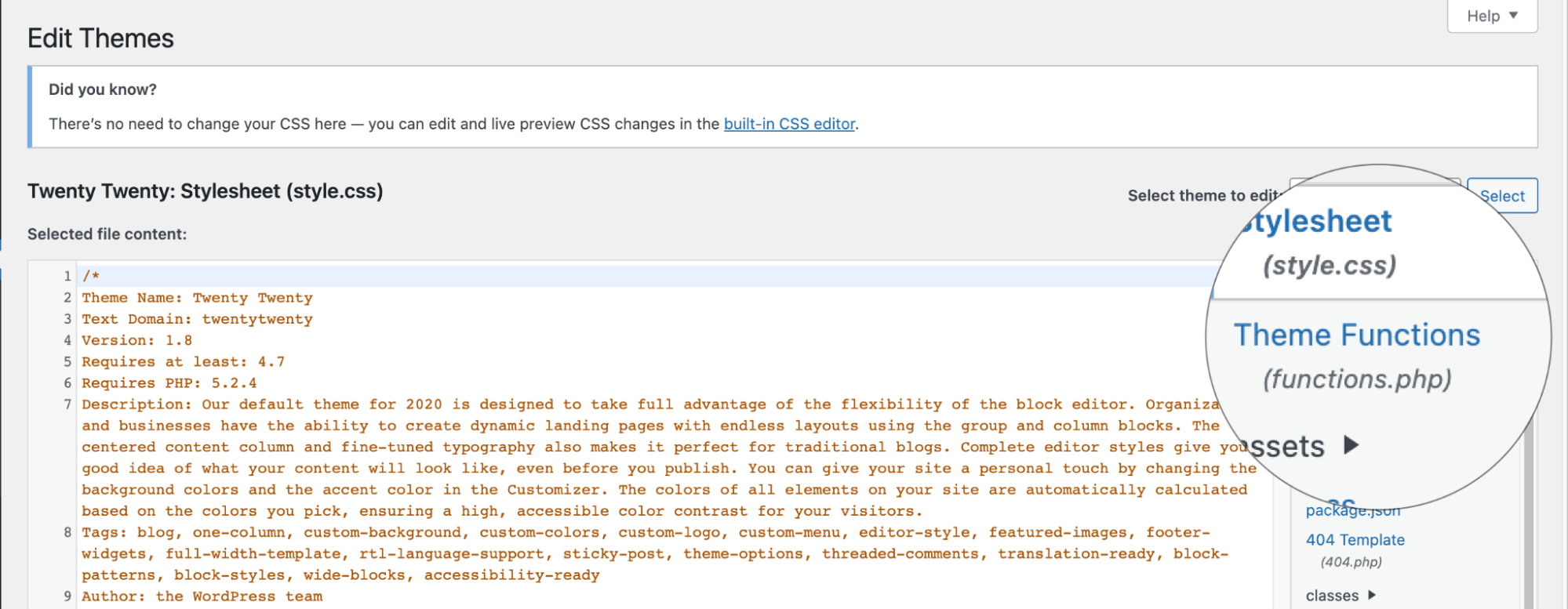
This example removes the “Website” field from the user-profile page:
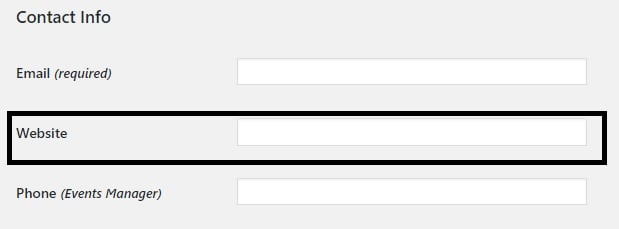 The User profile Website field is hard-coded in user-edit.php, please do not remove the code in the user-edit.php
The User profile Website field is hard-coded in user-edit.php, please do not remove the code in the user-edit.phpTo hide it with CSS. Add the code (below) to your functions.php file and click Update File Button to save the changes:
function remove_website_row_wpse_94963_css() echo '<style>tr.user-url-wrap{ display: none; }</style>'; } add_action( 'admin_head-user-edit.php', 'remove_website_row_wpse_94963_css' ); add_action( 'admin_head-profile.php', 'remove_website_row_wpse_94963_css' );- Refresh the user-profile page, Website field is now hidden on the user profile page.
Article Details
- Product: All accounts
- Level: Beginner
Grow Your Web Business
Subscribe to receive weekly cutting edge tips, strategies, and news you need to grow your web business.
No charge. Unsubscribe anytime.
Did you find this article helpful? Then you'll love our support. Experience the A2 Hosting difference today and get a pre-secured, pre-optimized website. Check out our web hosting plans today.