How to add or change background image in WordPress
WordPress includes a feature that allows you to use an image as your site's full background. Adding a background to your website will improve its visual appeal and make it more appealing to visitors. This article will walk you through adding and configuring a background image in WordPress.
Adding and configuring a background image in WordPress
To add a background image in WordPress, follow these steps:
- Log in to WordPress as the administrator.
- On the Dashboard in the left sidebar, click Appearance, and then click Background:
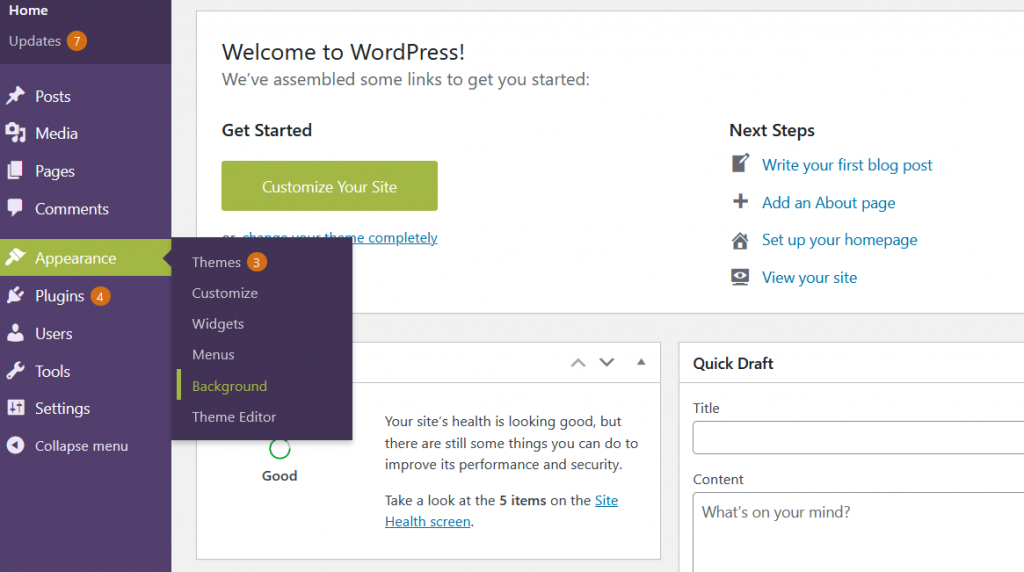
On the WordPress Live Editor, in the left sidebar, click Select Image to add a new background in the Background Image option:
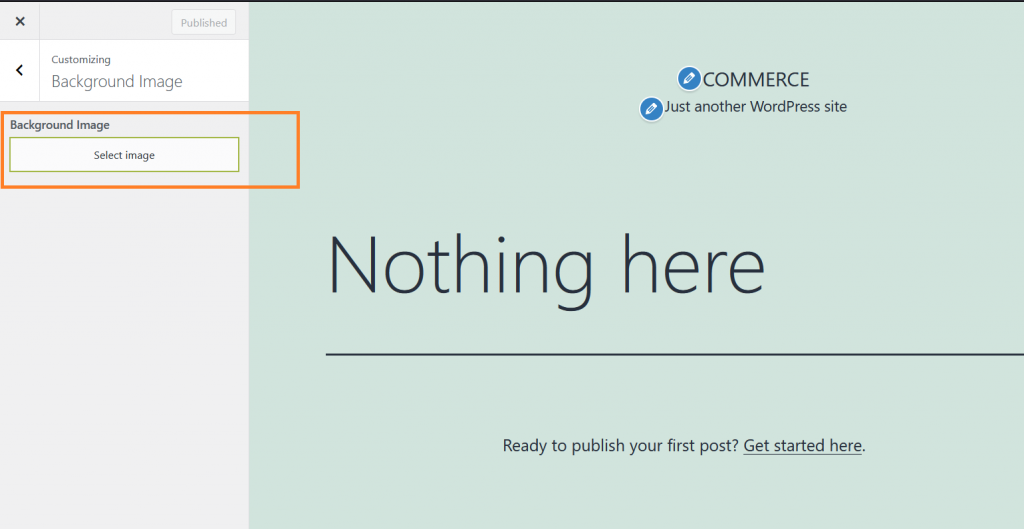
Upload a new image or select an existing one from the library:
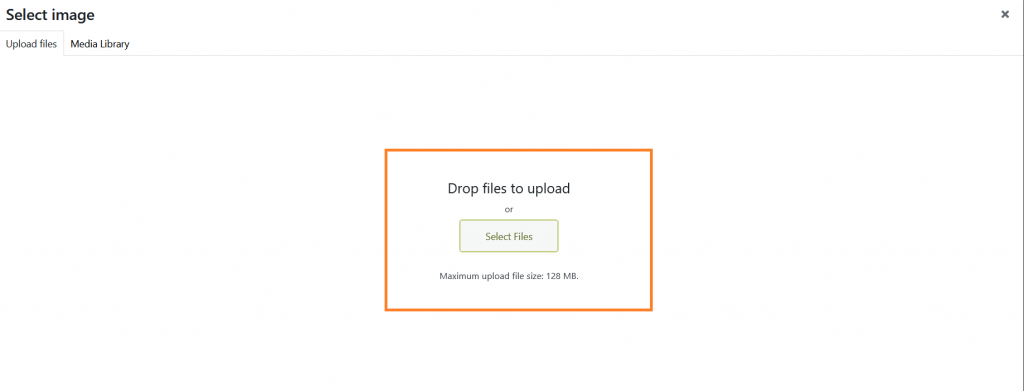
Click Choose Image, after uploading the background image:
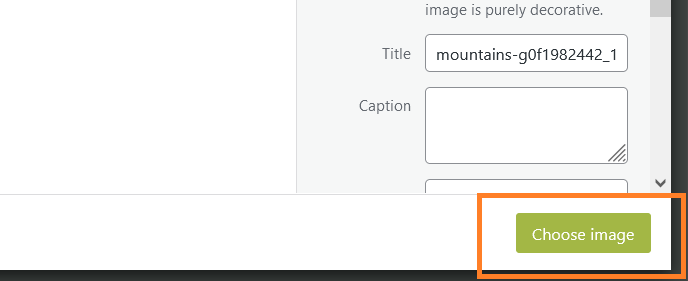
The Live Editor will display a preview of the site with the new background image:
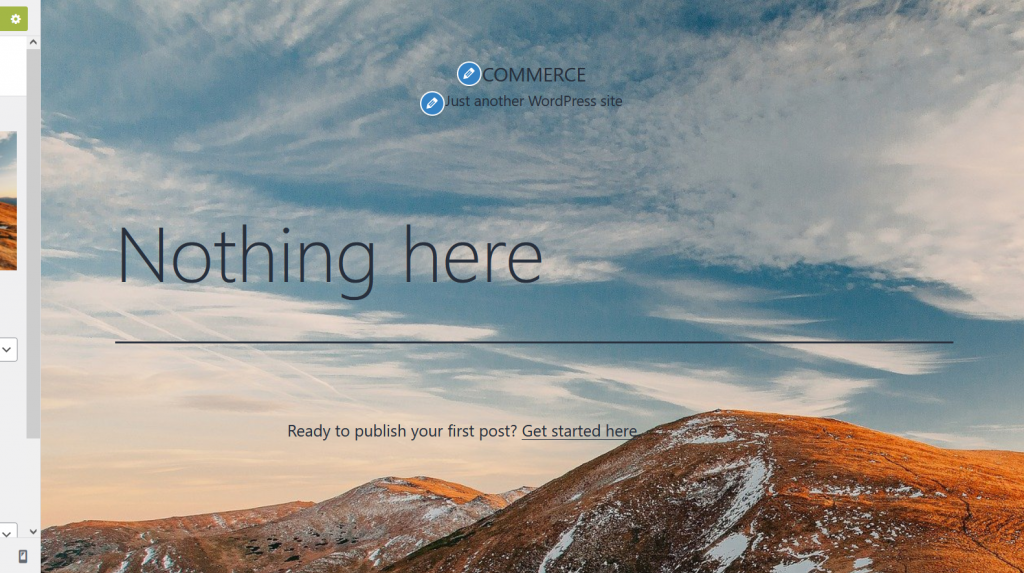 Note: Changes has not been applied on the site yet
Note: Changes has not been applied on the site yetThe sidebar has more options to customize the appearance of the background image. Change the options to fit the site requirement:
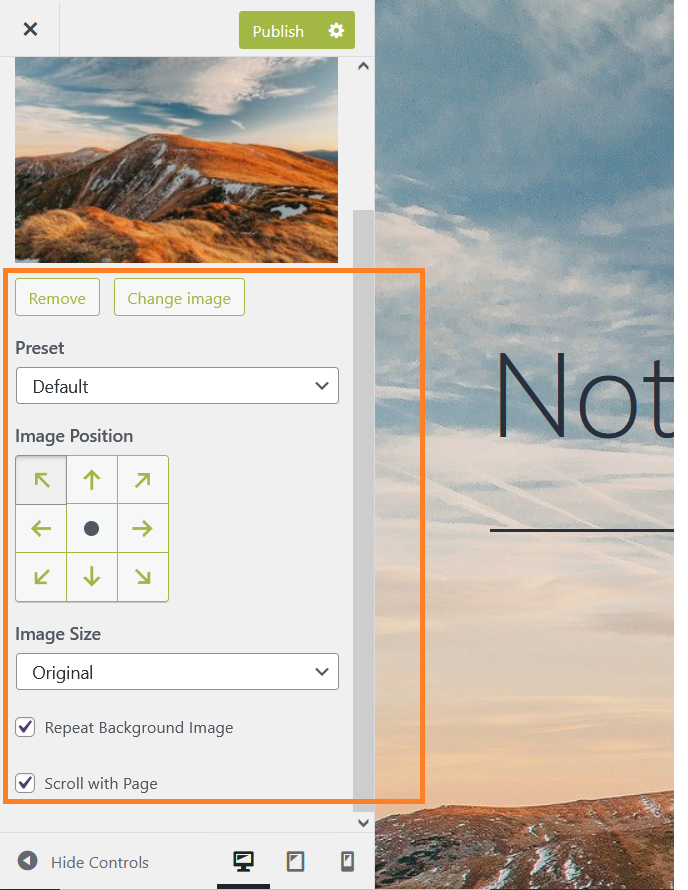
Click Publish to apply the changes to the site:
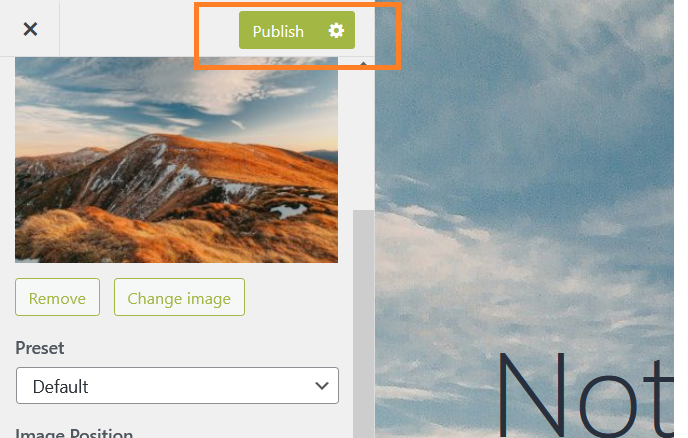
The new background image is embedded to the site:
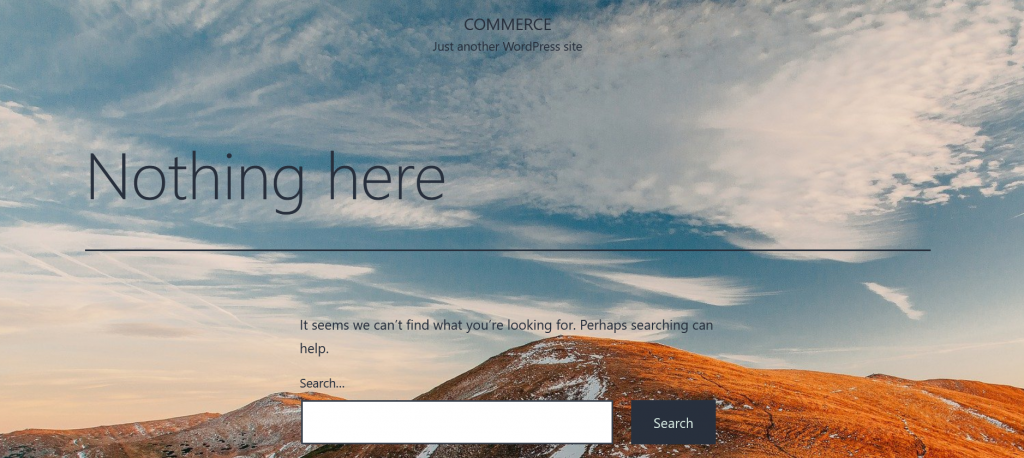
More Information
For more information about custom background images, please visit https://developer.wordpress.org/themes/functionality/custom-backgrounds/
Article Details
Grow Your Web Business
Subscribe to receive weekly cutting edge tips, strategies, and news you need to grow your web business.
No charge. Unsubscribe anytime.
Did you find this article helpful? Then you'll love our support. Experience the A2 Hosting difference today and get a pre-secured, pre-optimized website. Check out our web hosting plans today.