How to extend user login session on WordPress
This article describes simple steps to get you a more extended login session on WordPress instead of having to enter login credentials multiple times in a short time.
Table of Contents
Configuring login session time on Wordpress site
Follow the steps below to edit your Theme setting file:
- Log in to your WordPress site with an administrator account.
- On the Dashboard in the left sidebar, click Appearance, and then click Theme Editor.
Important: You will not be able to roll back to your earlier Theme configuration after any edits. It is recommended to save the Theme file before proceeding with the edits.
- On the Theme Editor, select the Theme you want to edit from the dropdown:
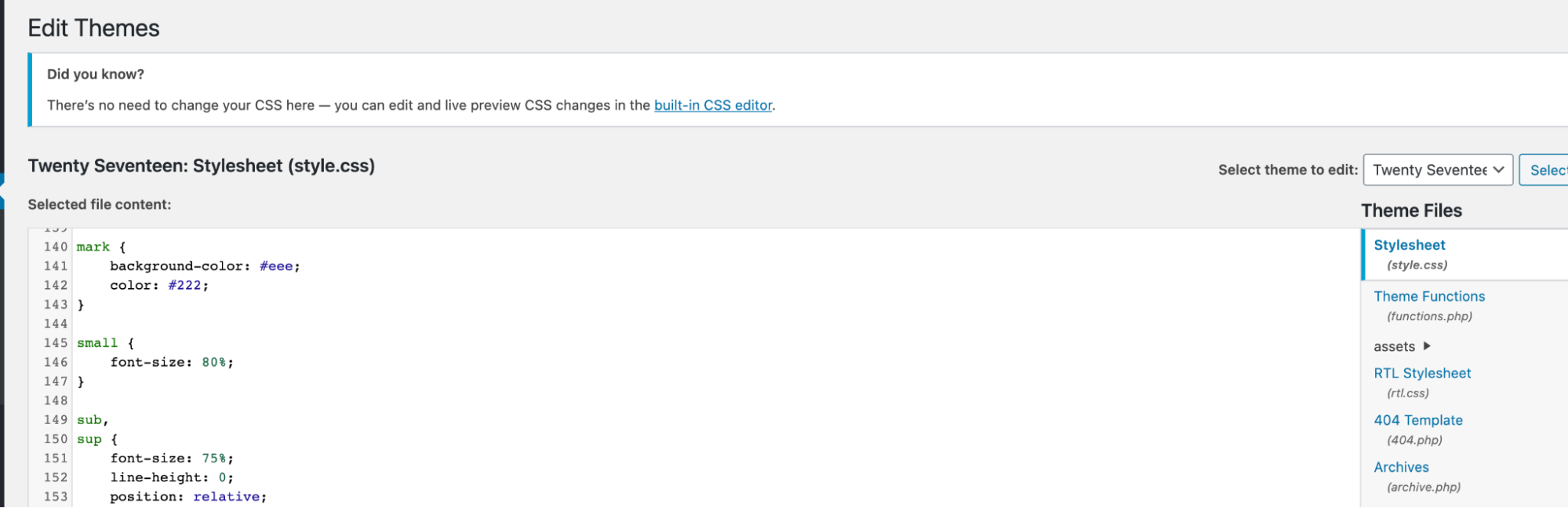
The files for this selected theme is listed on the right column under Theme Files:

Click on the file named “functions.php”:
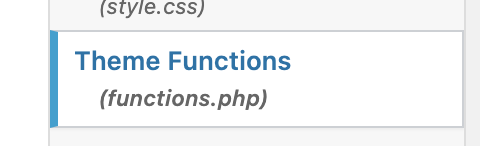
Insert the following code into functions.php:
add_filter( 'auth_cookie_expiration', 'extend_login_session' ); function extend_login_session( $expire ) { return 31556926; // seconds for 1 year time period }- Save the file and exit the editor.
- The login session is now extended by 1 year instead of the default session by the login session cookie.
Article Details
- Product: All accounts
- Level: Beginner
Grow Your Web Business
Subscribe to receive weekly cutting edge tips, strategies, and news you need to grow your web business.
No charge. Unsubscribe anytime.
Did you find this article helpful? Then you'll love our support. Experience the A2 Hosting difference today and get a pre-secured, pre-optimized website. Check out our web hosting plans today.