How to change Replace URL in WordPress Elementor
Elementor is a visual editor for WordPress that allows you to design stunning websites by dragging and dropping elements. This article explains how to update WordPress URLs in Elementor.
Replacing URL for WordPress on Elementor
To replace URL for in Elementor, follow these steps:
- Log in to your WordPress site with an administrator account.
- On the Dashboard in the left sidebar, click Elementor, and then click Tools:
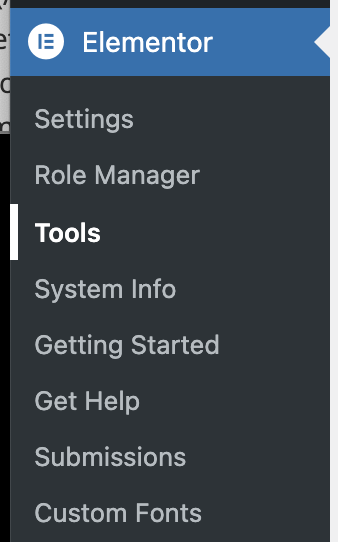
Click on Replace URL tab:
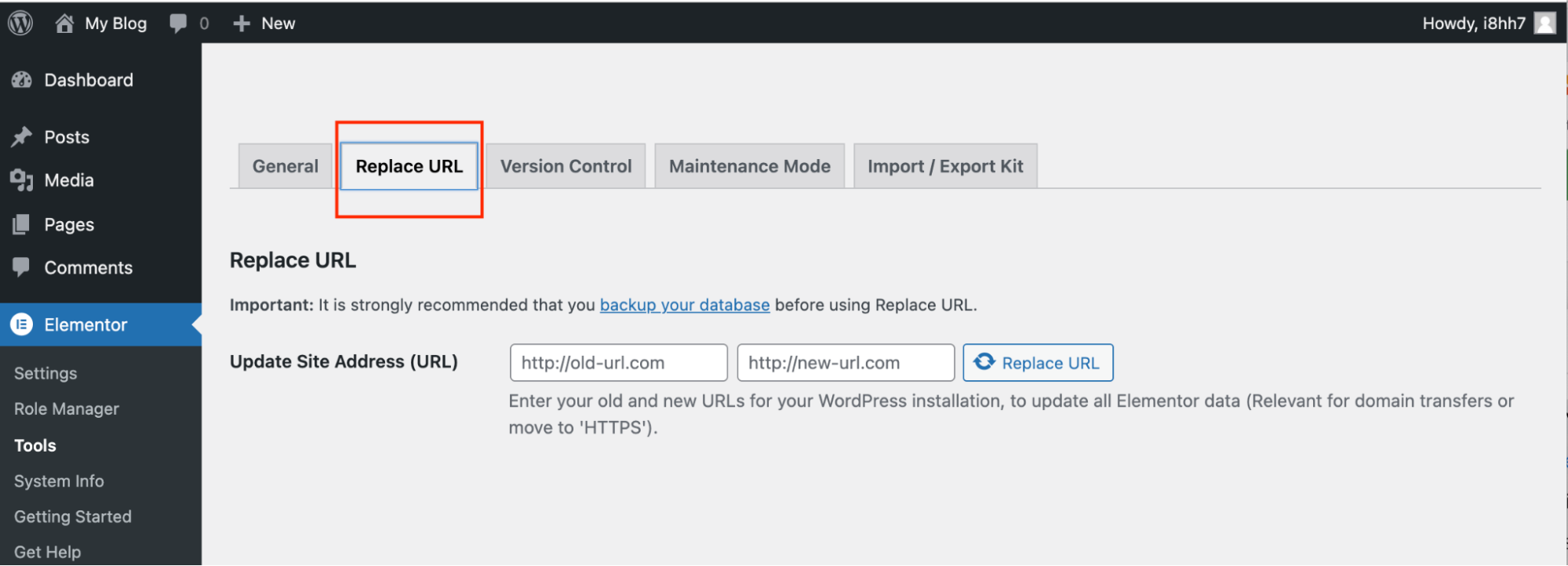
Key in old-url and new-url, then click Replace URL:
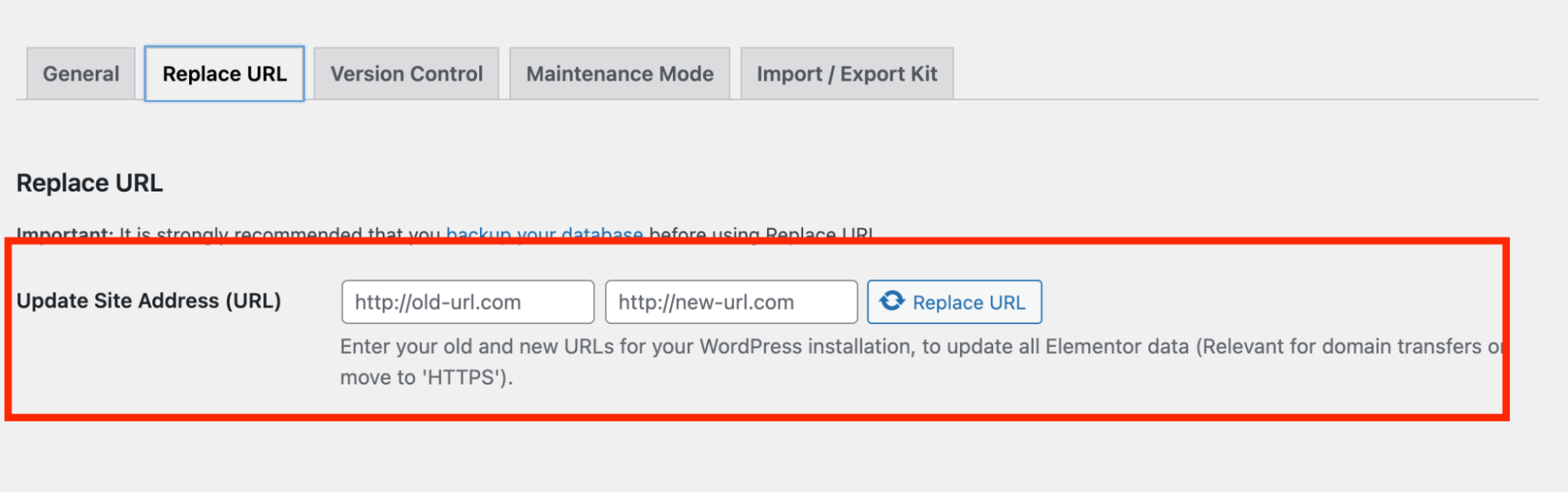
Clothes the General tab, and then click Regenerate Files and Data. Finally click on Save Changes:
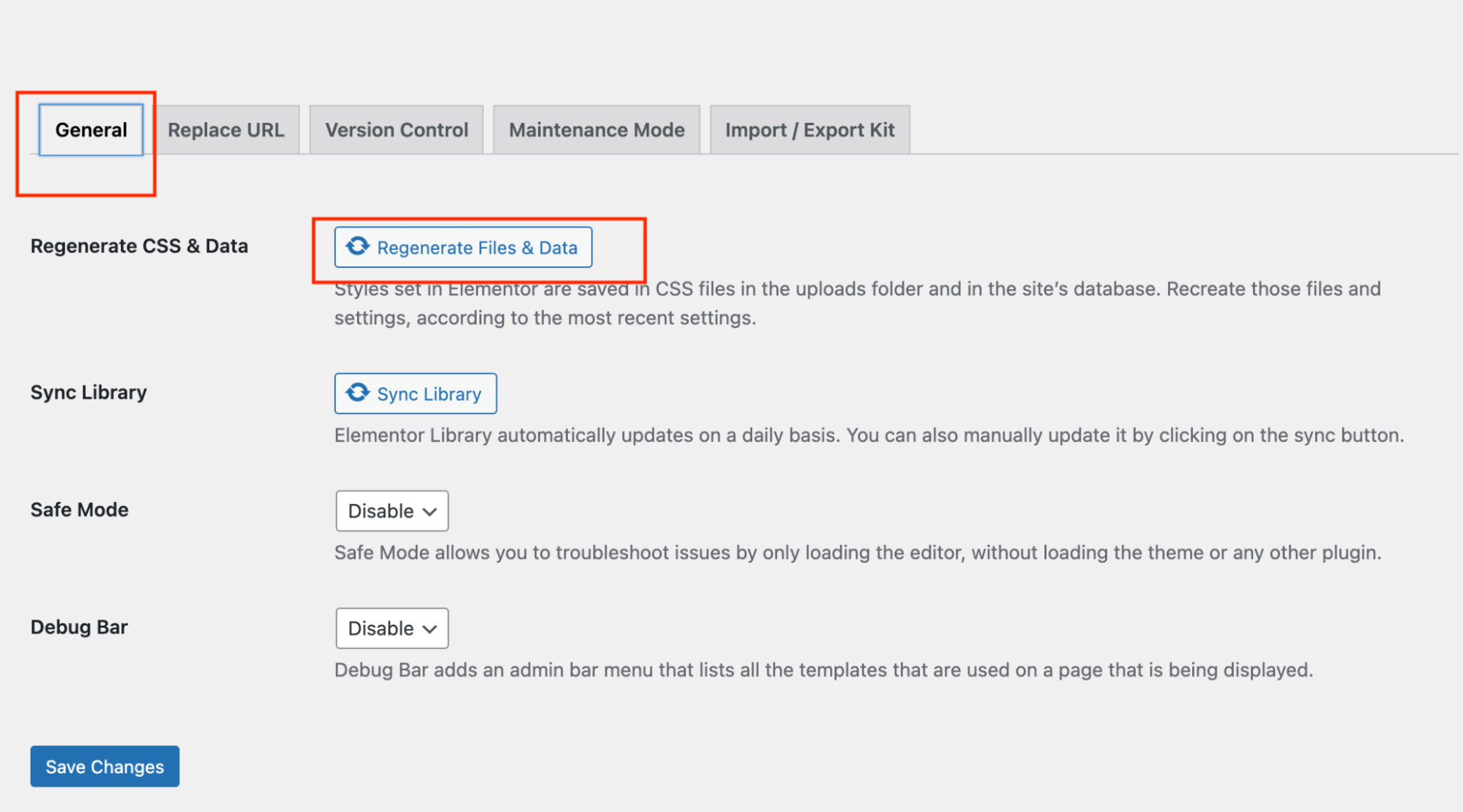
On the Dashboard in the left sidebar, click Settings, and then click General. Check if the URL’s are the same as the new url:
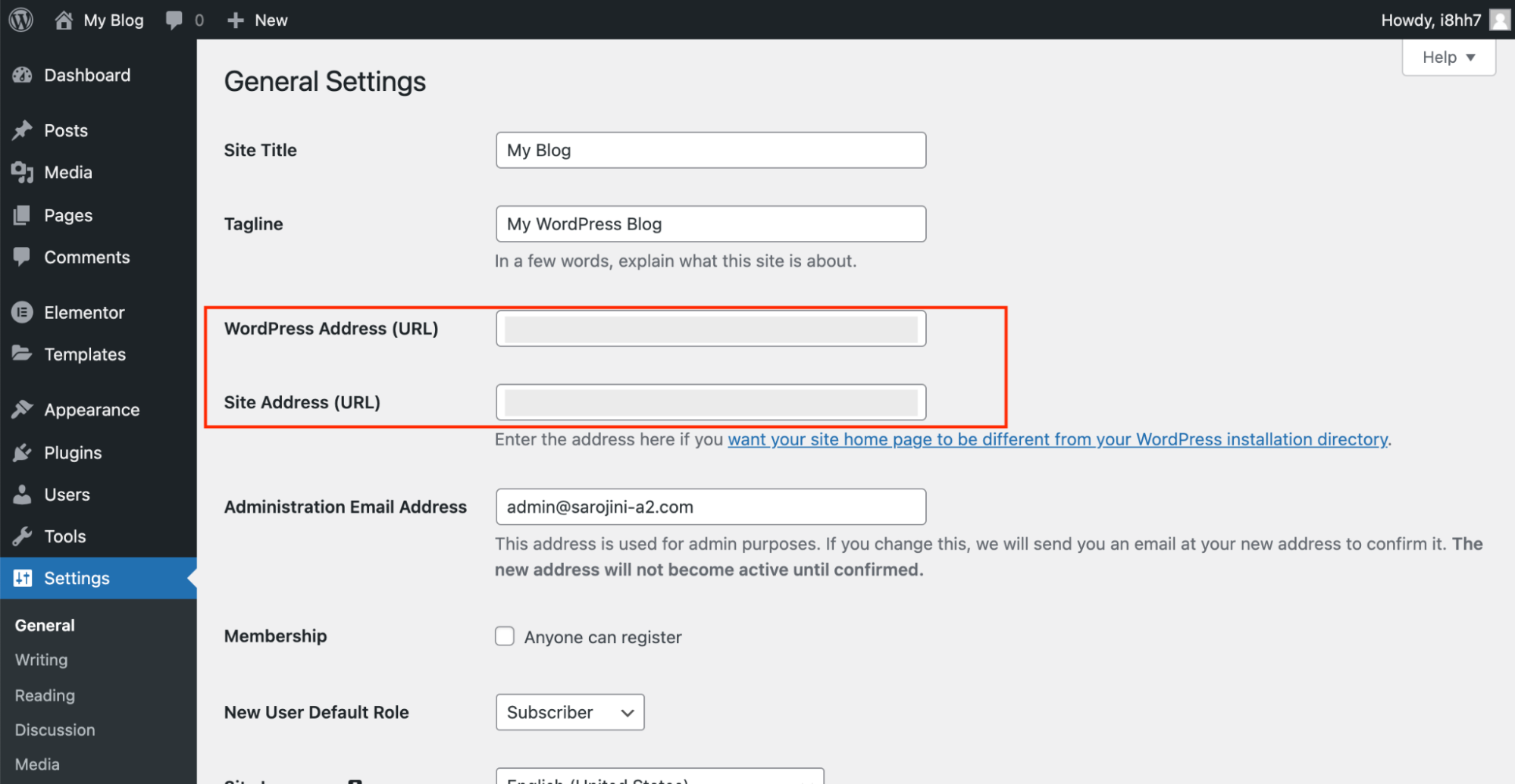
Article Details
Grow Your Web Business
Subscribe to receive weekly cutting edge tips, strategies, and news you need to grow your web business.
No charge. Unsubscribe anytime.
Did you find this article helpful? Then you'll love our support. Experience the A2 Hosting difference today and get a pre-secured, pre-optimized website. Check out our web hosting plans today.