How to add confirmation message while publishing content in WordPress
Having a confirmation message when publishing content on posts and pages in a WordPress site reduces the likelihood of publishing content with errors because it allows the author to double-check the content before publishing it. This blog shows how to include a confirmation message when publishing content on posts and pages in a WordPress site using a classic editor.
Configuring confirmation message for WordPress classic editor
Follow the steps below to edit your Theme setting file to add confirmation message for the WordPress classic editor:
- Log in to your WordPress site with an administrator account.
- On the Dashboard in the left sidebar, click Appearance, and then click Theme Editor:
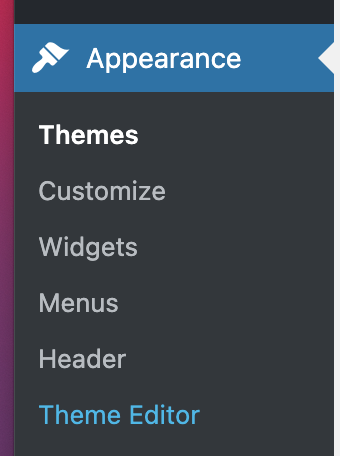
On the Theme Editor , select the Theme you want to edit from the dropdown:
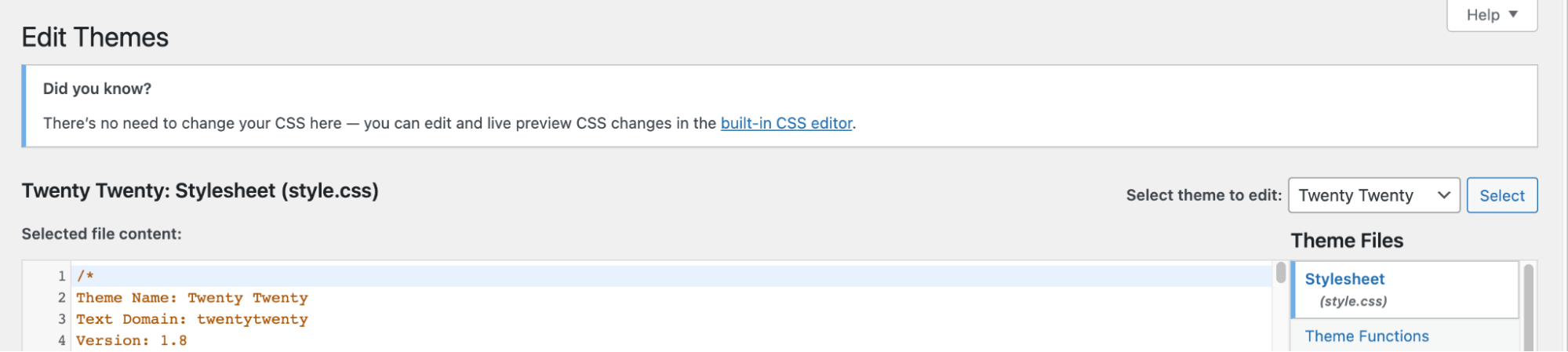
The files for this selected theme are listed on the right column under Theme Files. Click on the file named “functions.php”:
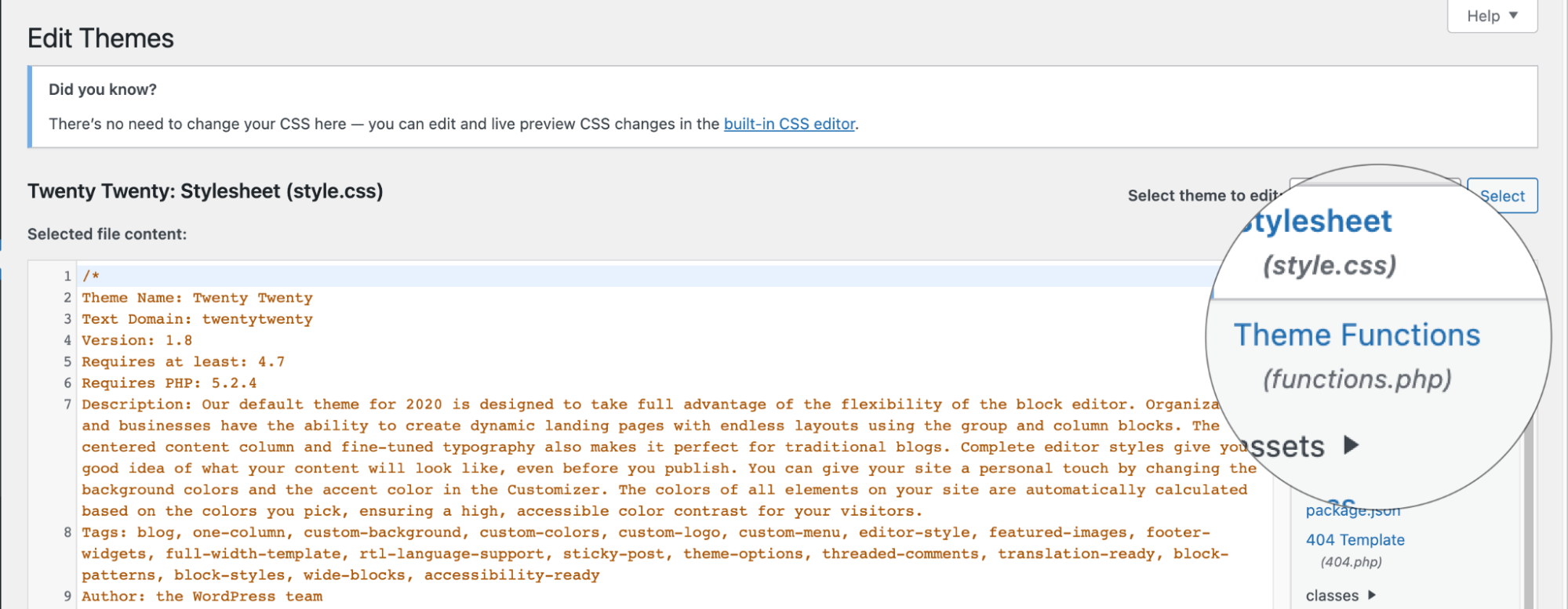
Copy and insert the following code to the end of functions.php file and click Update File Button to save the changes:
add_action( 'admin_print_footer_scripts', 'wp_confirm_post' ); function wp_confirm_post() { echo " <script> jQuery(document).ready(function($){ $('#publishing-action input[name=\"publish\"]').click(function() { if(confirm('Are you sure you want to publish this?')) { return true; } else { $('#publishing-action .spinner').hide(); $('#publishing-action img').hide(); $(this).removeClass('button-primary-disabled'); return false; } }); }); </script> "; }The confirmation message will be displayed on the classic editor when the Publish button is clicked:
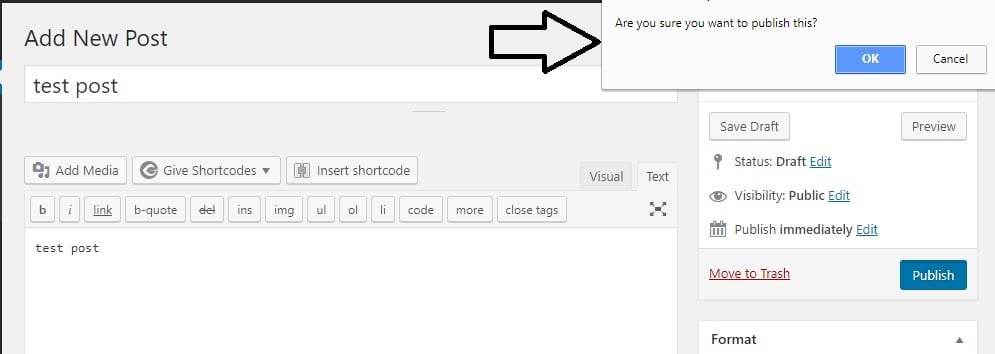
Article Details
- Product: All accounts
- Level: Beginner
Grow Your Web Business
Subscribe to receive weekly cutting edge tips, strategies, and news you need to grow your web business.
No charge. Unsubscribe anytime.
Did you find this article helpful? Then you'll love our support. Experience the A2 Hosting difference today and get a pre-secured, pre-optimized website. Check out our web hosting plans today.