How to duplicate pages and posts in WordPress
This article describes how to duplicate a WordPress page or post.
Duplicating a WordPress page
There are a few ways you can duplicate a WordPress page or post:
- Manually copy the content: You can copy the content and paste it into a new draft. For simple pages, this may be all you need. However, categories, tags, images, and metadata are not copied when you use this method.
- Add custom code: You can add custom code to the theme's functions.php file that duplicates pages. Although this is a powerful method that gives you complete control over the duplication process, it requires in-depth knowledge of PHP and WordPress internals.
- Use a plugin: You can use a third-party plugin to duplicate a post. This is the easiest method, and is described in this article.
Installing the Yoast Duplicate Post plugin
The Yoast Duplicate Post plugin enables you to easily copy pages and posts in WordPress.
To install the Yoast Duplicate Post plugin, follow these steps:
- Log in to WordPress as the administrator.
- On the Dashboard in the left sidebar, click Plugins, and then click Add New:
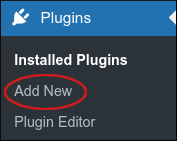
- On the Add Plugins page, in the Search plugins text box, type duplicate post and then press Enter.
Locate the Yoast Duplicate Post section, and then click Install Now:
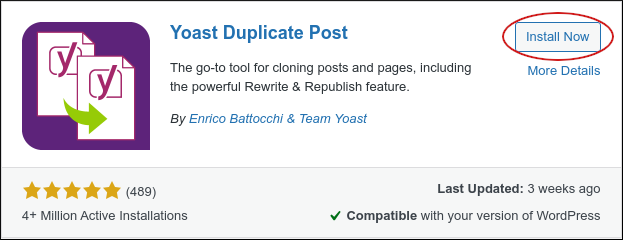
- When installation is complete, click Activate. You are now ready to use Yoast Duplicate Post.
Using the Yoast Duplicate Post plugin
After you have installed the Yoast Duplicate Post plugin, you are ready to use it to copy pages and posts. To do this, follow these steps:
- Log in to WordPress as the administrator.
- On the Dashboard in the left sidebar, click Settings, and then click Duplicate Post:
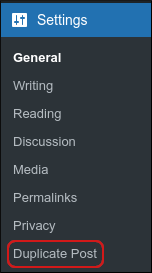
The Duplicate Post Options page appears:
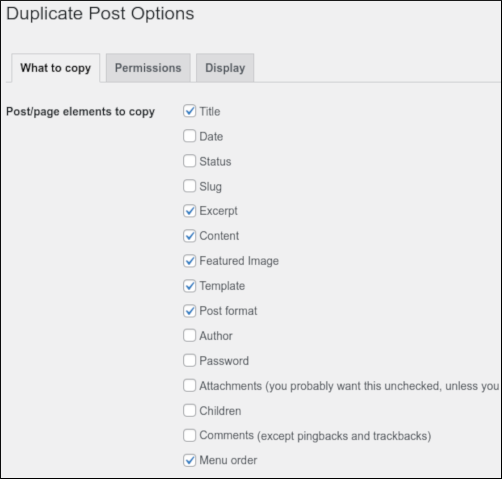
There are three tabs with various plugin settings:
- What to copy: Use the settings on this tab to specify which elements of a post or page to copy.
- Permissions: Use the settings on this tab to specify which user roles can copy posts and pages.
- Display: Use the settings on this tab to specify miscellaneous options.
- Click Save changes to save the configuration settings.
After you have configured the plugin, you are ready to copy a post. To do this, follow these steps:
- On the Dashboard in the left sidebar, click Posts.
- Locate the post you want to duplicate, and then click Clone:
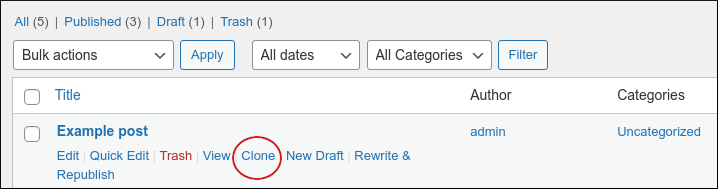
An exact duplicate of the post appears, with Draft next to it:
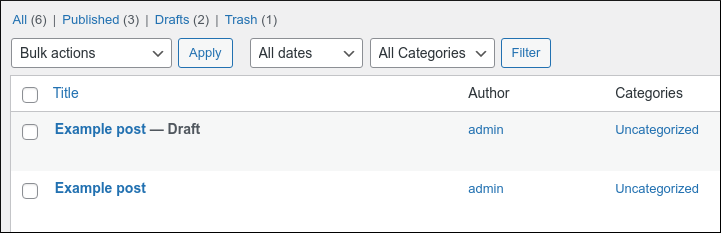
More Information
For more information about the Yoast Duplicate Post plugin, please visit https://wordpress.org/plugins/duplicate-post.
Article Details
- Product: All accounts
- Level: Beginner
Grow Your Web Business
Subscribe to receive weekly cutting edge tips, strategies, and news you need to grow your web business.
No charge. Unsubscribe anytime.
Did you find this article helpful? Then you'll love our support. Experience the A2 Hosting difference today and get a pre-secured, pre-optimized website. Check out our web hosting plans today.